Clone Sd Card For Raspberry Pi
Kalali
May 24, 2025 · 3 min read
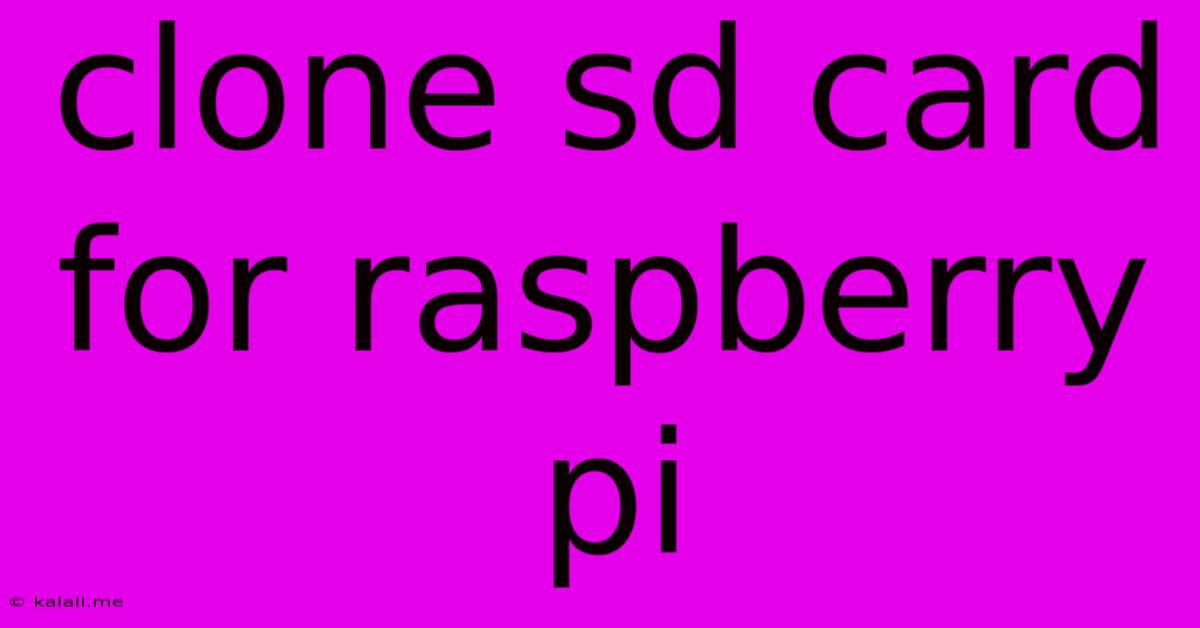
Table of Contents
Cloning Your Raspberry Pi SD Card: A Comprehensive Guide
Meta Description: Learn how to easily clone your Raspberry Pi SD card, saving time and effort when setting up new devices or creating backups. This comprehensive guide covers various methods and troubleshooting tips.
Setting up a Raspberry Pi can be time-consuming, especially if you've meticulously configured your operating system and installed various applications. Cloning your SD card offers a fantastic solution, allowing you to quickly replicate your entire setup onto a new card. This is incredibly useful for creating backups, deploying multiple Raspberry Pi devices with identical configurations, or simply having a ready-to-go spare. This guide will walk you through several methods for cloning your Raspberry Pi SD card, ensuring you choose the best approach for your needs.
Understanding the Cloning Process
Before diving into the methods, it's crucial to understand what cloning actually entails. It's not simply copying files; it creates a bit-for-bit replica of your source SD card onto a destination SD card. This means the entire disk structure, including boot partitions, operating system files, and your configurations, will be perfectly mirrored. This is different from simply copying files, which wouldn't replicate the boot information necessary for a functioning system.
Method 1: Using dd (The Command-Line Approach)
This method offers precise control and is preferred by many experienced users. However, it requires comfort using the command line interface. Be extremely careful when using dd as incorrect usage can lead to data loss. Always double-check your source and destination SD card paths.
-
Identify your SD cards: Use
lsblkto identify the device names of your source and destination SD cards. Ensure you have the correct device names to avoid overwriting the wrong card! They will likely appear as/dev/sdXwhere 'X' is a letter (e.g.,/dev/sdb,/dev/sdc). -
Execute the
ddcommand: Use the following command, replacing/dev/sdXwith your source and/dev/sdYwith your destination SD card names. Theiflag=fullblockandoflag=directoptions improve performance and reliability.sudo dd if=/dev/sdX of=/dev/sdY bs=4M iflag=fullblock oflag=direct status=progress conv=fsync -
Verify the clone: After the process completes, verify the clone by booting from the new SD card. Check your configurations and applications to ensure everything functions correctly.
Method 2: Using a Graphical Cloning Tool (Easier for Beginners)
For users less comfortable with the command line, graphical cloning tools offer a more user-friendly experience. These tools often provide a visual interface simplifying the process and reducing the risk of errors. Several such tools exist for various operating systems; research options available for your system (Windows, macOS, Linux). Remember to choose a reputable tool.
The specific steps will vary depending on the tool you choose, but generally, you will select your source and destination SD cards, and the tool will handle the cloning process for you. Always carefully review the tool's settings before initiating the clone.
Troubleshooting Common Issues
- Incorrect SD card identification: Double-check your device names using
lsblkbefore runningddto avoid irreversible data loss. - Insufficient space: Ensure your destination SD card has sufficient capacity to accommodate the entire contents of the source card.
- Read/write errors: Faulty SD cards can cause errors during the cloning process. Try using different cards or checking the SD card reader.
- Corruption: If you experience issues after cloning, consider re-imaging the SD card and starting again.
Conclusion
Cloning your Raspberry Pi SD card is a powerful technique for creating backups and deploying consistent configurations across multiple devices. While the command-line method using dd offers precise control, graphical cloning tools provide a simpler alternative for less experienced users. Always exercise caution, double-check your settings, and ensure you have a backup of your important data before undertaking any cloning process. Remember to choose the method that best fits your technical skill level and comfort.
Latest Posts
Latest Posts
-
Rip In The Fabric Of Time
May 25, 2025
-
Dishwasher Backing Up Into Garbage Disposal
May 25, 2025
-
Why Does A Car Stall Manual
May 25, 2025
-
Where Do I Need Arc Fault Breakers
May 25, 2025
-
3 Way Switch 4 Way Switch
May 25, 2025
Related Post
Thank you for visiting our website which covers about Clone Sd Card For Raspberry Pi . We hope the information provided has been useful to you. Feel free to contact us if you have any questions or need further assistance. See you next time and don't miss to bookmark.