Clone Tool Brush Marks Issue Gimp
Kalali
Jun 01, 2025 · 3 min read
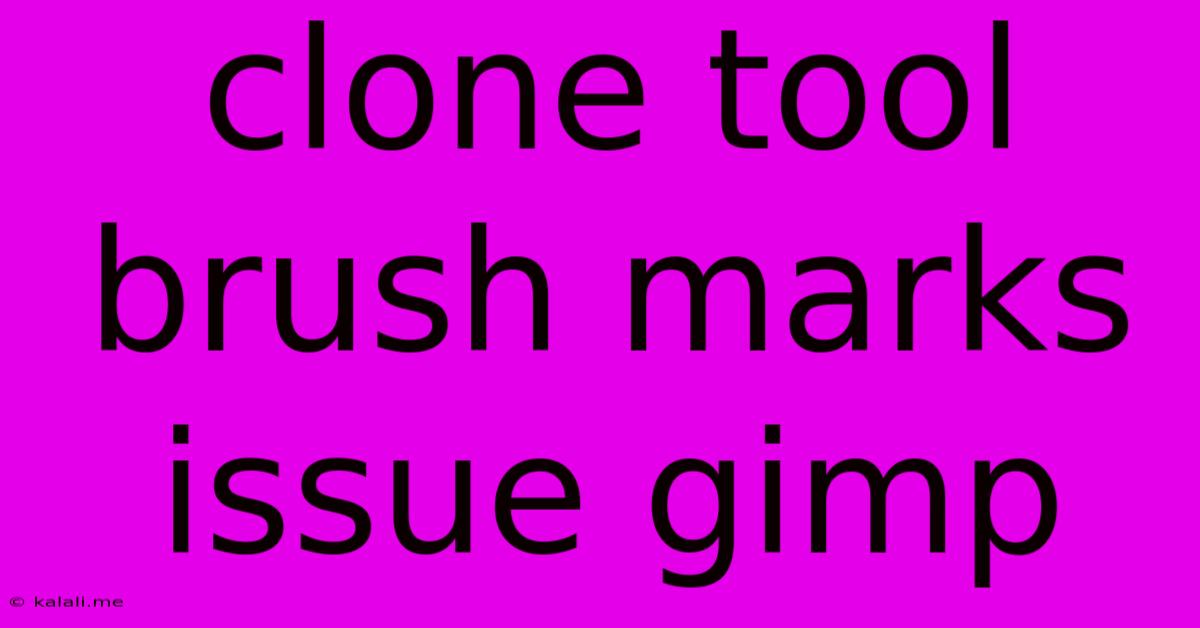
Table of Contents
Tackling the Clone Tool Brush Marks Issue in GIMP
GIMP's Clone tool is a powerful feature for retouching and image manipulation, allowing you to seamlessly blend areas of an image to remove imperfections or create interesting effects. However, users often encounter a frustrating issue: visible brush marks left by the clone tool, ruining the otherwise perfect blend. This article will delve into the common causes of this problem and offer practical solutions to achieve seamless cloning in GIMP. This guide covers everything from basic techniques to advanced settings, ensuring you can master the Clone tool and achieve professional results.
Understanding the Problem: Visible brush marks typically appear as harsh lines or repetitive patterns, revealing the cloned area and betraying the illusion of a natural blend. These imperfections are often caused by improper tool settings, incorrect technique, or a combination of both.
Common Causes of Brush Marks
-
Brush Size and Hardness: Using a brush that's too large or too hard creates obvious, unnatural boundaries. The larger the brush, the more noticeable the cloned area becomes. A hard-edged brush produces abrupt transitions, while a soft-edged brush creates a more gradual blend.
-
Sampling Method: GIMP offers various sampling methods. Incorrect selection can lead to visible seams. Understanding the differences between "Sample Merged" and "Sample Single Layer" is crucial. "Sample Merged" considers all visible layers, while "Sample Single Layer" only considers the active layer.
-
Opacity and Mode: Using a high opacity value can also create harsh edges. Experiment with lower opacity settings for a more subtle blend. The blending mode also plays a role, with "Normal" being the default but other modes potentially offering smoother results depending on your image.
-
Spacing: Leaving spaces between brush strokes, especially with a low opacity, can create a patchy appearance. Overlapping strokes are generally preferred for seamless results.
-
Patterned Source Areas: Cloning from areas with repetitive patterns (like textures or fabrics) can quickly reveal themselves as cloned areas if not handled carefully.
-
Insufficient Blending: Failing to carefully blend the cloned area with the surrounding region results in visible seams.
Solutions for Seamless Cloning
-
Choose the Right Brush: Opt for a soft-edged brush with a size appropriate for the area you're cloning. Experiment with different brush sizes and hardness to find what works best for your image. Consider using a brush with variable opacity for even smoother transitions.
-
Master the Sampling Method: Select the appropriate sampling method based on your needs. "Sample Merged" is generally suitable for overall retouching, while "Sample Single Layer" is useful for working within specific layers.
-
Adjust Opacity and Mode: Reduce opacity to avoid harsh lines. Experiment with different blending modes to achieve a more natural blend.
-
Overlap Your Strokes: Always overlap your brush strokes, ensuring complete coverage and a seamless transition. Think of it as painting, not simply stamping.
-
Use Smaller Strokes: Employ multiple smaller strokes rather than one large stroke to blend more naturally, especially on complex areas or textures.
-
Sample Frequently: Don't rely on one single sample point. Frequently reposition your sampling point to ensure accurate blending across different areas.
-
Utilize the Alignment Tool: GIMP's alignment tool can assist in creating seamless clones by precisely matching cloned areas.
-
Layer Masks: Create layer masks to selectively apply the cloned area for finer control and blending.
-
Frequency Separation: For advanced users, the technique of frequency separation can significantly improve cloning results, by separating color and detail information, allowing for cleaner cloning and blending of detail.
By understanding the causes of brush marks and applying these solutions, you can greatly improve your GIMP cloning workflow and create images with a polished, professional finish. Remember that practice is key. Experiment with different settings and techniques to discover your own preferred workflow and achieve consistently seamless cloning results.
Latest Posts
Latest Posts
-
Could Not Resolve Host Mirrorlist Centos Org Unknown Error
Jun 03, 2025
-
What You Up To Or Too
Jun 03, 2025
-
What Is This And Some Hole
Jun 03, 2025
-
How To Find Line Integral With Respect To Arc Lenth
Jun 03, 2025
-
Does A Magnet Work In Space
Jun 03, 2025
Related Post
Thank you for visiting our website which covers about Clone Tool Brush Marks Issue Gimp . We hope the information provided has been useful to you. Feel free to contact us if you have any questions or need further assistance. See you next time and don't miss to bookmark.