Cmd Does Not Support Unc Paths As Current Directories
Kalali
Jun 04, 2025 · 3 min read
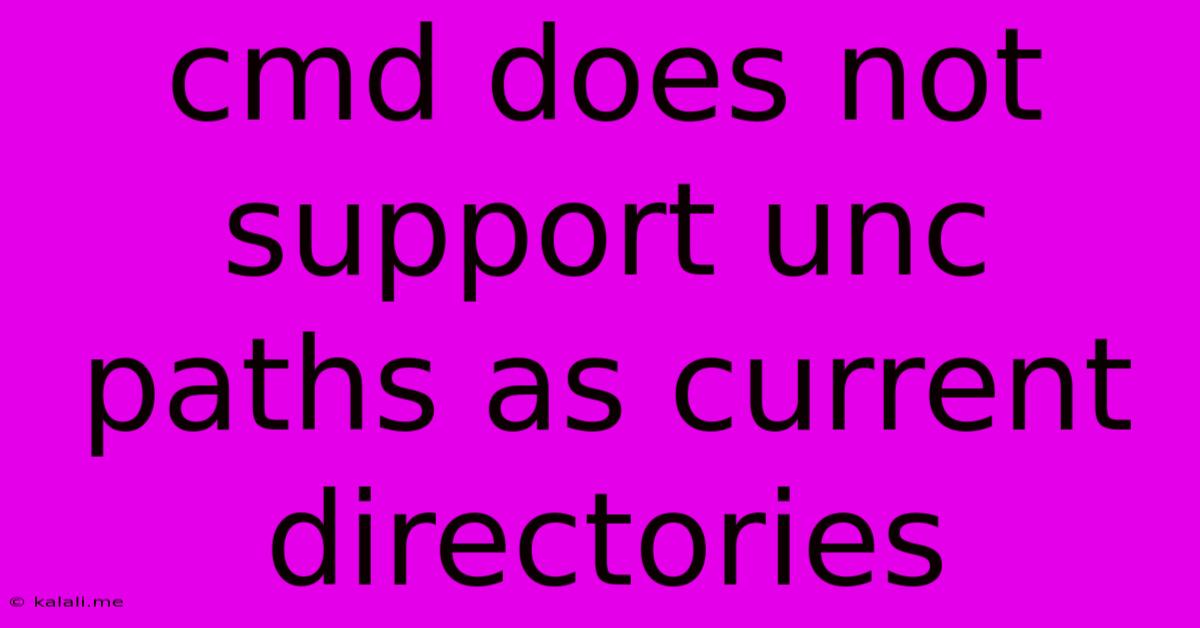
Table of Contents
CMD Does Not Support UNC Paths as Current Directories: Understanding the Issue and Workarounds
The error "CMD does not support UNC paths as current directories" is a common frustration for Windows users working with network shares. This article explains why this limitation exists, the problems it causes, and importantly, how to effectively navigate and manage files on network shares using the command prompt (CMD). Understanding this issue is crucial for anyone regularly using CMD for administrative tasks or scripting involving network resources.
Understanding the Limitation
The core issue stems from the fundamental design of the Windows command interpreter (CMD.exe). While CMD can access files and folders on UNC paths (Universal Naming Convention, e.g., \server\share\folder), it cannot set a UNC path as the current directory. This limitation is rooted in how CMD handles directory structures and internal commands that rely on a local current directory. Attempting to use cd \\server\share\folder will result in the aforementioned error.
Problems Caused by This Limitation
This limitation creates several practical difficulties:
- Relative Path Issues: Commands reliant on relative paths (paths relative to the current directory) will fail if you're working with files on a network share. For example,
copy file1.txt file2.txtwill only work correctly if the current directory is the same directory asfile1.txtandfile2.txt. - Scripting Challenges: Batch scripts relying on relative paths within network folders become significantly more complex and error-prone, requiring explicit UNC paths in every command.
- Inconsistent Behavior: This inconsistent behavior between local and network paths can lead to unexpected errors and debugging headaches.
Workarounds and Solutions
Fortunately, several effective workarounds exist to bypass this limitation:
-
Using UNC Paths Directly: Instead of trying to change the current directory, use the full UNC path directly in your commands. For example, instead of
cd \\server\share\folderand thendir, usedir \\server\share\folder. This is the simplest and most reliable solution for most tasks. -
Mapping Network Drives: Mapping a network share to a drive letter provides a local-like experience within CMD. You can use the
net usecommand:net use Z: \\server\share. After mapping, you can usecd Z:\folderand use relative paths within that drive. Remember to disconnect the drive when finished usingnet use Z: /delete. -
Using PowerShell: PowerShell offers superior handling of network paths. PowerShell doesn't have the same limitations as CMD, allowing you to easily navigate and manage UNC paths directly. Commands like
Set-Location \\server\share\folderwork seamlessly. PowerShell is a more powerful and versatile command-line tool and is the recommended approach for advanced tasks involving network shares. -
Subst Command (Less Recommended): The
substcommand can create a virtual drive letter, similar to mapping a network drive. However,substis generally less preferred thannet usedue to potential complications and the need for manual removal.
Choosing the Right Approach
The best approach depends on your specific needs and workflow:
- Simple File Operations: Using UNC paths directly in your commands is the quickest and easiest method for simple tasks.
- Complex Scripts or Extensive Work: Mapping a network drive using
net useprovides a cleaner and more manageable environment for more involved tasks. - Advanced Tasks and Flexibility: PowerShell is the recommended choice for complex scenarios, superior error handling, and a more modern approach to command-line scripting.
By understanding the limitations of CMD and employing the appropriate workarounds, you can efficiently manage files and folders on network shares, even within the confines of the command prompt. Remember to choose the method that best suits your needs and experience level.
Latest Posts
Latest Posts
-
How To Get Cat Hair Off Clothes
Jun 06, 2025
-
How Much Do I Tip A Barber
Jun 06, 2025
-
Will Super Glue Work On Plastic
Jun 06, 2025
-
Best Paint To Paint A Door
Jun 06, 2025
-
Can You Install Linux Wirh An Sd Card
Jun 06, 2025
Related Post
Thank you for visiting our website which covers about Cmd Does Not Support Unc Paths As Current Directories . We hope the information provided has been useful to you. Feel free to contact us if you have any questions or need further assistance. See you next time and don't miss to bookmark.