Como Hacer Notacion Cientifica En Calculadora
Kalali
Apr 05, 2025 · 5 min read
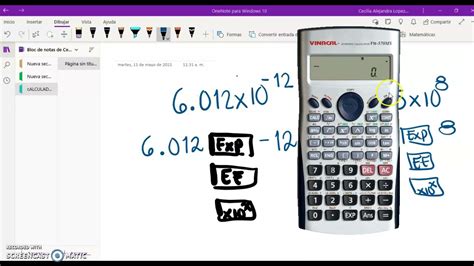
Table of Contents
How to Use Scientific Notation on Your Calculator: A Comprehensive Guide
Scientific notation, also known as standard form, is a crucial tool for representing extremely large or small numbers concisely. Whether you're a student tackling complex physics problems or a professional working with massive datasets, understanding how to use scientific notation on your calculator is essential. This comprehensive guide will walk you through the process, covering various calculator types and addressing common issues.
Why Use Scientific Notation?
Before diving into the "how-to," let's refresh the "why." Imagine trying to write out the number of atoms in a gram of hydrogen: 602,214,076,000,000,000,000,000. Cumbersome, right? Scientific notation simplifies this to 6.022 x 10<sup>23</sup>. This compact representation makes calculations and comparisons far easier.
Understanding Scientific Notation
Scientific notation expresses a number in the form: a x 10<sup>b</sup>, where:
- a is a number between 1 and 10 (but not including 10). This is often called the coefficient or mantissa.
- b is an integer (whole number) exponent representing the power of 10. This indicates how many places the decimal point needs to be moved to obtain the original number. A positive exponent shifts the decimal point to the right, while a negative exponent shifts it to the left.
How to Enter Scientific Notation on Different Calculators
The method for entering scientific notation varies slightly depending on your calculator's model and brand. However, most calculators utilize one of the following methods:
1. Using the "EE" or "EXP" Key:
Many scientific and graphing calculators have a dedicated key labeled "EE" (for "enter exponent") or "EXP" (for "exponent"). This key signifies the "x 10<sup>"</sup> part of the notation.
Example: To enter 6.022 x 10<sup>23</sup>:
- Enter the coefficient: 6.022
- Press the "EE" or "EXP" key.
- Enter the exponent: 23
Your calculator should display the number as 6.022E23 or 6.022EXP23, depending on the model.
2. Using a Specific Function or Menu:
Some calculators might require navigating to a specific function or menu to input scientific notation. Consult your calculator's manual for the precise instructions. Look for options like "Sci" (scientific mode) or a similar setting. Activating this mode will automatically display results in scientific notation.
3. Manual Calculation (For Basic Calculators):
If your calculator lacks an "EE" or "EXP" key, you can perform the calculation manually:
- Calculate the coefficient.
- Calculate 10<sup>b</sup> separately (using the exponent function or repeated multiplication).
- Multiply the two results.
This method is less efficient, but it works for basic calculations.
Common Calculator Mistakes and Troubleshooting:
- Incorrect Keystrokes: Double-check that you've pressed the correct keys in the correct order. A misplaced "EE" or "EXP" key can drastically alter the result.
- Order of Operations: Remember the order of operations (PEMDAS/BODMAS). Scientific notation calculations should follow the same rules.
- Display Issues: Some calculators have limited display capabilities. If the number is too large or small, it might be displayed in scientific notation automatically, even if you didn't enter it that way.
- Calculator Mode: Ensure your calculator is in the correct mode (e.g., scientific mode). Incorrect mode settings can affect how numbers are displayed and calculated.
- Over/Underflow Errors: If you attempt to calculate a number that is too large or too small for your calculator's capacity, you'll encounter an "overflow" or "underflow" error.
Converting Numbers to and from Scientific Notation
It's important to understand how to convert numbers between standard decimal notation and scientific notation.
From Decimal Notation to Scientific Notation:
- Identify the decimal point: Locate the decimal point in your number.
- Move the decimal point: Move the decimal point to the left or right until you have a number between 1 and 10. Count the number of places you moved the decimal point.
- Determine the exponent: The number of places you moved the decimal point is your exponent. If you moved the decimal point to the left, the exponent is positive; if you moved it to the right, the exponent is negative.
- Write in scientific notation: Write the number between 1 and 10, followed by "x 10<sup>"</sup>, and then the exponent you determined.
Example: Converting 325,000,000 to scientific notation:
- Move the decimal point eight places to the left: 3.25
- The exponent is +8 (moved left).
- Scientific notation: 3.25 x 10<sup>8</sup>
From Scientific Notation to Decimal Notation:
- Identify the coefficient and exponent: Locate the coefficient (the number before "x 10<sup>"</sup>) and the exponent.
- Move the decimal point: Move the decimal point in the coefficient the number of places indicated by the exponent. Move it to the right if the exponent is positive and to the left if the exponent is negative.
- Write the decimal number: Write the resulting number.
Example: Converting 2.7 x 10<sup>-4</sup> to decimal notation:
- Move the decimal point four places to the left (negative exponent): 0.00027
- Decimal notation: 0.00027
Advanced Applications of Scientific Notation on Calculators
Scientific notation is not only for representing large and small numbers; it's also crucial for calculations involving these numbers. Your calculator will handle the notation automatically during calculations. However, understanding the principles ensures you interpret the results correctly. For example, when multiplying numbers in scientific notation, the exponents add. When dividing, the exponents subtract.
Different Calculator Models and Their Specific Features
While the basic principles remain consistent, specific features may vary across different calculator models. Some calculators might offer additional features like:
- Engineering Notation: A variation of scientific notation where the exponent is a multiple of 3.
- Automatic Conversion: Some calculators automatically switch to scientific notation when numbers exceed a certain size.
- Significant Figures: Be mindful of the number of significant figures displayed by your calculator. This can impact the accuracy of your calculations.
Conclusion:
Mastering scientific notation on your calculator is a vital skill for anyone working with numbers, from students to professionals. By understanding the fundamental concepts and familiarizing yourself with your calculator's specific features, you can confidently handle even the most complex calculations involving extremely large or small values. Remember to consult your calculator's manual for detailed instructions specific to your model. Practice makes perfect, so try converting several numbers to and from scientific notation to reinforce your understanding. With practice, you'll become adept at using scientific notation effortlessly.
Latest Posts
Latest Posts
-
How Many Feet Is 154 Cm
Apr 06, 2025
-
How Much Grams Is In A Kilogram
Apr 06, 2025
-
How Many Centimeters In 64 Inches
Apr 06, 2025
-
Converse Inverse And Contrapositive Worksheet Answers
Apr 06, 2025
-
What Percent Of 90 Is 36
Apr 06, 2025
Related Post
Thank you for visiting our website which covers about Como Hacer Notacion Cientifica En Calculadora . We hope the information provided has been useful to you. Feel free to contact us if you have any questions or need further assistance. See you next time and don't miss to bookmark.
