Completely Uninstall Homebrew And All Packages
Kalali
Jun 06, 2025 · 3 min read
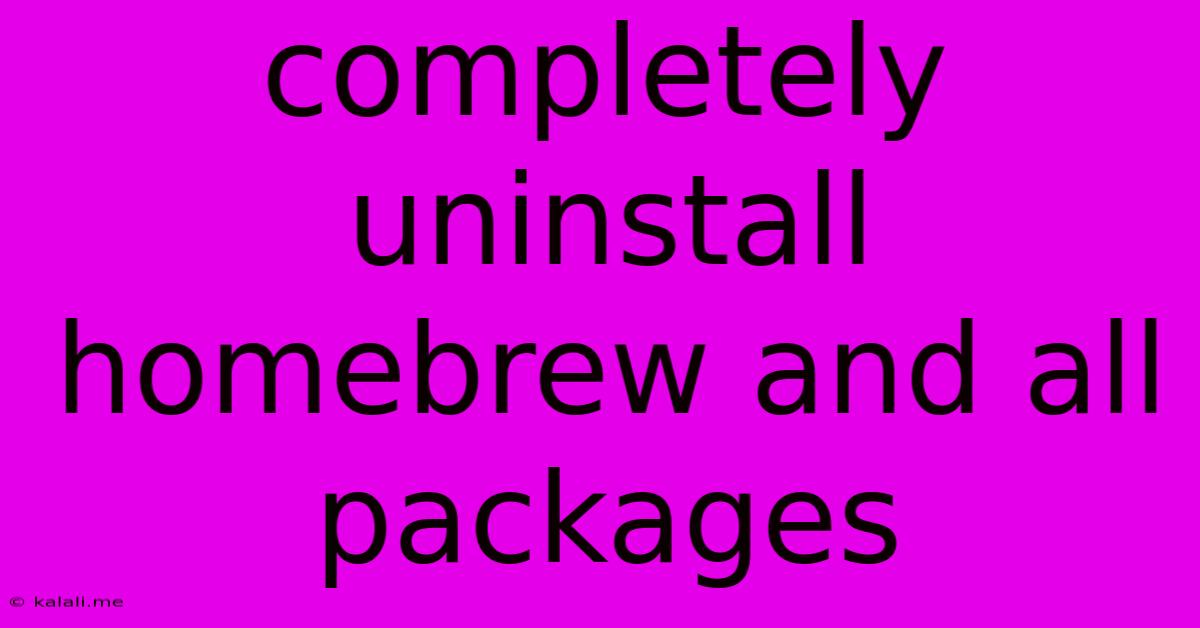
Table of Contents
Completely Uninstall Homebrew and All Packages: A Comprehensive Guide
Meta Description: Learn how to completely remove Homebrew and all its associated packages from your macOS system. This comprehensive guide provides step-by-step instructions to ensure a clean uninstall.
Homebrew, the popular package manager for macOS, simplifies installing and managing command-line tools. But sometimes, you might need to completely uninstall Homebrew and all its installed packages. Perhaps you're troubleshooting an issue, switching to a different package manager, or simply want a clean slate. This guide provides a thorough method to achieve a complete removal. We'll cover uninstalling Homebrew itself, followed by removing any lingering files and configuration settings. This ensures a clean and complete removal, leaving no traces behind.
Understanding the Process
Uninstalling Homebrew isn't as simple as dragging an application to the trash. Homebrew installs files in various locations, including your user directory and system directories. A complete uninstall requires removing these files meticulously to avoid conflicts or residual issues. This guide outlines a safe and effective approach to accomplish this.
Step 1: Uninstalling Homebrew
The official Homebrew documentation recommends the following command to uninstall:
/bin/bash -c "$(curl -fsSL https://raw.githubusercontent.com/Homebrew/install/HEAD/uninstall)"
This command fetches the official uninstall script from GitHub and executes it. This script removes the core Homebrew files and directories. It's crucial to run this command in your terminal as an administrator (using sudo if necessary).
After executing this command, verify the removal by checking the common Homebrew locations: /usr/local, /opt/homebrew, and ~/.linuxbrew (if applicable). These directories should either be empty or no longer exist.
Step 2: Removing Cellar Files
Homebrew stores installed packages in the ~/Library/Caches/Homebrew directory and the /usr/local/Cellar directory. The uninstall command should remove most if not all of these, but manually verifying and removing any lingering files is a good precaution for a truly clean slate. This step requires navigating to these directories through the terminal and deleting their contents.
Caution: Be absolutely certain of the directories you are deleting, as mistakenly deleting other files can cause system instability.
Step 3: Cleaning up Symbolic Links and Environment Variables
Homebrew often creates symbolic links to simplify access to installed packages. These links might remain even after uninstalling. To remove these, you can search for links pointing to directories within /usr/local or /opt/homebrew. Tools like find can help locate these:
find /usr/local -lname '/usr/local/*' -print0 | xargs -0 rm -f
find /opt/homebrew -lname '/opt/homebrew/*' -print0 | xargs -0 rm -f
Additionally, Homebrew might modify your shell's environment variables (like PATH). Check your shell's configuration files (e.g., ~/.bashrc, ~/.zshrc, ~/.profile) and remove any Homebrew-related entries from the PATH variable. You might also need to remove other environment variables added by Homebrew packages.
Step 4: Removing Caches and Logs
Homebrew uses caches and logs. To ensure a truly complete removal, clear these out. Delete files within ~/.cache/Homebrew and any related log files in your system logs directory, bearing in mind that simply emptying this directory is typically safe.
Step 5: Verifying the Uninstall
After completing the above steps, restart your terminal and attempt to run a Homebrew command (e.g., brew --version). You should receive an error indicating that Homebrew isn't installed. This confirms a successful uninstall.
Conclusion
Successfully uninstalling Homebrew and all its packages requires a methodical approach. By following these steps carefully, you can ensure a clean and complete removal, freeing up disk space and avoiding potential conflicts with future software installations. Remember to always double-check your actions, particularly when deleting files from the system directories, to prevent accidental data loss.
Latest Posts
Latest Posts
-
Substance Painter I Dont See The Uv Window
Jun 07, 2025
-
Does Pouch Tuna Need To Be Refrigerated
Jun 07, 2025
-
Dot Product Of A Vector With Itself
Jun 07, 2025
-
Electric Field Inside A Wire Formula
Jun 07, 2025
-
List Of Alterntives Master Slave Not Whitelist Blacklist
Jun 07, 2025
Related Post
Thank you for visiting our website which covers about Completely Uninstall Homebrew And All Packages . We hope the information provided has been useful to you. Feel free to contact us if you have any questions or need further assistance. See you next time and don't miss to bookmark.