Conda/activate.d/activate-binutils_linux-64.sh: Line 67: Host: Unbound Variable
Kalali
Jun 02, 2025 · 3 min read
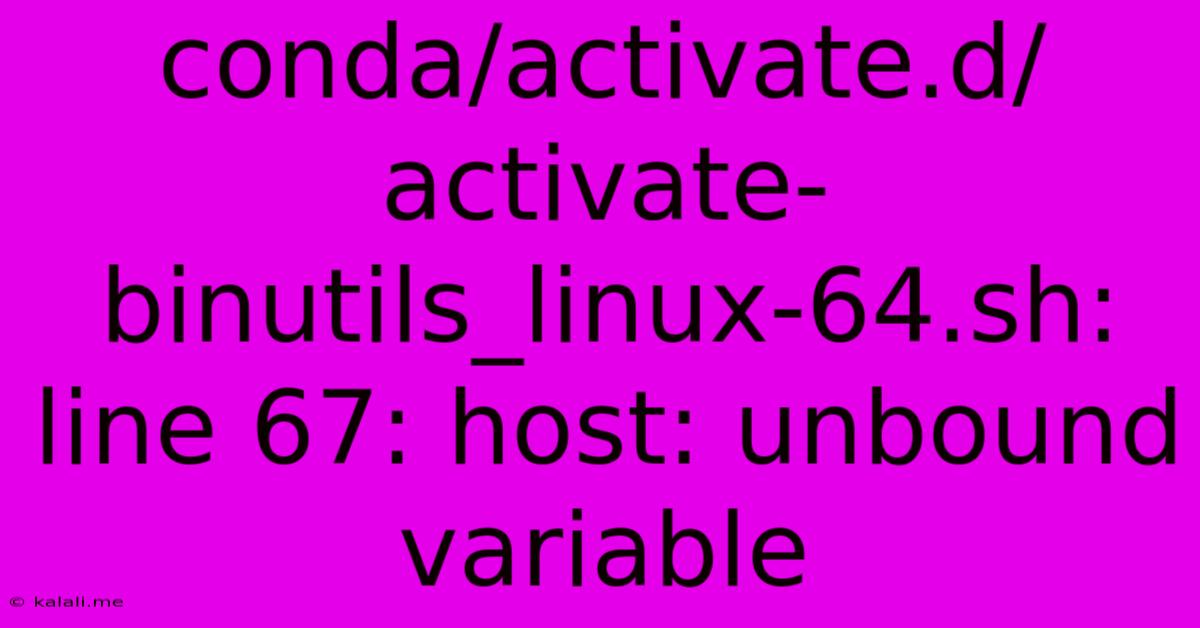
Table of Contents
Conditionally Sourcing Scripts: Troubleshooting the "conda/activate.d/activate-binutils_linux-64.sh: line 67: host: unbound variable" Error
This error, "conda/activate.d/activate-binutils_linux-64.sh: line 67: host: unbound variable," usually pops up when using conda environments, specifically indicating a problem within a script designed to modify your environment's behavior upon activation. This article will delve into the root cause of this issue, explain why it happens, and provide practical solutions to resolve it.
The error message clearly points to a problem in the activate-binutils_linux-64.sh script located within your conda activation directory. Line 67 attempts to use a variable named host, but this variable hasn't been defined or assigned a value before its usage. This often stems from conditional logic within the script that fails to execute correctly, leaving the host variable undefined.
Understanding the Role of conda/activate.d
The conda/activate.d directory is crucial for customizing your conda environment's activation process. Any .sh scripts placed within this folder are automatically sourced (executed) every time you activate the corresponding environment. This mechanism allows for environment-specific configurations, such as adding paths, setting environment variables, or installing necessary tools. The activate-binutils_linux-64.sh script, as its name suggests, likely handles the setup of binutils (a collection of binary utilities) for a 64-bit Linux system.
Common Causes and Solutions
The core reason for the host variable being unbound is usually a flaw in the conditional logic within activate-binutils_linux-64.sh. The script might be checking for specific conditions (e.g., operating system, architecture, or the presence of certain files) before setting the host variable. If these conditions aren't met, the host variable remains undefined, leading to the error.
Here's a breakdown of troubleshooting steps:
-
Inspect
activate-binutils_linux-64.sh: The most direct approach is to examine the script itself. Locate line 67 and analyze the surrounding code. Identify the conditional statements that should define thehostvariable. Look for potential logic errors, typos, or missing conditions. You might need a text editor that highlights syntax to make this easier. -
Check for Missing Dependencies: The script might rely on other variables or environment settings that are not properly set. Ensure all prerequisites for the script's execution are in place. This could involve installing additional packages or configuring system-wide environment variables.
-
Examine the Script's Logic: Carefully review the conditional logic (typically
if,elif,elsestatements) preceding line 67. Make sure the conditions accurately reflect the intended behavior and that at least one branch of the conditional statement defines thehostvariable. Consider adding aechostatement before line 67 to print the value of relevant variables and track the execution flow. This will help to pinpoint where the conditional logic is failing. -
Re-create the Environment (Nuclear Option): If you're unable to pinpoint the issue within the script, a more drastic solution is to create a fresh conda environment. This will eliminate any potential corruption or inconsistencies within the existing environment's
activate.ddirectory. Remember to reinstall all necessary packages afterward. -
Seek Help from the Package Maintainer: If the
activate-binutils_linux-64.shscript belongs to a specific conda package, consider contacting the package maintainer for assistance. They might be aware of this issue and have a fix or workaround. Consult the package documentation or its issue tracker for additional information.
By systematically investigating the script and its dependencies, you should be able to identify the root cause and resolve the "unbound variable" error, enabling your conda environment to activate successfully. Remember to back up your environment before making significant changes to any scripts.
Latest Posts
Latest Posts
-
Btt Skr Mini E3 V3 Connectors Diagram Rerap
Jun 04, 2025
-
Water Pouring Out Of Pressure Relief Valve
Jun 04, 2025
-
I Want To Say The Latter
Jun 04, 2025
-
Joshua Prostrated Himself Before The Warrior
Jun 04, 2025
-
How To Dispose Of Old Knives
Jun 04, 2025
Related Post
Thank you for visiting our website which covers about Conda/activate.d/activate-binutils_linux-64.sh: Line 67: Host: Unbound Variable . We hope the information provided has been useful to you. Feel free to contact us if you have any questions or need further assistance. See you next time and don't miss to bookmark.