Configurar Porta No Application Pool Iis
Kalali
Jun 08, 2025 · 3 min read
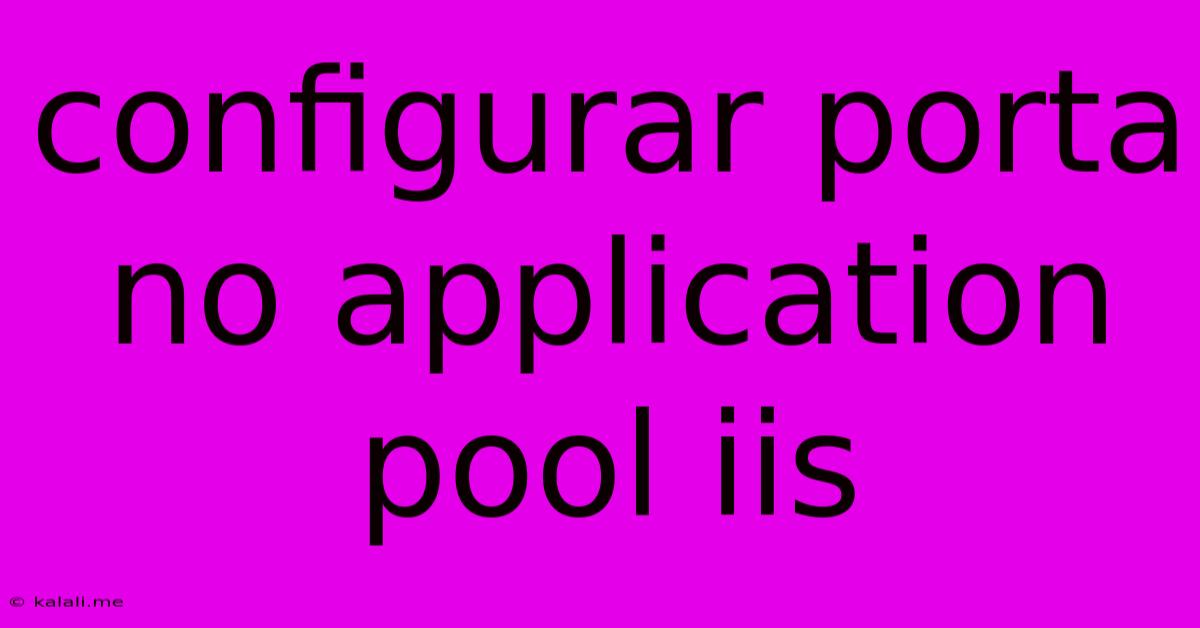
Table of Contents
Configuring Application Pool Ports in IIS: A Comprehensive Guide
This article provides a comprehensive guide on how to configure application pool ports in Internet Information Services (IIS). Understanding and correctly setting these ports is crucial for the smooth operation of your web applications. Incorrect configuration can lead to application errors and inaccessibility. This guide will walk you through the process, covering various scenarios and troubleshooting common issues.
What are Application Pools and Ports?
Before diving into the configuration process, let's clarify some key concepts. An application pool in IIS is a process that runs your web applications. It isolates applications from each other, enhancing security and stability. Each application pool runs under a specific application pool identity with its own configuration settings. A port, on the other hand, is a numerical identifier that specifies a specific communication channel on a server. Web servers, including IIS, use ports to listen for incoming requests. The standard port for HTTP is 80, and for HTTPS is 443.
Why Configure Application Pool Ports?
While you don't directly configure ports within an application pool's settings in the way you might configure a website binding, the application pool's configuration indirectly impacts port usage. This is primarily due to its relationship with websites and the site bindings that determine which ports are used for communication. Misconfigurations can lead to conflicts and prevent your applications from running properly.
Understanding Website Bindings and Their Relationship to Application Pools
The critical link between application pools and ports is through website bindings. When you create a website in IIS, you define its bindings, which specify the IP address, port, and host header. This binding then associates the website with a specific application pool. Therefore, changing the port requires modifying the website's binding, not the application pool itself.
Step-by-Step Guide to Configuring Website Bindings (and Indirectly Affecting Port Usage)
Here's how to configure a website binding to use a specific port:
- Open IIS Manager: Navigate to the IIS Manager console.
- Select Your Website: In the Connections pane, expand the server name, then expand "Sites," and choose the website you want to configure.
- Open Bindings: Double-click the "Bindings" icon in the Features view.
- Add a Binding: Click "Add…"
- Configure the Binding:
- Type: Select "http" or "https" based on your needs.
- IP address: Choose "All Unassigned" for all IP addresses or select a specific IP address.
- Port: Enter the desired port number (e.g., 8080 for HTTP, 4430 for HTTPS). Make sure the port is not already in use.
- Host name: Enter the host name or leave it blank if not needed. This is crucial for multiple websites on a single server.
- Click OK: Save the changes. Your website is now bound to the specified port.
Troubleshooting Common Issues
- Port Already in Use: If you encounter an error indicating that the port is already in use, check which process is using the port using the
netstat -a -bcommand in the command prompt. You may need to stop the conflicting process or choose a different port. - Application Pool Errors: If your application still doesn't work after changing the port, check the application pool's settings, especially the identity under which the pool runs. Ensure it has the necessary permissions. Review the application pool's event logs for specific error messages.
Conclusion:
While you don't directly configure ports within the application pool itself, correctly configuring website bindings is paramount. Understanding the relationship between website bindings, application pools, and ports is key to successfully deploying and managing your web applications in IIS. By following the steps outlined above and troubleshooting effectively, you can ensure your applications run smoothly and securely on your desired ports. Remember to always test your configuration thoroughly after making any changes.
Latest Posts
Latest Posts
-
Fruit Flies In Fridge And Freezer
Jun 08, 2025
-
Does A Honda Fit Have To Have Alignment Done
Jun 08, 2025
-
How Do You Increase Power To A Capacitor
Jun 08, 2025
-
Square Root Of 2 Times 2
Jun 08, 2025
-
Does Pongalos Have An Accent Mark
Jun 08, 2025
Related Post
Thank you for visiting our website which covers about Configurar Porta No Application Pool Iis . We hope the information provided has been useful to you. Feel free to contact us if you have any questions or need further assistance. See you next time and don't miss to bookmark.