Configure: Error: Icu Library Not Found
Kalali
Jun 06, 2025 · 4 min read
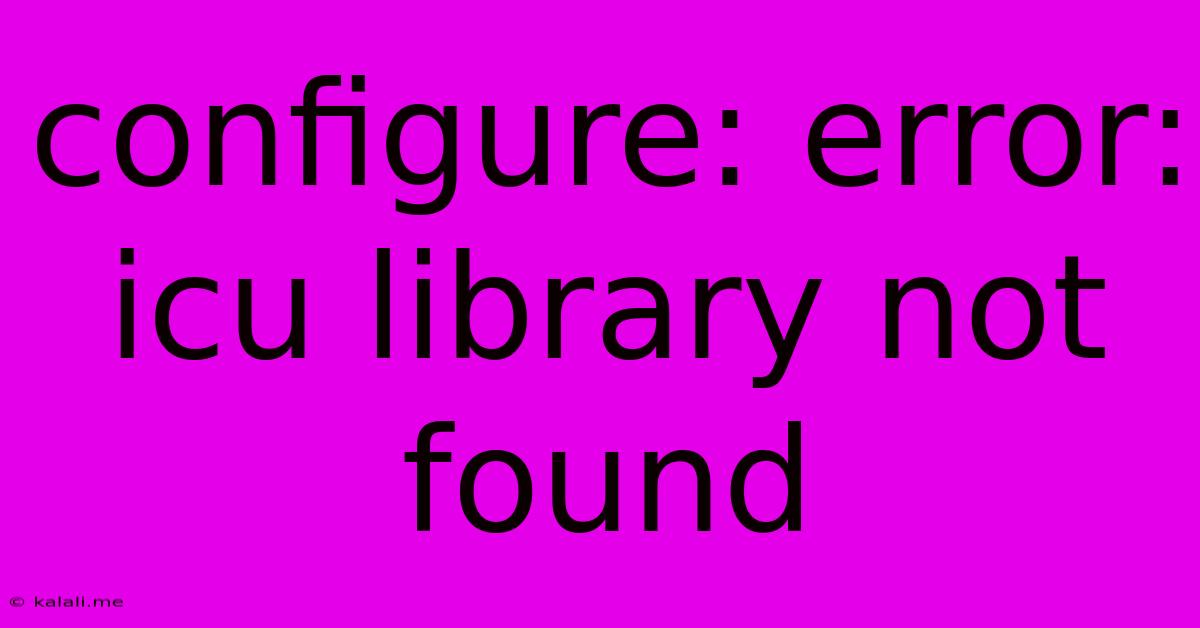
Table of Contents
Configure: error: ICU library not found: A Comprehensive Guide to Troubleshooting
This error, "configure: error: ICU library not found," is a common headache for developers, particularly those working with applications reliant on internationalization and localization features. This comprehensive guide will walk you through the causes of this error and offer effective solutions. Understanding this issue involves grasping the role of the ICU library and the steps to correctly integrate it into your development environment.
The International Components for Unicode (ICU) library is a powerful and widely used set of C/C++ libraries providing Unicode support and robust capabilities for handling text, dates, numbers, and other locale-sensitive data. Many software projects depend on ICU for proper functioning, and its absence will lead to compilation failures. This error message often appears during the configuration phase of a software build process, indicating that the build system cannot locate the necessary ICU libraries or header files.
Understanding the Error
The core issue is a missing dependency. Your build system (typically configure scripts used in many open-source projects) searches for the ICU libraries during its configuration stage. If it cannot find them in the expected locations, it throws the "configure: error: ICU library not found" error, preventing the build process from proceeding. This means your project can't compile because it lacks the essential components for internationalization.
Common Causes and Solutions
Several scenarios can trigger this error. Let's explore them and their corresponding fixes:
1. ICU Library Not Installed: This is the most frequent cause. The ICU library needs to be explicitly installed on your system. The installation method varies depending on your operating system:
- Debian/Ubuntu (Linux): Use the apt package manager:
sudo apt-get update && sudo apt-get install libicu-dev - Fedora/CentOS/RHEL (Linux): Use the dnf or yum package manager:
sudo dnf install libicu-develorsudo yum install libicu-devel - macOS (using Homebrew):
brew install icu4c - Windows: Consider using a package manager like vcpkg (
vcpkg install icu) or downloading pre-built binaries from the ICU project's website. (Remember to adjust your system's PATH environment variable to include the directory containing the ICU libraries and header files.)
2. Incorrect Installation Path: Even if the ICU library is installed, your system might not be configured to find it. Check your system's environment variables, specifically LD_LIBRARY_PATH (Linux) or PATH (Windows), to ensure that the directory containing the ICU libraries is included. Incorrectly set paths will prevent the build system from locating the necessary components.
3. Conflicting Versions: Having multiple versions of the ICU library installed can cause issues. Ensure you have a consistent and compatible version of ICU installed across your system. Remove any potentially conflicting installations before attempting a reinstall. Consult the documentation of your specific software project for required ICU versions.
4. Build System Configuration: Problems can also arise from misconfigurations within the build system itself. Double-check the project's documentation for specific instructions on configuring the build process to correctly locate the ICU library. Look for configuration options related to ICU, such as specifying the ICU include directory and library directory. Often, this involves editing the project's Makefile or using command-line flags during the configuration step (./configure --with-icu=<path>).
5. Permissions Issues: In some cases, permission problems can prevent the build system from accessing the necessary files. Check file permissions and ensure your user has the necessary read and execute permissions for the ICU library files and directories.
Advanced Troubleshooting Steps
If the basic solutions don't work, consider these advanced techniques:
- Examine the
configureoutput: Carefully review the complete output of theconfigurescript. The error message may provide clues about the specific issue, such as an incorrect path or a missing dependency. - Use a debugger: For more complex scenarios, using a debugger can help identify the exact point where the build process fails due to the missing ICU library.
- Check the project's documentation: Refer to the official documentation or community forums of the software project you're building. They often have specific instructions and troubleshooting tips for common build errors, including those related to the ICU library.
- Consult online resources: Search for solutions on relevant online forums or websites such as Stack Overflow. Many developers have encountered similar problems and shared their solutions.
By carefully following these steps and systematically investigating the potential causes, you can effectively resolve the "configure: error: ICU library not found" error and successfully build your applications. Remember that understanding your system's configuration and the specific requirements of your project are key to a swift resolution.
Latest Posts
Latest Posts
-
Strategies To Winning 2 Pieces Vs Rook Endgame
Jun 07, 2025
-
Wire Size For A 60 Amp Breaker
Jun 07, 2025
-
Fridge Is Working But Freezer Is Not
Jun 07, 2025
-
Why Does The Bird Die In The Vanishing Cabinet
Jun 07, 2025
-
Can I Delete Alias On Mac
Jun 07, 2025
Related Post
Thank you for visiting our website which covers about Configure: Error: Icu Library Not Found . We hope the information provided has been useful to you. Feel free to contact us if you have any questions or need further assistance. See you next time and don't miss to bookmark.