Connect Rpi To Wifi Command Line
Kalali
Jun 04, 2025 · 3 min read
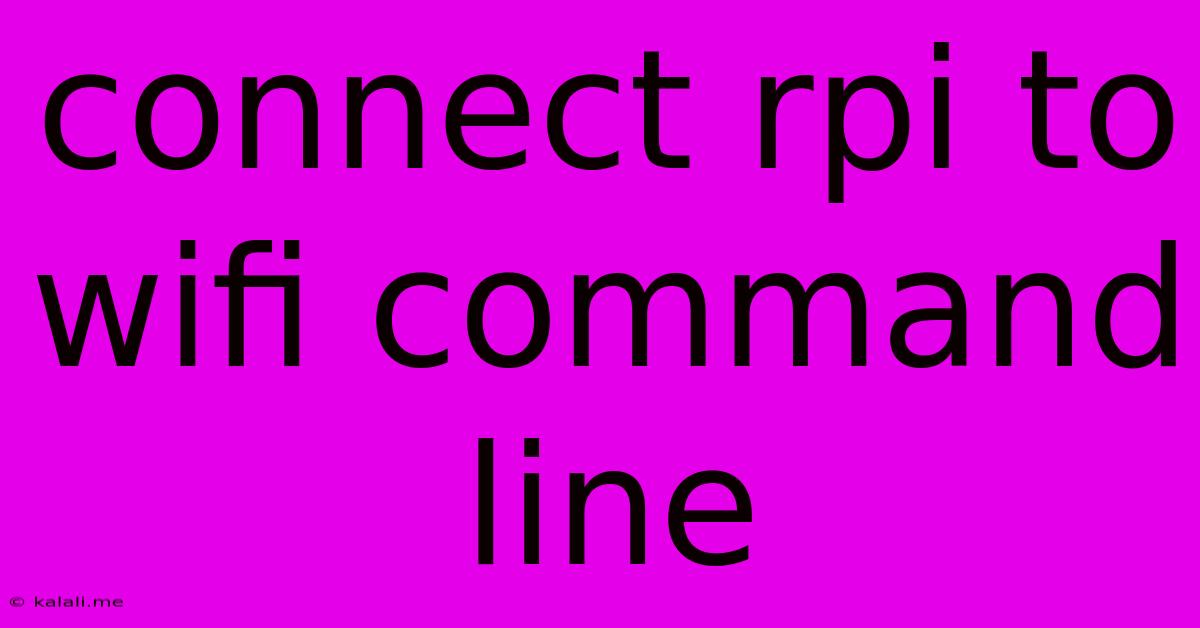
Table of Contents
Connecting Your Raspberry Pi to WiFi via the Command Line: A Comprehensive Guide
Connecting your Raspberry Pi to a Wi-Fi network using the command line offers a powerful and flexible alternative to the graphical interface. This method is especially useful for headless setups or when troubleshooting network issues. This guide will walk you through the process, covering various scenarios and troubleshooting tips. This will cover methods for both temporary and permanent connections.
Meta Description: Learn how to connect your Raspberry Pi to Wi-Fi using the command line. This comprehensive guide covers temporary and permanent connections, troubleshooting, and essential commands.
Understanding the Process
The core of connecting your Raspberry Pi to Wi-Fi via the command line involves using the wpa_supplicant utility. This utility manages the connection to your wireless network using a configuration file. We'll explore how to edit this file and use commands to apply the changes. The process generally involves:
- Identifying your Wi-Fi network name (SSID) and password.
- Editing the
wpa_supplicantconfiguration file. - Restarting the networking services.
Method 1: Temporary Connection using wpa_cli
This method is ideal for quickly connecting to a Wi-Fi network without making permanent changes to your Raspberry Pi's configuration. It's perfect for temporary setups or testing.
-
Open a terminal: Use SSH or a connected monitor and keyboard.
-
Enable the wireless interface: Use the following command:
sudo ifconfig wlan0 upReplace
wlan0with your wireless interface name if it's different (you can check usingip link show). -
Connect to the network using
wpa_cli: This requires knowing your SSID and password. Replace<ssid>and<password>with your actual network credentials.sudo wpa_cli -i wlan0 add_network sudo wpa_cli -i wlan0 set_network 0 ssid "" sudo wpa_cli -i wlan0 set_network 0 psk " " sudo wpa_cli -i wlan0 enable_network 0 sudo wpa_cli -i wlan0 save sudo wpa_cli -i wlan0 reconfigure -
Verify connection: Use the command
ip addr show wlan0to check for an IP address assigned towlan0. If you see an IP address, you're connected!
Important Note: This connection is temporary. It will be lost upon reboot.
Method 2: Permanent Connection using /etc/wpa_supplicant/wpa_supplicant.conf
For a persistent connection that survives reboots, you need to modify the wpa_supplicant.conf configuration file.
-
Edit the configuration file:
sudo nano /etc/wpa_supplicant/wpa_supplicant.conf -
Add your network credentials: Add the following block to the file, replacing
<ssid>and<password>with your network details. Ensure thectrl_interfaceline matches your configuration. You might need to add a<country>code if prompted.network={ ssid="" psk=" " proto=WPA2 } -
Save and exit: Press Ctrl+X, then Y, then Enter to save and exit
nano. -
Restart networking services:
sudo systemctl restart networking sudo systemctl restart wpa-supplicant -
Verify connection: Use
ip addr show wlan0to confirm the connection.
Troubleshooting
- Incorrect SSID or Password: Double-check your Wi-Fi network name and password for typos.
- Interface Name: Ensure you're using the correct wireless interface name (usually
wlan0). Check usingip link show. - Driver Issues: Problems with wireless drivers are less common on modern Raspberry Pi OS versions but can still occur. Update your system using
sudo apt update && sudo apt upgrade. - WPA Supplicant Issues: If the above steps fail, try reinstalling
wpa-supplicant:sudo apt-get install --reinstall wpa-supplicant. - Firewall Issues: Check your firewall settings to ensure they aren't blocking network traffic.
This guide provides a comprehensive overview of connecting your Raspberry Pi to Wi-Fi using the command line. Remember to always replace the placeholders with your specific network credentials. By understanding these methods, you can effectively manage your Raspberry Pi's network connection, even without a graphical interface.
Latest Posts
Latest Posts
-
Google Apps Script Round To Nearest Number
Jun 05, 2025
-
Best Spring Break Locations In Us
Jun 05, 2025
-
When To Use Bell Trap Floor Drain
Jun 05, 2025
-
3 Way Motion Detector Light Switch
Jun 05, 2025
-
Clean Animals And Unclean Animals In The Bible
Jun 05, 2025
Related Post
Thank you for visiting our website which covers about Connect Rpi To Wifi Command Line . We hope the information provided has been useful to you. Feel free to contact us if you have any questions or need further assistance. See you next time and don't miss to bookmark.