Connect To Montery Os That Won't Boot
Kalali
May 31, 2025 · 3 min read
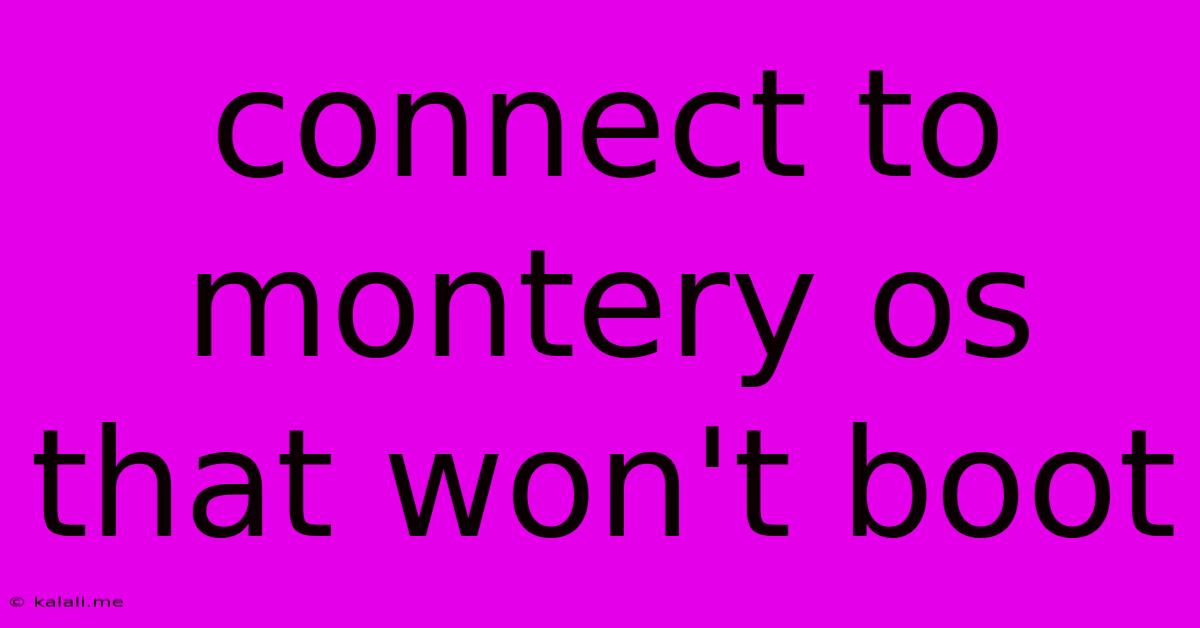
Table of Contents
Connecting to a Monterey OS That Won't Boot: Troubleshooting and Recovery Options
macOS Monterey, while generally stable, can sometimes encounter issues preventing it from booting correctly. This can be incredibly frustrating, leaving you locked out of your valuable data and applications. This article explores several methods for connecting to and troubleshooting a non-booting Monterey system, aiming to get you back up and running. We'll cover options ranging from simple troubleshooting steps to more advanced recovery techniques.
Understanding the Problem: Before diving into solutions, it's crucial to understand why your Monterey system won't boot. Common causes include corrupted system files, hardware failures (hard drive, RAM), problematic software updates, or even accidental deletion of crucial system components. Identifying the root cause can help narrow down the most effective solution.
Initial Troubleshooting Steps:
Before resorting to more advanced recovery methods, try these basic troubleshooting steps:
- Check for Obvious Physical Issues: Ensure all cables are securely connected to your Mac. Look for any signs of physical damage to the computer or its components. A loose connection or damaged hardware can prevent booting.
- Try a Different Power Source: Use a different power outlet or power adapter to rule out power supply issues.
- Listen for Startup Sounds: Unusual beeps or sounds during startup can indicate hardware problems. Consult your Mac's documentation for sound codes.
- Safe Mode Boot: Attempt to boot your Mac in Safe Mode by holding down the Shift key immediately after powering on. This starts your Mac with minimal extensions and drivers, which can sometimes resolve software conflicts.
Accessing Your Monterey System Through Recovery Mode:
If the initial troubleshooting steps fail, accessing Recovery Mode is your next best option. This allows you to utilize macOS utilities to diagnose and repair problems.
- Accessing Recovery Mode: Power off your Mac. Power it on again, immediately holding down the Command (⌘) and R keys. Release these keys once you see the Apple logo or a spinning globe.
- Using Recovery Mode Utilities: Once in Recovery Mode, you'll see a selection of utilities. These include:
- Disk Utility: Use this to check your startup disk for errors and repair them. This is crucial if you suspect a hard drive problem.
- Reinstall macOS: This option reinstalls macOS Monterey without erasing your data (if possible). This is a good option if you suspect software corruption.
- Time Machine Backup: If you have a Time Machine backup, you can restore your system from a previous backup. This is the best way to recover your data and system settings if you've suffered data loss or corruption.
- Get Help Online: This option connects you to Apple's online support resources.
Advanced Recovery Options:
If Recovery Mode doesn't resolve the issue, you might need to consider more advanced steps:
- Internet Recovery: If you can't access Recovery Mode using Command + R, try Internet Recovery. This requires an internet connection. Power on your Mac while holding down Command (⌘) + Option (⌥) + R.
- Third-Party Recovery Tools: While not officially supported by Apple, various third-party recovery tools are available. These tools offer more advanced options for data recovery and system repair, but use caution and research carefully before employing any such tools. Ensure the tool is reputable and from a trusted source.
Prevention:
Regularly performing the following actions can help prevent future boot problems:
- Regular Backups: Back up your data regularly using Time Machine or another backup solution. This is crucial for data protection and recovery.
- Software Updates: Keep your macOS and applications updated to the latest versions. Updates often include bug fixes and performance improvements.
- Disk Management: Regularly check your hard drive's health using Disk Utility. Identify and address any potential issues early on.
By systematically working through these troubleshooting and recovery options, you should be able to successfully connect to and restore your Monterey system. Remember to prioritize data backup to minimize potential data loss. If you continue to encounter issues, seeking professional assistance from Apple or a qualified technician may be necessary.
Latest Posts
Latest Posts
-
Show Tables In A Database Mysql
Jun 02, 2025
-
Can I Put 205 55r16 Tires On 205 60 R16
Jun 02, 2025
-
How To Copy Modifiers To Other Curves In Blender
Jun 02, 2025
-
Do You Need To Sand A Deck Before Staining
Jun 02, 2025
-
Meaning Of Whatever Floats Your Boat
Jun 02, 2025
Related Post
Thank you for visiting our website which covers about Connect To Montery Os That Won't Boot . We hope the information provided has been useful to you. Feel free to contact us if you have any questions or need further assistance. See you next time and don't miss to bookmark.