Conver Row To Column Google Sheets
Kalali
Jun 06, 2025 · 3 min read
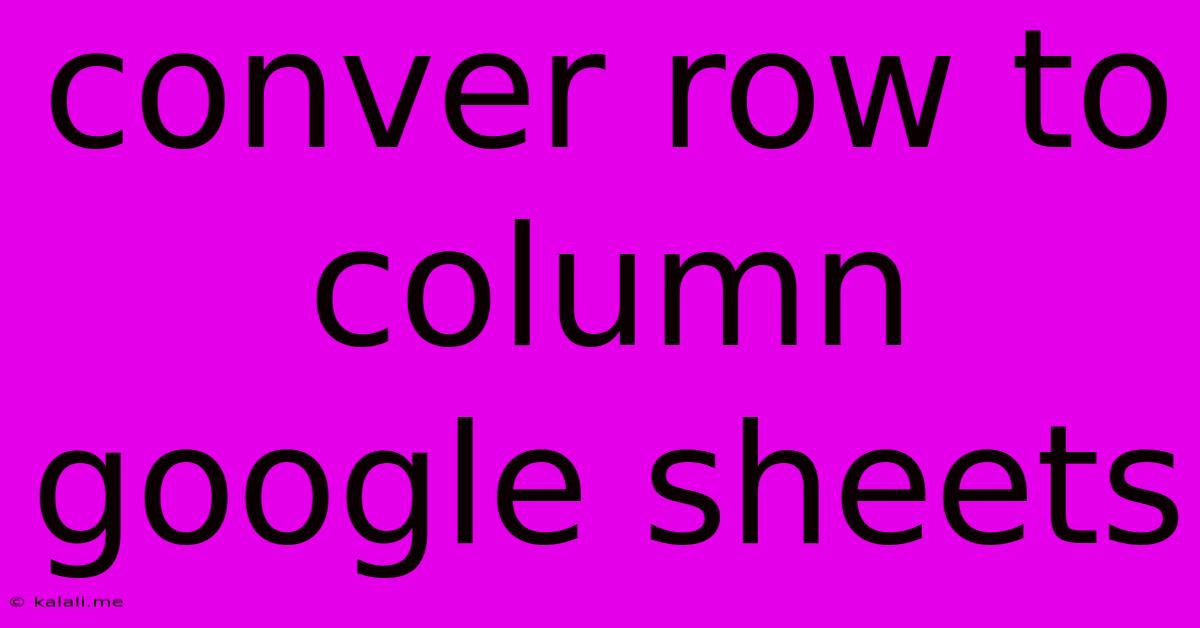
Table of Contents
Transforming Data: How to Convert Rows to Columns in Google Sheets
Google Sheets is a powerful tool for data manipulation, and sometimes you need to rearrange your data for better analysis or presentation. A common task is converting rows into columns, or vice-versa. This comprehensive guide will show you several methods to effectively convert rows to columns in Google Sheets, catering to different levels of spreadsheet expertise and data structures. This will improve your data analysis workflow and boost your spreadsheet efficiency.
Why Convert Rows to Columns?
Understanding the why behind this transformation is crucial. Converting rows to columns is often necessary for:
- Improved Data Visualization: Certain charts and graphs work better with data arranged in columns.
- Easier Data Analysis: Functions and formulas often operate more efficiently on columnar data.
- Data Import/Export Compatibility: Some applications or systems require data in a specific columnar format.
- Database Integration: Converting your data to a columnar structure might be essential for seamless database integration.
Methods for Row-to-Column Conversion
Here are several techniques to achieve this conversion, from simple copy-pasting to using powerful built-in functions:
1. The Simple Copy-Paste Method (For Small Datasets)
This is the quickest method for small datasets. Simply select the row you want to convert, copy it (Ctrl+C or Cmd+C), then paste it into a new column using the "Paste special" option (Right-click -> Paste special -> Transpose). This method is intuitive and requires no formulas.
2. Using the TRANSPOSE Function (For Any Dataset Size)
The TRANSPOSE function is the most efficient and flexible method for converting rows to columns in Google Sheets, regardless of dataset size. It's a powerful function that swaps rows and columns.
Here's how it works:
- Identify the target range: Select the cells containing the row you want to convert.
- Use the TRANSPOSE function: In an empty cell, enter
=TRANSPOSE(A1:A10)(replaceA1:A10with your actual range). This formula will transpose the data from range A1:A10. - Press Enter: The transposed data will appear in the new location.
Example: If your data is in row 1 (A1:J1), the formula =TRANSPOSE(A1:J1) will transpose this row into a column, starting at the cell where you entered the formula.
3. Using the SPLIT and FLATTEN Functions (For Comma Separated Values)
If your data is within a single cell as comma separated values (CSV), you'll need a more advanced approach. This method uses the SPLIT and FLATTEN functions together to separate and then arrange the data into columns.
- Split the data: Use the
SPLITfunction to separate the comma-separated values. For example, if your CSV data is in cell A1, use=SPLIT(A1,","). This will create an array of values. - Flatten the array: Use the
FLATTENfunction to convert the array of values into a single column. Use=FLATTEN(SPLIT(A1,",")).
This approach is ideal for situations where your data is pre-formatted in a single cell rather than spread across multiple cells within a row.
Handling Errors and Data Integrity
Remember to always double-check your results after using any of these methods. Ensure the data is correctly transposed and no data loss has occurred. Error checking is crucial for data integrity, especially with larger datasets.
Conclusion:
Converting rows to columns in Google Sheets is a common task with several solutions. Choosing the right method depends on the size and structure of your data. By mastering these techniques, you’ll significantly enhance your spreadsheet skills and streamline your data analysis workflows. Remember to choose the method best suited to your specific needs and always double-check your results for accuracy.
Latest Posts
Latest Posts
-
Why No Duty Free Shop At Air Port In Us
Jun 06, 2025
-
How To Stop Rust On Car
Jun 06, 2025
-
How High To Mount Towel Bar
Jun 06, 2025
-
Can You Blow Out Shabbat Candles
Jun 06, 2025
-
How To Change Ai Teammates Loadout Ready Or Not
Jun 06, 2025
Related Post
Thank you for visiting our website which covers about Conver Row To Column Google Sheets . We hope the information provided has been useful to you. Feel free to contact us if you have any questions or need further assistance. See you next time and don't miss to bookmark.