Convert Image To Black And White Photoshop Not Grayscale
Kalali
Jun 09, 2025 · 3 min read
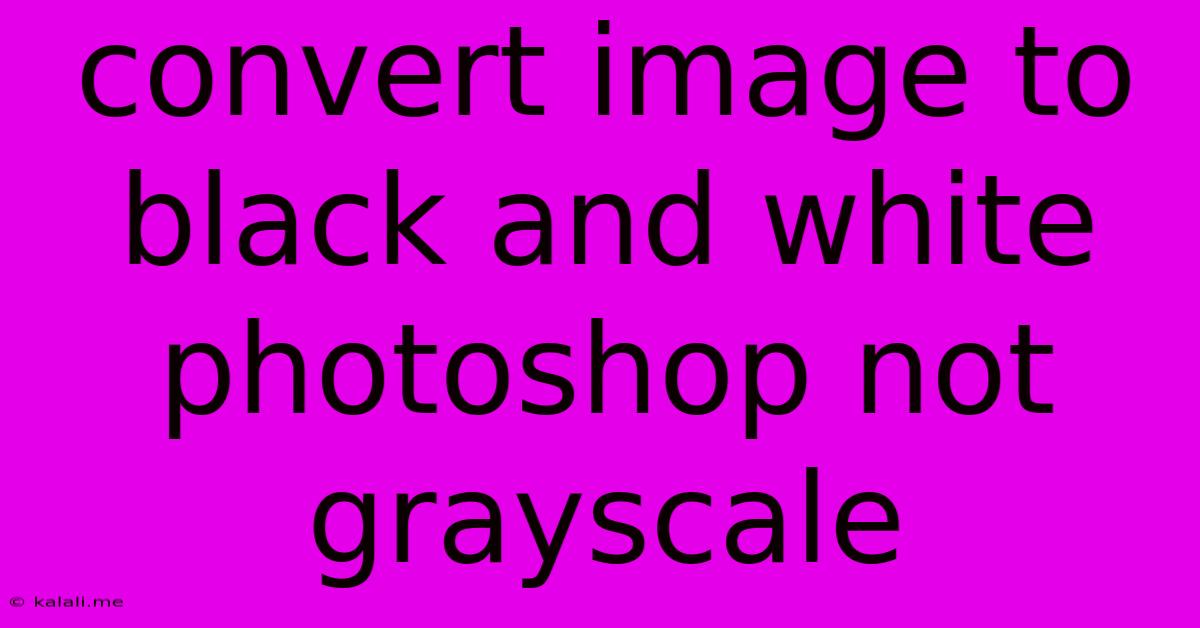
Table of Contents
Convert Image to Black and White in Photoshop: Beyond Grayscale
Want to achieve a truly striking black and white conversion in Photoshop, going beyond the simple grayscale option? This guide will walk you through several techniques to achieve a dramatic, high-contrast, and artistically controlled black and white effect that will elevate your photography. We'll explore methods that offer more control and creative potential than the standard desaturate function. Learn how to master the art of black and white conversion and transform your images into powerful visual statements.
The standard "desaturate" function in Photoshop, while simple, often results in a flat and lifeless black and white image. To achieve a more impactful result, we'll delve into techniques that allow you to manipulate tones, contrasts, and details with precision.
Understanding the Difference: Grayscale vs. Black and White
Before we begin, it's important to understand the difference. Grayscale simply removes color information, resulting in a range of shades from pure black to pure white. Black and White conversion, on the other hand, involves strategically manipulating the tonal values to create a specific mood and visual impact. This often includes adjusting contrast, selectively darkening or lightening areas, and enhancing textures. It's about artistic interpretation, not just technical conversion.
Method 1: Using the Black and White Adjustment Layer
This is a non-destructive method, meaning you can always go back and adjust your settings. It’s also highly customizable:
- Open your image in Photoshop.
- Create a new adjustment layer: Go to
Layer > New Adjustment Layer > Black & White. - Adjust the sliders: Experiment with the individual color sliders (Reds, Yellows, Greens, Cyans, Blues, Magentas). Moving a slider to the left darkens that color, while moving it to the right lightens it. This allows for precise control over how each color translates into shades of gray.
- Fine-tune with other adjustments: After adjusting the sliders, you can further enhance the image using other adjustment layers like
Curves,Levels, orBrightness/Contrastto refine the contrast and tonal range. This allows you to add depth and drama. - Add a vignette: To further enhance the mood, consider adding a vignette to subtly darken the corners of your image.
Method 2: Using the Channel Mixer
The Channel Mixer offers even more granular control than the Black and White adjustment layer:
- Open your image in Photoshop.
- Create a new adjustment layer: Go to
Layer > New Adjustment Layer > Channel Mixer. - Experiment with the channels: This allows you to blend the Red, Green, and Blue channels in different proportions to create your desired black and white effect. Notice how different combinations create drastically different results. You can use the
Monochromebox to force the output to grayscale. - Adjust the output channel: Experiment with changing the output from RGB to Red, Green, or Blue to see how this affects the final image.
- Refine with other adjustments: As with the previous method, use other adjustment layers to further refine the contrast, brightness, and overall tone.
Method 3: Converting to Black and White Using Curves
For advanced users, the Curves adjustment layer provides ultimate control:
- Open your image in Photoshop.
- Create a new adjustment layer: Go to
Layer > New Adjustment Layer > Curves. - Adjust the curve: You can create custom curves to precisely map input tones to output tones, allowing for extremely fine-tuned control over the contrast and tonal range. This allows for selective lightening or darkening of specific tonal ranges. Experiment with different curve shapes to achieve different looks.
By utilizing these methods, you can transcend the limitations of a simple grayscale conversion and achieve truly artistic black and white images in Photoshop. Remember to experiment and discover your own unique style! Remember to save your work frequently and explore the possibilities of each technique to find the best approach for your specific image and creative vision.
Latest Posts
Latest Posts
-
How Many Milliseconds Are In A Day
Jul 02, 2025
-
If Your 16 What Year Were You Born
Jul 02, 2025
-
Ten Thousand 2 Hundrad And 14 How To Writew Numercally
Jul 02, 2025
-
What Is Half Of 1 And 3 4 Cup
Jul 02, 2025
-
How To Tell When Chorizo Is Done
Jul 02, 2025
Related Post
Thank you for visiting our website which covers about Convert Image To Black And White Photoshop Not Grayscale . We hope the information provided has been useful to you. Feel free to contact us if you have any questions or need further assistance. See you next time and don't miss to bookmark.