Convert Non Clickable Url To Clickable Url Google Sheets
Kalali
May 30, 2025 · 3 min read
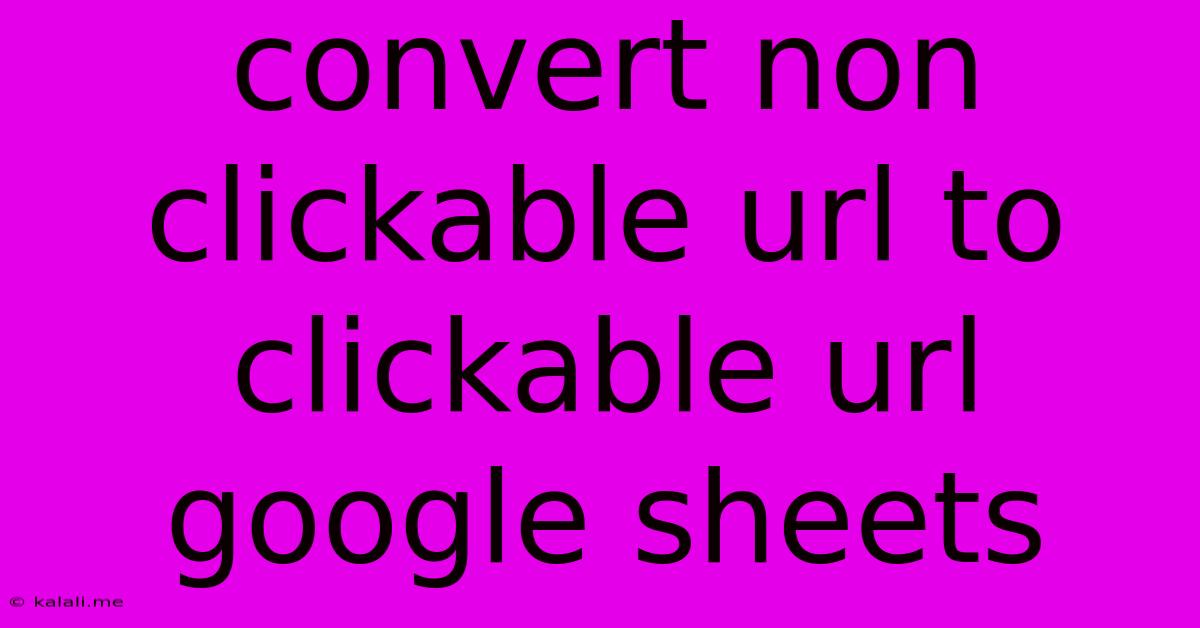
Table of Contents
Convert Non-Clickable URLs to Clickable URLs in Google Sheets
Tired of seeing those long, unsightly, and non-clickable URLs in your Google Sheets? This article will show you how to easily transform them into clickable hyperlinks, enhancing the readability and usability of your spreadsheets. This simple trick is a massive boost for anyone working with data containing web addresses.
This guide covers several methods, from basic formula approaches to more advanced techniques, ensuring you find the perfect solution for your needs. Whether you're managing a list of website links, analyzing website traffic, or simply want to make your spreadsheets more user-friendly, this guide has you covered.
Method 1: Using the HYPERLINK Function (The simplest approach)
The most straightforward method involves leveraging Google Sheets' built-in HYPERLINK function. This function takes two arguments: the URL itself and the text to be displayed as the clickable link. If you want the link text to be the URL itself, simply use the URL for both arguments.
Here's how it works:
- Syntax:
HYPERLINK(url, [link_text]) - Example: If cell A1 contains the URL
https://www.example.com, the following formula in cell B1 will create a clickable link:=HYPERLINK(A1, A1)This displays the URL as the clickable link. To display different text, use=HYPERLINK(A1, "Click Here").
This method is perfect for quickly converting individual URLs or small sets of data. Just copy the formula down to apply it to the entire column.
Method 2: Using ARRAYFORMULA for Bulk Conversion (Efficiency for large datasets)
For larger datasets, manually applying the HYPERLINK function to each cell can be tedious. The ARRAYFORMULA function allows you to apply the formula to an entire column or range in one go.
- Syntax:
=ARRAYFORMULA(HYPERLINK(A1:A, A1:A)) - Explanation: This formula applies the
HYPERLINKfunction to every cell in column A, using the cell's content as both the URL and the displayed text. ReplaceA1:Awith the appropriate range if your URLs are in a different column.
This method significantly improves efficiency when dealing with hundreds or thousands of URLs. Remember to adjust the range to match your data.
Method 3: Handling URLs with Potential Errors (Robust solutions for imperfect data)
Real-world datasets aren't always perfect. You might encounter cells containing invalid URLs or empty cells. To prevent errors, you can incorporate error handling using the IFERROR function:
- Syntax (with
IFERROR):=ARRAYFORMULA(IFERROR(HYPERLINK(A1:A, A1:A), "")) - Explanation: This enhanced formula uses
IFERRORto check for errors. If a cell contains an invalid URL or is empty, it will display an empty cell instead of an error message, keeping your spreadsheet clean and preventing disruptions.
Method 4: Custom Functions (Advanced and Flexible approach)
For even more control, you can create a custom function using Google Apps Script. This allows for more complex manipulations of URLs before converting them to clickable links. While more advanced, this provides maximum flexibility. This is beyond the scope of this basic guide, but readily available tutorials online can assist with this method.
Choosing the Right Method:
- Small Datasets: Use the basic
HYPERLINKfunction. - Large Datasets: Use
ARRAYFORMULAwith or withoutIFERRORfor efficiency and error handling. - Complex URL Manipulation: Consider a custom Google Apps Script function.
By implementing these methods, you can effortlessly transform your non-clickable URLs into easily accessible hyperlinks, significantly improving the usability and professional appearance of your Google Sheets. Remember to always double-check your formulas and ranges to ensure accurate results.
Latest Posts
Latest Posts
-
1 Lemon Equals How Much Lemon Juice
May 31, 2025
-
Hidden Half Wall Secure Storage Half Wall
May 31, 2025
-
How To Figure Voltage Drop Across A Resistor
May 31, 2025
-
How To Replay Campaign Destiny 2 Final Shape
May 31, 2025
-
Can You Use Atf As Power Steering Fluid
May 31, 2025
Related Post
Thank you for visiting our website which covers about Convert Non Clickable Url To Clickable Url Google Sheets . We hope the information provided has been useful to you. Feel free to contact us if you have any questions or need further assistance. See you next time and don't miss to bookmark.