Copy File From Ssh To Local
Kalali
May 24, 2025 · 3 min read
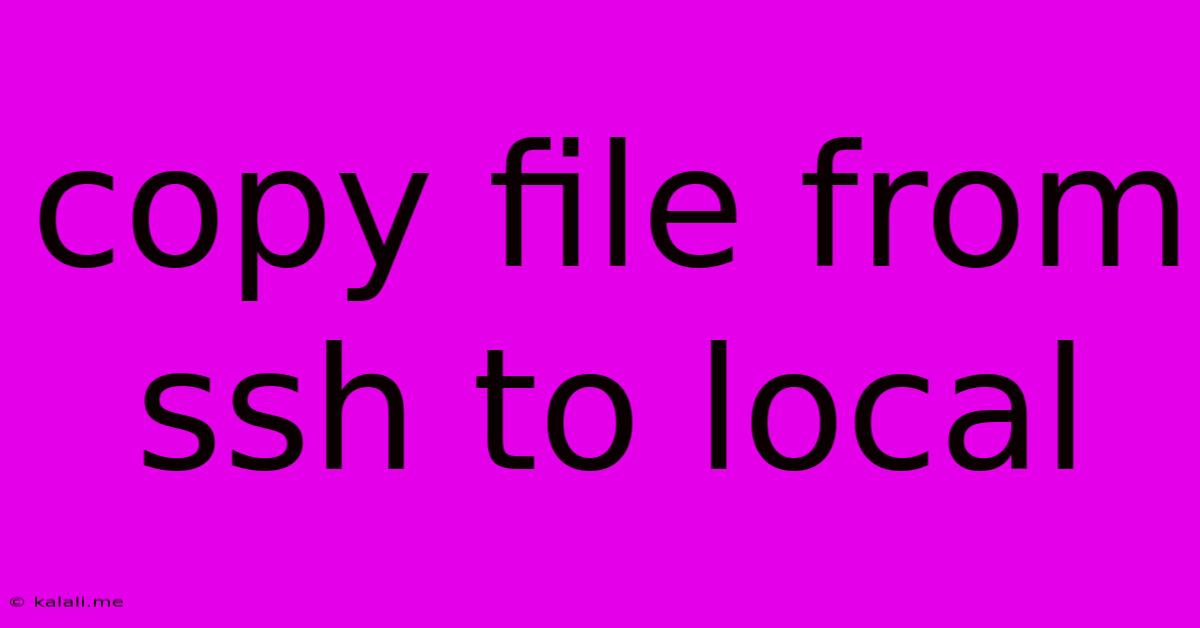
Table of Contents
Copying Files from SSH to Local: A Comprehensive Guide
Copying files from a remote server accessed via SSH to your local machine is a common task for developers, system administrators, and anyone working with remote servers. This guide will walk you through various methods, highlighting their strengths and weaknesses, helping you choose the best approach for your needs. This includes securing your connection and troubleshooting common issues.
Understanding the Process
Before diving into the methods, it's important to understand the basic process. You'll need an active SSH connection to your remote server. This usually involves knowing the server's IP address or hostname, your username, and your password or SSH key. Once connected, you'll utilize command-line tools like scp or rsync to transfer files. Security best practices, such as using SSH keys instead of passwords, are highly recommended.
Method 1: Using scp (Secure Copy)
scp is a simple and widely available command-line utility for securely copying files between hosts over an SSH connection. It's excellent for single file transfers or small directory copies.
Syntax:
scp [options] source_file destination or scp [options] source_directory destination
Example:
To copy a file named my_file.txt from the remote server to your local machine:
scp user@remote_host:/path/to/my_file.txt ./
This command copies my_file.txt from the /path/to/ directory on the remote server (remote_host) to your current local directory. Replace user, remote_host, and /path/to/my_file.txt with your actual credentials and file path.
Advantages of scp:
- Simple and straightforward: Easy to learn and use, especially for single files.
- Secure: Uses SSH for secure transfer.
- Widely available: Present on most Unix-like systems.
Disadvantages of scp:
- Inefficient for large files or directories: Can be slow for large transfers.
- No resume capability: If the transfer is interrupted, you need to start over.
Method 2: Using rsync (Remote Synchronization)
rsync is a more powerful and versatile tool than scp. It's ideal for transferring large files or directories, as it offers features like resume capability, compression, and efficient delta transfers (only transferring changed parts of files).
Syntax:
rsync [options] source destination
Example:
To copy a directory named my_directory from the remote server to your local machine:
rsync -avz user@remote_host:/path/to/my_directory ./
-a: archive mode (recursive, preserves permissions, timestamps, etc.)-v: verbose mode (shows progress)-z: compression
Advantages of rsync:
- Efficient for large files and directories: Significantly faster for large transfers.
- Resume capability: Can resume interrupted transfers.
- Delta transfer: Only transfers changed parts of files.
- Compression: Reduces transfer time and bandwidth usage.
Disadvantages of rsync:
- Slightly more complex: Requires understanding of its various options.
Method 3: Using SFTP Clients (Graphical Interfaces)
Several graphical SFTP clients (like FileZilla, WinSCP, Cyberduck) provide a user-friendly interface for transferring files. These are particularly useful for users who are less comfortable with the command line.
Advantages of SFTP Clients:
- Intuitive graphical interface: Easier to use for beginners.
- Drag-and-drop functionality: Simplifies file transfers.
- Often include additional features: Like file comparison and editing.
Disadvantages of SFTP Clients:
- Requires installing software: Adds an extra step.
- Can be less efficient than
rsyncfor very large transfers.
Troubleshooting Common Issues
- Permission denied: Ensure you have the correct permissions on both the remote and local machines.
- Connection refused: Check your SSH connection details (hostname/IP, username, password/key). Ensure SSH is running on the remote server.
- Slow transfer speeds: Check your network connection. Consider using
rsyncwith compression for large files.
Conclusion
Choosing the right method for copying files from SSH to local depends on your needs. scp is suitable for small files, rsync excels with larger transfers and directories, while graphical SFTP clients offer a user-friendly alternative. Remember to prioritize secure connections and utilize best practices for efficient file transfers. By understanding these methods and troubleshooting techniques, you can effectively manage your remote files.
Latest Posts
Latest Posts
-
What Is A Quarter Of A Million
Jul 02, 2025
-
Which Of The Following Is True Concerning A Dao
Jul 02, 2025
-
How Long Can Catfish Live Out Of Water
Jul 02, 2025
-
Is Kanye West Related To Cornel West
Jul 02, 2025
-
Olivia Needs To Provide A Visual Summary
Jul 02, 2025
Related Post
Thank you for visiting our website which covers about Copy File From Ssh To Local . We hope the information provided has been useful to you. Feel free to contact us if you have any questions or need further assistance. See you next time and don't miss to bookmark.