Copy Row To Anocher Cells Script Google Sheets
Kalali
Jun 07, 2025 · 3 min read
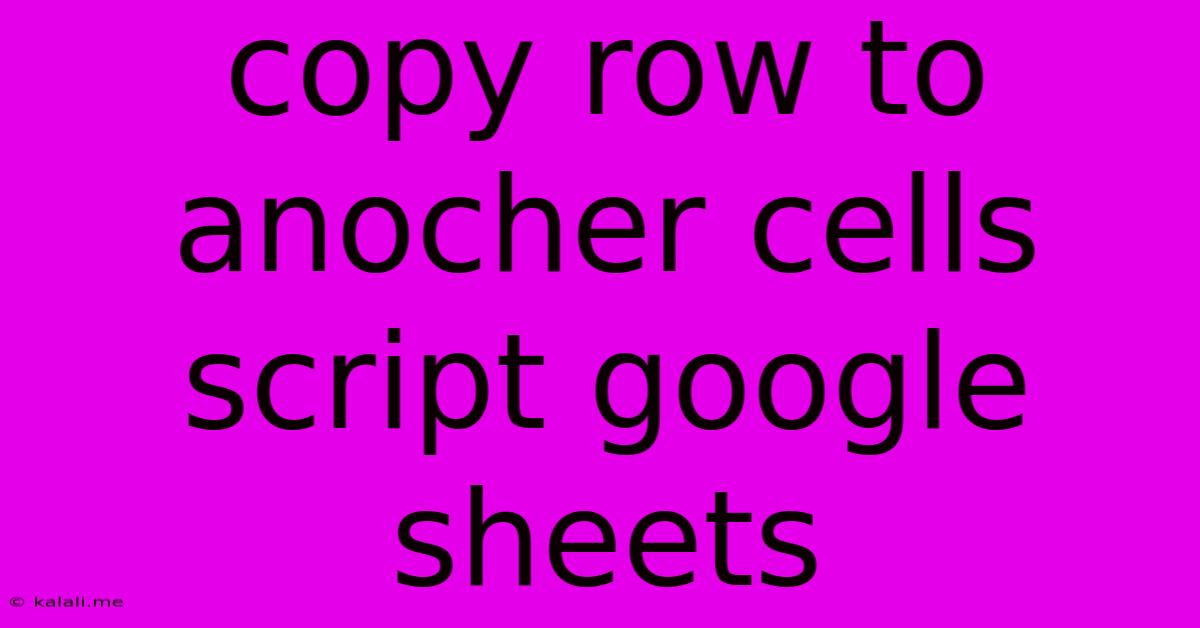
Table of Contents
Copying Rows to Other Cells in Google Sheets: A Comprehensive Guide
Copying data between cells and rows in Google Sheets is a common task, crucial for many data management and analysis workflows. While simple copy-pasting works for small datasets, automating this process using Google Apps Script becomes essential when dealing with large spreadsheets or repetitive tasks. This article will guide you through various methods of copying rows to other cells within your Google Sheet, catering to different scenarios and levels of expertise. We’ll cover simple scripts for beginners and more advanced techniques for experienced users, ensuring you can find the perfect solution for your needs.
Understanding the Basics: Google Apps Script for Google Sheets
Google Apps Script is a JavaScript-based scripting language that lets you automate tasks and extend the functionality of Google Workspace apps, including Google Sheets. Using Apps Script, you can create custom functions, build add-ons, and automate repetitive actions, saving you significant time and effort. This is the foundation for all the row copying techniques we'll explore.
Method 1: Copying a Single Row to a Specified Location
This method is ideal for copying a single row to a new location within the same sheet or even to a different sheet. The script below demonstrates how to copy row 3 to row 10:
function copyRow() {
// Get the spreadsheet and sheet.
var ss = SpreadsheetApp.getActiveSpreadsheet();
var sheet = ss.getSheetByName("Sheet1"); // Replace "Sheet1" with your sheet name
// Get the source row.
var sourceRow = sheet.getRange(3, 1, 1, sheet.getLastColumn()); // Row 3
// Get the destination row.
var destinationRow = sheet.getRange(10, 1); // Row 10
// Copy the source row to the destination row.
sourceRow.copyTo(destinationRow, {contentsOnly:true});
}
This script is relatively straightforward. Remember to replace "Sheet1" with the actual name of your sheet. You can adjust the row numbers (3 and 10) to copy from and to any row you need. The {contentsOnly:true} option ensures only the values are copied, not the formatting.
Method 2: Copying Multiple Rows Based on a Condition
For more complex scenarios, you might need to copy rows based on specific criteria. This script copies rows where the value in column A is "Yes" to another sheet:
function copyRowsBasedOnCondition() {
// Get the spreadsheet and sheets.
var ss = SpreadsheetApp.getActiveSpreadsheet();
var sourceSheet = ss.getSheetByName("Sheet1");
var destinationSheet = ss.getSheetByName("Sheet2");
// Get the last row of the source sheet.
var lastRow = sourceSheet.getLastRow();
// Loop through each row.
for (var i = 2; i <= lastRow; i++) { // Start from row 2 (assuming header row)
var row = sourceSheet.getRange(i, 1, 1, sourceSheet.getLastColumn()).getValues();
if (row[0][0] == "Yes") { // Check if the value in column A is "Yes"
destinationSheet.appendRow(row[0]);
}
}
}
This script iterates through each row, checks a condition (column A value equals "Yes"), and appends the matching rows to a different sheet named "Sheet2". Adapt the condition (row[0][0] == "Yes") to fit your specific requirements. Remember to create "Sheet2" beforehand.
Method 3: Copying Rows to Non-Consecutive Cells
Copying rows to non-contiguous cells requires a more sophisticated approach. This example demonstrates copying data from rows 1-3 to cells A10, A20, and A30 respectively:
function copyRowsToNonConsecutiveCells() {
var ss = SpreadsheetApp.getActiveSpreadsheet();
var sheet = ss.getSheetByName("Sheet1");
var numRowsToCopy = 3;
for (var i = 1; i <= numRowsToCopy; i++) {
var sourceRange = sheet.getRange(i, 1, 1, sheet.getLastColumn());
var destinationCell = sheet.getRange(10 + (i -1) * 10, 1); //A10, A20, A30...
sourceRange.copyTo(destinationCell, {contentsOnly:true});
}
}
This script utilizes a loop and a formula to calculate the destination cell's row number, making it flexible for copying to different, non-adjacent locations. Adjust the starting row (10) and the increment (10) as needed to fit your target cell layout.
Advanced Considerations: Error Handling and Efficiency
For robust scripts, always include error handling. This prevents unexpected crashes and provides informative messages. For large datasets, optimize your script for efficiency, using techniques like batch processing to reduce the number of API calls.
By mastering these techniques, you can effectively automate row copying in Google Sheets, streamlining your workflows and boosting your productivity. Remember to always test your scripts thoroughly and adapt them to your specific needs. This empowers you to manage your data more efficiently and unlock the full potential of Google Sheets.
Latest Posts
Latest Posts
-
How To Steam Tamales Without Steamer
Jun 07, 2025
-
Twitter Website Page Keep Resfreshing Cannot Sign In
Jun 07, 2025
-
Is It Hard To Knock Down Stone Walls Interior
Jun 07, 2025
-
Someone Called Me And Told Me My Check Routing Number
Jun 07, 2025
-
Bathroom Exhaust Fan Not Strong Enough
Jun 07, 2025
Related Post
Thank you for visiting our website which covers about Copy Row To Anocher Cells Script Google Sheets . We hope the information provided has been useful to you. Feel free to contact us if you have any questions or need further assistance. See you next time and don't miss to bookmark.