Copy Text Messages From Android To Android
Kalali
Jun 03, 2025 · 3 min read
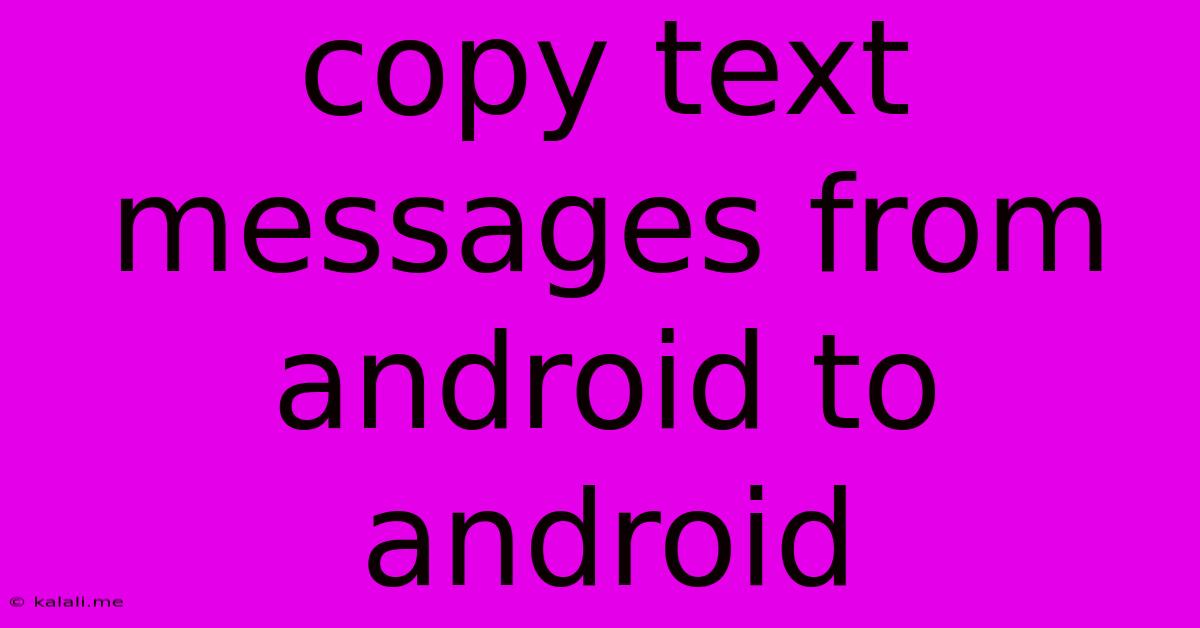
Table of Contents
How to Copy Text Messages from Android to Android: A Comprehensive Guide
Transferring text messages from one Android phone to another can seem daunting, but it doesn't have to be. This guide covers several methods, from simple file transfers to using specialized apps, ensuring you find the best solution for your needs and tech proficiency. This article will cover different methods, including using Google Drive, Bluetooth, and third-party apps, helping you choose the most convenient option.
Why Transfer Text Messages?
Switching to a new Android device is exciting, but losing your valuable text message history is a major inconvenience. These messages often contain important information, cherished memories, or crucial contact details. Therefore, knowing how to effectively transfer them is essential. Whether you're upgrading to a newer model or simply replacing a damaged phone, preserving your SMS history is a priority.
Methods to Transfer Android Text Messages:
Here are the various methods you can use to copy text messages from one Android phone to another:
1. Using Google Drive (For Messages Backup and Restore):
This method leverages Google's cloud storage service and is generally the most reliable, although it requires a backup on the source phone.
- Step 1: Backup on Source Phone: On your old Android phone, ensure you've enabled backup in Google Drive settings within your messaging app. Many pre-installed messaging apps now offer this functionality, often within their settings menu. The exact steps vary depending on the app, so consult your app's help section.
- Step 2: Restore on New Phone: On your new Android phone, sign in with the same Google account. Install the same messaging app. The app should automatically detect the backup and prompt you to restore. If not, check the app's settings for a restore option.
- Note: This method relies on the messaging app's integration with Google Drive. Not all messaging apps offer this functionality. It's essential to back up before transferring your SIM card to a new phone.
2. Using Bluetooth (For Direct Transfer):
This method is a quick solution for transferring smaller amounts of data, although it's not ideal for very large message backups.
- Step 1: Enable Bluetooth: Turn on Bluetooth on both devices. Make sure they're discoverable.
- Step 2: Choose a Transfer Method: Some messaging apps might allow direct Bluetooth sharing. Others may require exporting the message history (often as an .xml or .txt file) and then sharing that file via Bluetooth.
- Step 3: Transfer File: Send the file from your old phone to your new phone via Bluetooth.
- Note: File size limitations and transfer speeds can be a drawback of this method.
3. Using Third-Party Apps (For Specialized Functionality):
Numerous apps specialize in transferring data between Android devices. These apps often offer more comprehensive functionality, including SMS transfer.
- Research: Thoroughly research apps before downloading, paying attention to user reviews and permissions requested.
- Installation: Download and install the chosen app on both devices.
- Transfer: Follow the app's instructions carefully to initiate and complete the transfer.
4. Using SMS Backup & Restore (For Manual Backup and Restore):
This popular app provides a manual backup and restore function. It's a useful tool if other methods fail.
- Backup: Download and install the app on your old phone, and back up your messages.
- Restore: Install the same app on your new phone, and restore your messages.
Choosing the Right Method:
The best method depends on your individual needs. Google Drive is ideal for regular backups and automatic restoration. Bluetooth is suitable for small transfers, while third-party apps often provide added convenience and features.
Troubleshooting:
- If you encounter issues, double-check your Google account synchronization, Bluetooth pairing, and app settings.
- Research specific troubleshooting steps for the chosen method or app.
By following this guide, you can efficiently and effectively copy your text messages from your old Android phone to your new one, preserving your valuable communication history. Remember to always back up your data regularly to avoid future loss.
Latest Posts
Latest Posts
-
How To Remove Alum Screw With Stripped Head
Jun 05, 2025
-
How To Find Resistance Total In A Series Parallel Circuit
Jun 05, 2025
-
How To Tell If Your Fish Is Pregnant
Jun 05, 2025
-
Where To Use Caliper Grease During Brake Job
Jun 05, 2025
-
Did God Abandon Jesus On The Cross
Jun 05, 2025
Related Post
Thank you for visiting our website which covers about Copy Text Messages From Android To Android . We hope the information provided has been useful to you. Feel free to contact us if you have any questions or need further assistance. See you next time and don't miss to bookmark.