Cp No Such File Or Directory
Kalali
Jun 07, 2025 · 4 min read
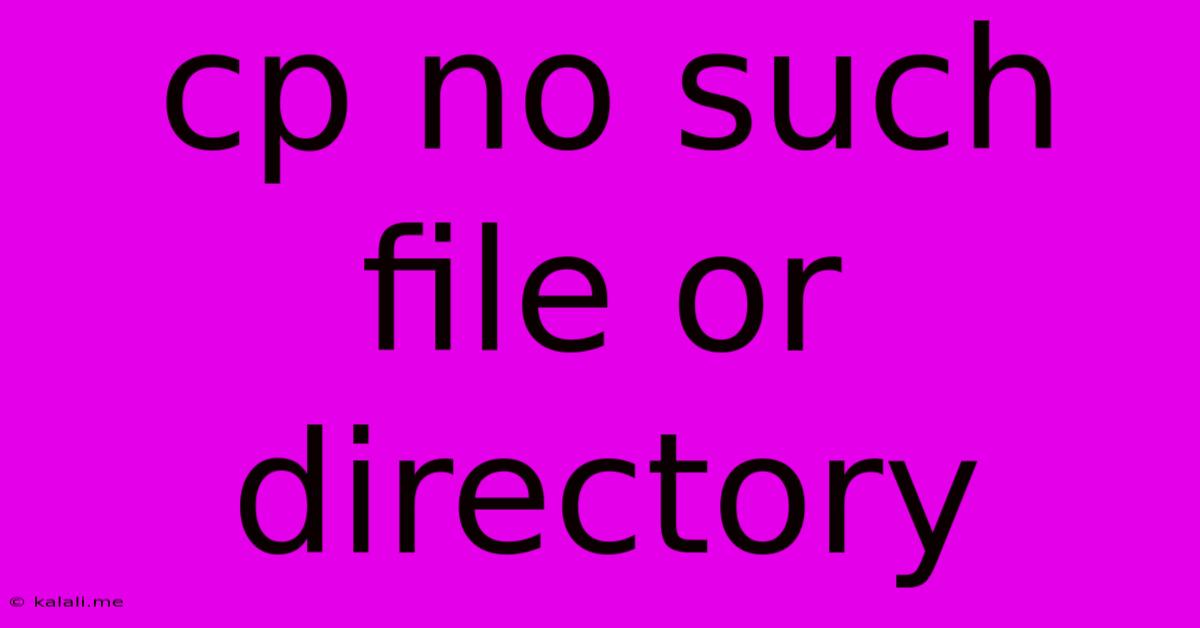
Table of Contents
CP: No Such File or Directory – Troubleshooting the Common Linux Command Error
The dreaded "cp: cannot stat 'source_file': No such file or directory" error is a common headache for Linux users. This comprehensive guide will dissect the causes of this error and equip you with the troubleshooting skills to conquer it. Understanding this error is crucial for anyone working with the command line, from seasoned developers to novice users.
What Does "cp: cannot stat 'source_file': No such file or directory" Mean?
This error message, encountered when using the cp (copy) command in Linux and other Unix-like systems, signifies that the command cannot locate the file or directory you're trying to copy. The "stat" part refers to the system's attempt to gather information about the file before copying it. The inability to "stat" the file indicates a problem with the file path or the file's existence.
Common Causes and Solutions:
Let's delve into the most frequent reasons behind this error and the steps to resolve them:
1. Incorrect File Path
-
Problem: Typos are the most common culprit. Even a single incorrect character in the file path can lead to this error. Pay close attention to capitalization, spacing, and the correct directory structure.
-
Solution: Double-check the entire path for accuracy. Use tab completion (press Tab after typing part of the path) to help avoid typos. Use the
lscommand to list the files and directories in the current location to confirm the existence and spelling of your target file. For example,ls -l /path/to/your/fileshows detailed file information.
2. File Does Not Exist
-
Problem: The file you're trying to copy might not exist in the specified location. This can happen if the file was deleted, moved, or never created in the first place.
-
Solution: Verify the file's existence using the
lscommand. If the file doesn't exist, retrace your steps to find out where the file is located or recreate the file.
3. Incorrect Directory Permissions
-
Problem: You might lack the necessary permissions to access the file. This is especially common when working with files owned by another user or in directories with restrictive permissions.
-
Solution: Use the
ls -lcommand to examine the file permissions. If you don't have read permission (indicated by a '-' in the first column for the file's permissions), you won't be able to copy it. You may need to usesudo cpto copy the file with administrator privileges. Remember to only usesudowhen absolutely necessary.
4. Hidden Files
-
Problem: If you're trying to copy a hidden file (files beginning with a dot "."), you might need to explicitly include the dot in the file name.
-
Solution: Make sure to include the dot in your command. For example:
cp .myhiddenfile destination_directory
5. Spaces in File Names
-
Problem: Spaces in file names require careful handling. If your file or directory name contains spaces, enclose the path in single or double quotes.
-
Solution: Use quotes to protect the spaces. Example:
cp "My File with Spaces.txt" destination_directory
6. Symbolic Links
-
Problem: If the "source_file" is a symbolic link pointing to a non-existent file or directory, you will encounter this error.
-
Solution: Verify the symbolic link's target using
ls -l source_file. If the target doesn't exist, fix the broken symbolic link or create the target file/directory.
7. Network File System (NFS) Issues
-
Problem: If the file is located on a network share, network connectivity problems or access permissions can cause this error.
-
Solution: Check your network connection and verify that you have the necessary permissions to access the file on the network share.
Best Practices:
- Always double-check your file paths: Careful attention to detail will save you countless hours of frustration.
- Use
ls -lfrequently: This command provides valuable information about files and directories. - Understand file permissions: Knowing how permissions work is essential for managing files effectively.
- Use
sudocautiously: Only usesudowhen absolutely necessary.
By understanding these common causes and solutions, you'll be well-equipped to troubleshoot and resolve the "cp: cannot stat 'source_file': No such file or directory" error efficiently. Remember that patience and attention to detail are key when working with the Linux command line.
Latest Posts
Latest Posts
-
How Do You Find The Maximum Profit
Jun 07, 2025
-
Combine Tankless And Tank Water Heaters
Jun 07, 2025
-
Why Did God Wrestle With Jacob
Jun 07, 2025
-
Freertos Context Switch Implementation On Arm
Jun 07, 2025
-
Remote To Power On Mac Mini
Jun 07, 2025
Related Post
Thank you for visiting our website which covers about Cp No Such File Or Directory . We hope the information provided has been useful to you. Feel free to contact us if you have any questions or need further assistance. See you next time and don't miss to bookmark.