Create A Linux Usb From Mac
Kalali
Jun 05, 2025 · 4 min read
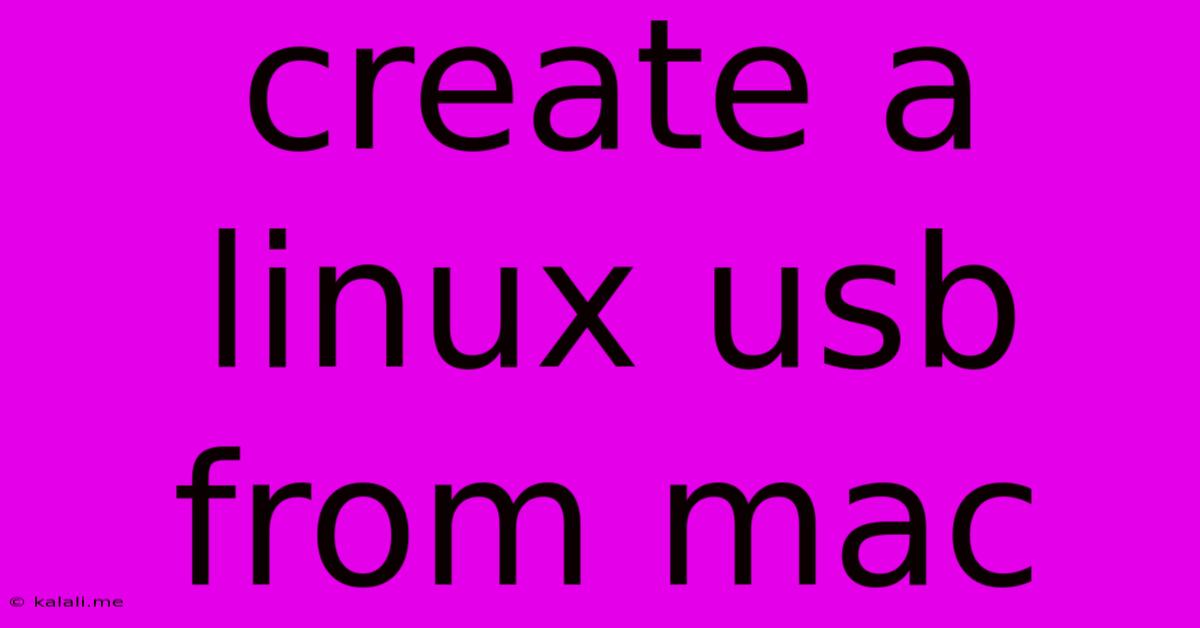
Table of Contents
Creating a Bootable Linux USB Drive from Your Mac: A Comprehensive Guide
Want to experience the power of Linux without dual-booting or virtual machines? Creating a bootable Linux USB drive from your macOS system is the perfect solution, offering flexibility and a clean installation experience. This guide provides a step-by-step walkthrough, covering various methods and troubleshooting tips to ensure a successful process. This method works for various Linux distributions, including Ubuntu, Fedora, Linux Mint, and many others.
Choosing Your Linux Distribution and ISO Image:
Before we begin, you'll need a few things:
- A Linux ISO image: Download the
.isofile of your preferred Linux distribution from their official website. Ensure you download the correct version for your system architecture (64-bit is most common). - A USB drive: Use a USB drive with at least 4GB of space (8GB or more is recommended for a smoother experience). All data on the USB drive will be erased, so back up any important files beforehand.
- A Mac computer: This guide focuses on using macOS.
Method 1: Using diskutil (Command Line)
This method offers greater control and is preferred by many experienced users. It leverages macOS's built-in disk utility.
-
Identify your USB drive: Open Terminal (Applications > Utilities > Terminal) and type
diskutil list. This will list all drives connected to your Mac. Carefully note the identifier of your USB drive (e.g.,disk2). Be absolutely sure you identify the correct drive; selecting the wrong one can lead to data loss. -
Unmount the USB drive: Use the command
diskutil unmountDisk /dev/diskX, replacing/dev/diskXwith the identifier of your USB drive (e.g.,/dev/disk2). -
Erase the USB drive: Use the command
diskutil eraseDisk MS-DOS "LINUXLIVE" MBR diskX, replacingdiskXwith the identifier of your USB drive.MS-DOSis the filesystem. You can useFAT32instead. "LINUXLIVE" is the volume name—you can choose a different name.MBRis the partition map scheme; for newer systems, consider usingGPTfor better compatibility. -
Write the ISO image to the USB drive: Use the command
sudo dd if=path/to/your/linux.iso of=/dev/rdiskX bs=4m status=progress, replacingpath/to/your/linux.isowith the actual path to your downloaded Linux ISO file and/dev/rdiskXwith the identifier of your USB drive (e.g.,/dev/rdisk2). TherdiskXis crucial – using justdiskXcan lead to data loss. Thebs=4mparameter specifies the block size, optimizing the writing speed. Thestatus=progressoption displays the progress of the writing process. -
Verify the USB drive: Once the process is complete, safely eject the USB drive and try booting from it on your target machine.
Method 2: Using a GUI Application (e.g., Etcher)
For users less comfortable with the command line, graphical applications like Etcher provide a user-friendly interface. Etcher is a cross-platform tool and readily available for macOS.
-
Download and install Etcher: Download Etcher from their official website and install it on your Mac.
-
Select the ISO image: Open Etcher and select your downloaded Linux ISO image.
-
Select the USB drive: Choose your USB drive from the list of available drives. Double-check that you have selected the correct drive.
-
Flash the image: Click the "Flash!" button and wait for the process to complete. Etcher will verify the image after flashing.
-
Verify the USB drive: Safely eject the USB drive and try booting from it on your target machine.
Troubleshooting:
- Incorrect drive selection: This is the most common mistake. Always double-check the drive identifier before proceeding with any commands.
- Insufficient space: Ensure your USB drive has enough space to accommodate the Linux ISO image.
- Corrupted ISO image: Try downloading the ISO image again from the official website.
- Boot order: Make sure your target machine is configured to boot from the USB drive. This usually involves accessing the BIOS/UEFI settings during startup.
By following these steps, you can successfully create a bootable Linux USB drive from your Mac, opening up a world of possibilities for exploring the Linux operating system. Remember to always double-check your commands and drive selection to avoid data loss.
Latest Posts
Latest Posts
-
Mac Delete Folder In Libraray Operation Not Permitted
Jun 06, 2025
-
When Does Rimuru Become A Human
Jun 06, 2025
-
What Does It Mean When Someone Says Beas
Jun 06, 2025
-
Does Super Glue Work On Plastic
Jun 06, 2025
-
Is It Me Neither Or Me Either
Jun 06, 2025
Related Post
Thank you for visiting our website which covers about Create A Linux Usb From Mac . We hope the information provided has been useful to you. Feel free to contact us if you have any questions or need further assistance. See you next time and don't miss to bookmark.