Day Of The Week Based On Date In Google Sheets
Kalali
Jun 04, 2025 · 3 min read
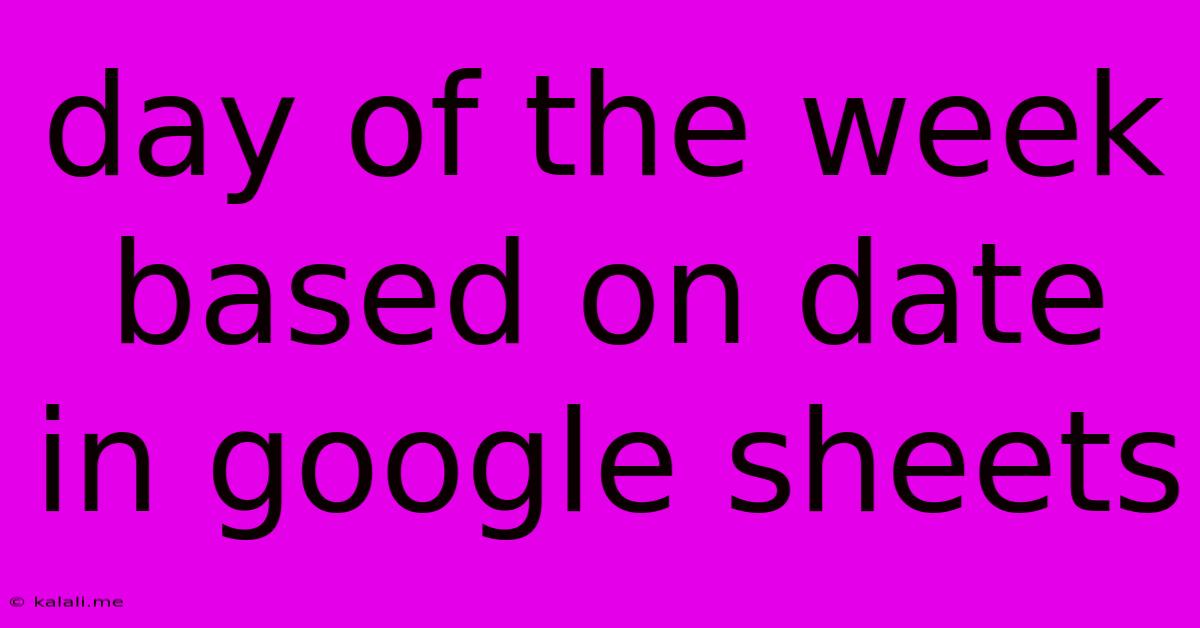
Table of Contents
Determining the Day of the Week Based on Date in Google Sheets
Knowing the day of the week corresponding to a specific date is a common task, especially when working with large datasets or scheduling. Fortunately, Google Sheets offers several simple and efficient ways to achieve this, eliminating the need for manual calculations. This article explores various methods for extracting the day of the week from a date in Google Sheets, covering both simple formulas and more advanced techniques. This guide will also cover error handling and adapting the formulas for different date formats.
Using the TEXT Function: The Simplest Approach
The most straightforward method uses the built-in TEXT function. This function allows you to format a date value into a specific text string, including the day of the week. The key is to use the appropriate format code.
The formula is incredibly concise:
=TEXT(A1,"dddd")
Where A1 contains your date. This formula will return the full name of the day (e.g., "Monday," "Tuesday"). For a shortened version (e.g., "Mon," "Tue"), use "ddd" instead of "dddd".
This method is perfect for simple, single-date lookups and is easily understandable for users with limited spreadsheet experience. However, it produces text, not a numerical value, limiting further calculations directly on the result.
Leveraging the WEEKDAY Function for Numerical Representation
For more complex scenarios requiring numerical operations based on the day of the week, the WEEKDAY function is invaluable. This function returns a number representing the day of the week, with Sunday typically being 1 and Saturday being 7 (though this can be adjusted, see below).
The basic formula is:
=WEEKDAY(A1)
This will return a number between 1 and 7, corresponding to the day. You can then use this numerical representation in conditional formatting, IF statements, or other formulas requiring numerical input. For example, you could use this to highlight weekends in a calendar.
The WEEKDAY function also offers flexibility. By adding a second argument, you can change the starting day of the week. For example:
=WEEKDAY(A1,2)
sets Monday as the first day of the week (1), with Sunday as 7. This is particularly useful for internationalization or adapting to specific regional conventions.
Handling Errors and Different Date Formats
It's crucial to ensure your date data is correctly formatted in Google Sheets. Incorrect date formatting can lead to errors in your day-of-the-week calculations. Double-check that your dates are recognized as dates and not as text strings. You can easily format cells to display as dates using the "Format" menu.
Error handling is essential for robust formulas. Using the IFERROR function can prevent errors from disrupting your spreadsheet. For instance:
=IFERROR(TEXT(A1,"dddd"),"Invalid Date")
This formula gracefully handles cases where A1 doesn't contain a valid date, returning "Invalid Date" instead of an error message.
Advanced Applications and Combining Functions
The methods described above are building blocks for more complex scenarios. You can combine these functions with other spreadsheet functions to create powerful solutions. For example, you could calculate the date of the next Monday:
This formula would require several nested functions and might be complex for beginners. However, advanced users could extend this logic to automatically schedule tasks or analyze recurring events based on their day of the week. For beginners, focusing on the basic TEXT and WEEKDAY functions is sufficient for many common tasks.
In conclusion, determining the day of the week from a date in Google Sheets is straightforward using the TEXT and WEEKDAY functions. Understanding these functions, along with error handling techniques, enables you to efficiently manage and analyze date-related information in your spreadsheets, improving accuracy and streamlining your workflow. Remember to choose the method best suited to your specific needs and the complexity of your data.
Latest Posts
Latest Posts
-
How To Get Cat Hair Off Clothes
Jun 06, 2025
-
How Much Do I Tip A Barber
Jun 06, 2025
-
Will Super Glue Work On Plastic
Jun 06, 2025
-
Best Paint To Paint A Door
Jun 06, 2025
-
Can You Install Linux Wirh An Sd Card
Jun 06, 2025
Related Post
Thank you for visiting our website which covers about Day Of The Week Based On Date In Google Sheets . We hope the information provided has been useful to you. Feel free to contact us if you have any questions or need further assistance. See you next time and don't miss to bookmark.