Db Doesn't Show In Management Studio
Kalali
Jun 05, 2025 · 3 min read
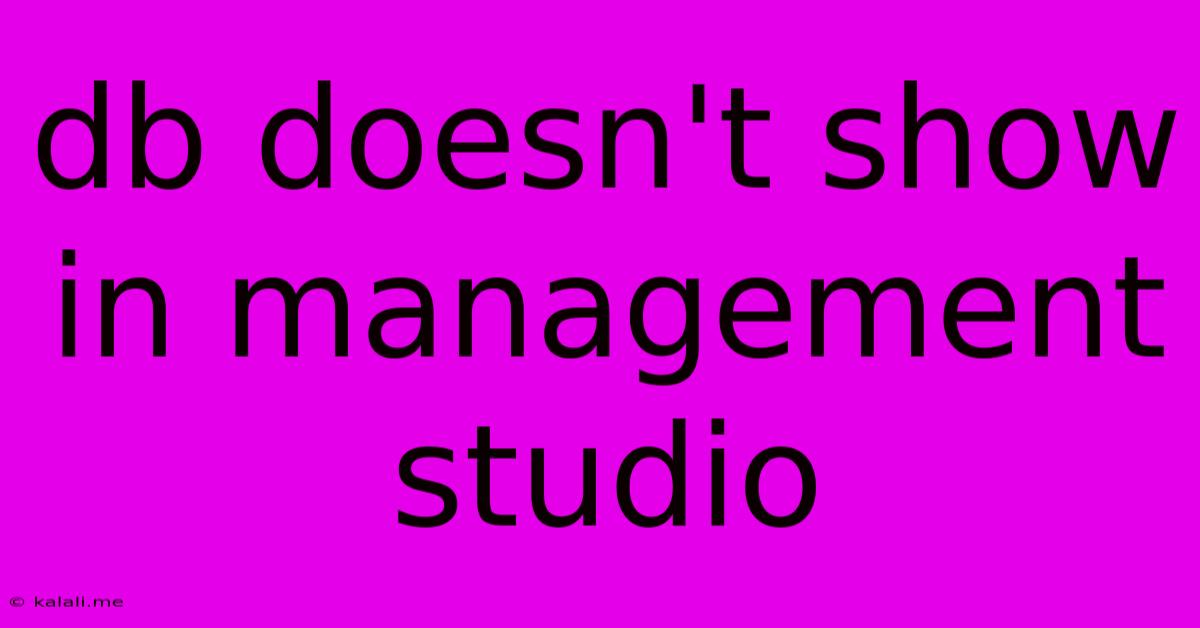
Table of Contents
My Database Isn't Showing Up in SQL Server Management Studio (SSMS): Troubleshooting Guide
Finding that your database is missing from SQL Server Management Studio (SSMS) can be frustrating. This comprehensive guide will walk you through troubleshooting common causes and solutions for this issue. We'll cover everything from simple connection problems to more complex database issues, helping you get back to work quickly.
Common Reasons Why Your Database Isn't Appearing in SSMS:
-
Incorrect Connection: The most frequent reason is simply connecting to the wrong SQL Server instance. Double-check the server name you're using. You might be connecting to a different server or an incorrect port.
-
Authentication Issues: Problems with your login credentials can prevent you from accessing the database. Verify your username and password, and ensure the user has the necessary permissions to view the database. Consider if you're using Windows Authentication or SQL Server Authentication.
-
Database State: The database might be in a state that prevents it from appearing in SSMS. This could include being offline, restoring, or in recovery mode.
-
Server-Side Issues: Issues with the SQL Server instance itself can also cause problems, including server restarts, network connectivity problems, or SQL Server service failure.
-
Permissions Problems: Even if you can connect, insufficient permissions can restrict your ability to see certain databases.
-
Incorrect Database Name: A simple typo in the database name can cause the database to be invisible.
-
Database Attachment Issues: If the database is attached to a different instance, it might not be visible in the SSMS instance you are currently using.
Troubleshooting Steps:
-
Verify Server Connection:
- Check Server Name: Ensure you're using the correct server name (e.g.,
.\SQLEXPRESS,yourServerName, or the IP address). Consult your SQL Server configuration if needed. - Check Port: If you're using a non-standard port (default is 1433), make sure it's correctly specified in your connection settings.
- Test Connection: Try connecting to the SQL Server instance with a simple query using SSMS's connection dialog.
- Check Server Name: Ensure you're using the correct server name (e.g.,
-
Verify Authentication:
- Credentials: Double-check your username and password. Try a known working account with appropriate permissions.
- Authentication Mode: Check if you're using Windows Authentication or SQL Server Authentication and choose the correct option. Incorrect selection prevents SSMS from finding the database.
-
Check Database State:
- Database Properties: If you can connect, navigate to your database's properties in Object Explorer. Check its state; ensure it's not offline or in recovery mode. If offline, bring it online using T-SQL commands.
- Check SQL Server Logs: Examine SQL Server's error logs for clues about potential issues that might prevent database visibility.
-
Examine SQL Server Services:
- Service Status: Ensure the SQL Server service is running. Open Services Manager to check and restart the service if necessary. If the service won't start, you need to diagnose further underlying issues.
-
Review User Permissions:
- User Roles: Confirm your SQL Server user account has the necessary permissions (e.g.,
db_datareader,db_owner) to view the specific database. An administrator account has broad access. - Database Roles: Check user roles within the specific database itself.
- User Roles: Confirm your SQL Server user account has the necessary permissions (e.g.,
-
Check for Typos:
- Database Name: Verify that you've accurately typed the database name in SSMS. Even a small mistake can prevent SSMS from finding it.
-
Verify Database Attachment:
- Instance Check: Make sure you're connected to the correct SQL Server instance. If the database is attached to a different instance, it won't appear.
Advanced Troubleshooting (For Experienced Users):
- Check for Logical Errors: Use T-SQL commands to directly query the system catalogs (
masterdatabase) to confirm the database's existence. - Examine SQL Server Configuration: Look for any misconfigurations in SQL Server Configuration Manager that might be affecting database visibility.
- Check for Disk Space: Insufficient disk space on the server can prevent a database from being seen.
By systematically working through these steps, you should be able to identify the reason why your database isn't showing up in SSMS and resolve the issue. Remember to always back up your data before making significant changes to your SQL Server environment.
Latest Posts
Latest Posts
-
What Are Characters Called In A Play
Jun 06, 2025
-
When To Use Average Vs Median
Jun 06, 2025
-
How To Remove Bolts That Are Stripped
Jun 06, 2025
-
How To Fill A Screw Hole
Jun 06, 2025
-
My God My God Why Have You Abandoned Me Psalm
Jun 06, 2025
Related Post
Thank you for visiting our website which covers about Db Doesn't Show In Management Studio . We hope the information provided has been useful to you. Feel free to contact us if you have any questions or need further assistance. See you next time and don't miss to bookmark.