Debian Is Not In The Sudoers File.
Kalali
Jun 10, 2025 · 3 min read
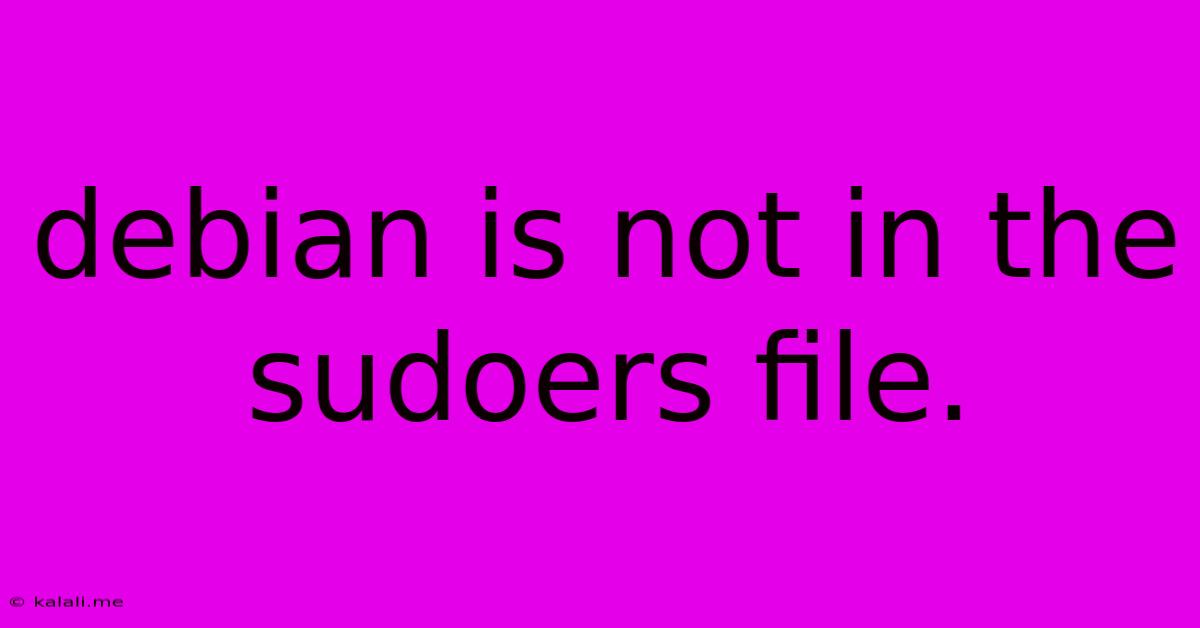
Table of Contents
"Debian is not in the sudoers file": Troubleshooting and Solutions
Getting the dreaded "Debian is not in the sudoers file. This incident will be reported." error message is frustrating, but a common issue for new Linux users. This means your current user account doesn't have the necessary permissions to use the sudo command, which is crucial for many administrative tasks. This article will guide you through understanding the problem and several solutions to regain sudo access.
This error arises because the /etc/sudoers file, which controls which users can execute commands with elevated privileges, doesn't list your username with sudo permissions. This is a security measure, preventing unauthorized access to system-level commands.
Understanding the sudoers File
The /etc/sudoers file is a highly sensitive configuration file. Directly editing this file with a standard text editor is strongly discouraged, as incorrect changes can lock you out of your system entirely. Instead, we use the visudo command, which provides safeguards against concurrent edits and ensures file integrity.
Methods to Fix "Debian is not in the sudoers file"
Here are several ways to resolve this error, ranging from the simplest to more advanced troubleshooting steps:
1. Using visudo (Recommended):
This is the safest and most recommended method. The visudo command opens the /etc/sudoers file in a text editor specifically designed for this task. It prevents multiple users from editing the file concurrently, avoiding potential corruption.
Open your terminal and type:
sudo visudo
You'll likely need your current user's password. Once the editor opens (usually vi or nano), locate the line corresponding to your username. If it doesn't exist, add a new line at the end of the file, typically in a section defining user access. The line should look something like this:
yourusername ALL=(ALL:ALL) ALL
yourusername: Replace this with your actual username.ALL: This grants access to all hosts. You can restrict this if necessary for enhanced security.(ALL:ALL): Allows access to all groups and users.ALL: Permits execution of all commands.
Save the file (the exact method depends on your editor—:wq for vi, Ctrl+X then Y then Enter for nano). After saving, your changes will take effect. Try using sudo again.
2. Checking User Group Membership:
Sometimes, the issue isn't directly with the /etc/sudoers file, but rather with your user group membership. The sudo group typically grants sudo access. Check if your user is a member of the sudo group:
groups
If you're not listed in the sudo group, you can add your user to it using:
sudo usermod -aG sudo yourusername
Remember to replace yourusername with your actual username. After running this command, log out and back in or reboot your system for the changes to take effect.
3. Re-installing or Repairing Packages (Advanced):
In rare cases, corrupted package files related to user management might cause this issue. Try reinstalling or repairing essential packages:
sudo apt-get update
sudo apt-get install --reinstall sudo
This command updates the package list and re-installs the sudo package, potentially resolving any underlying conflicts.
4. Boot Repair (Extreme Cases):
If you've tried all the above steps and still face the issue, there might be deeper system-level problems. In such scenarios, consider using a boot repair tool specific to your Debian distribution. This should only be attempted if you are comfortable with more advanced system recovery techniques and have thoroughly backed up your important data.
Remember to always be cautious when making changes to system configuration files. If you are unsure about any step, seeking help from a more experienced Linux user is recommended. By carefully following these steps, you should be able to regain sudo access and resolve the "Debian is not in the sudoers file" error.
Latest Posts
Latest Posts
-
How To Repair Torn Leather Couch
Jun 10, 2025
-
How Many Ml In 100 Grams
Jun 10, 2025
-
How Would You Describe A Phone Alarm
Jun 10, 2025
-
How To Remove Silicone Caulk From Acrylic Tub
Jun 10, 2025
-
Do You Put Quotes Around A Book Title
Jun 10, 2025
Related Post
Thank you for visiting our website which covers about Debian Is Not In The Sudoers File. . We hope the information provided has been useful to you. Feel free to contact us if you have any questions or need further assistance. See you next time and don't miss to bookmark.