Debian Mouse Wheel Eneter Random Characters
Kalali
May 23, 2025 · 3 min read
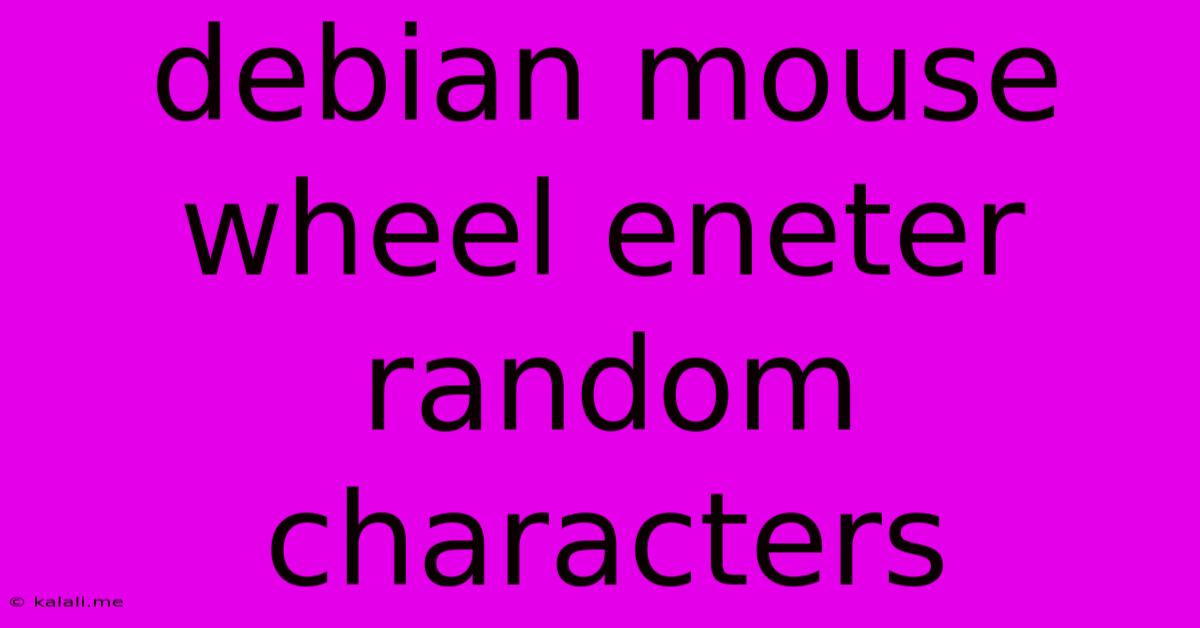
Table of Contents
Debian Mouse Wheel Entering Random Characters: Troubleshooting and Solutions
Are you experiencing the frustrating issue of your mouse wheel unexpectedly inputting random characters in your Debian system? This problem, while seemingly bizarre, has several potential causes and thankfully, several solutions. This article will guide you through diagnosing and resolving this annoying quirk, helping you regain control of your Debian desktop.
This guide covers troubleshooting steps for Debian users facing the issue where scrolling the mouse wheel results in unintended character insertion into text fields. We'll explore common culprits, including driver conflicts, faulty hardware, and misconfigured settings.
Understanding the Problem
The unexpected insertion of random characters when using the mouse wheel is typically not a hardware failure of the mouse itself. Instead, it often points to a conflict between your mouse driver, your X server configuration, or even conflicting keyboard shortcuts. This problem is more prevalent with certain mice, especially those with advanced features or unusual driver requirements.
Troubleshooting Steps
Let's tackle the most likely causes and their respective solutions:
1. Check Mouse Driver and X Server Configuration:
- Identify your mouse: Use
xinput listin your terminal to see the name and ID of your connected mouse. This is crucial for targeted troubleshooting. Look for anything unusual or unexpected in the output. - Update your drivers: Outdated or corrupted mouse drivers are a common source of this problem. Update your system using your distribution's package manager (e.g.,
apt update && apt upgradefor Debian-based systems). Specifically, focus on updating packages related to your X server (usuallyxorgorxserver-xorg). - Restart X Server: After updating, restart your X server (often by logging out and back in). This ensures the new drivers take effect. If you're comfortable with the command line, you could try restarting the display manager using
systemctl restart gdm3(replacegdm3with your display manager if different).
2. Inspect Keyboard Shortcuts:
- Conflicting shortcuts: It's possible a keyboard shortcut is accidentally triggered by the mouse wheel. Check your desktop environment's settings to review assigned keyboard shortcuts. Look for any that might unintentionally interfere with text input. Many applications also have their own customizable shortcuts; review these as well.
3. Test with a Different Mouse:
- Hardware issue: To rule out a hardware problem with your mouse, try connecting a different mouse to your system. If the problem persists with the new mouse, the issue likely lies within the system's configuration rather than the mouse itself. If the problem disappears, replace your original mouse.
4. Reinstall or Repair X Server Configuration:
- Corrupted configuration: A corrupted X server configuration file can lead to unexpected behaviors. This is a more advanced step, and you should back up your configuration files before attempting this. While the exact steps vary depending on your desktop environment, generally, this involves reinstalling or repairing the X server packages and possibly resetting its configuration files. Be cautious when performing this step, as it can lead to issues if not done correctly. Consult your distribution's documentation for the proper procedures.
5. Check for Software Conflicts:
- Interfering applications: Some applications might interfere with the mouse wheel functionality. Try disabling recently installed software or applications that might be interacting with the input system.
6. Consider BIOS/UEFI Settings (Less Likely):
- Unusual settings: While less common, an unusual setting in your computer's BIOS or UEFI could theoretically cause this problem. However, this is usually only relevant if the issue persists across operating systems.
Prevention and Best Practices
- Regular updates: Keep your system's software and drivers updated to minimize the risk of encountering bugs and conflicts.
- Careful shortcut assignments: Avoid assigning keyboard shortcuts that could unintentionally conflict with common actions.
- Backups: Regularly back up your system's important configuration files to easily restore them if issues arise.
By systematically following these troubleshooting steps, you should be able to identify and resolve the cause of random character input from your mouse wheel in Debian. Remember to restart your system after making significant changes to ensure they take effect. If the problem persists after trying all these solutions, seeking assistance from the Debian community forums or support channels might be necessary.
Latest Posts
Latest Posts
-
3 0 Copper Wire For 200 Amp Service
May 23, 2025
-
What Is A Complete Solution Math
May 23, 2025
-
How To Find The Mean For Coin Toss
May 23, 2025
-
What Is The Color Of Mountain
May 23, 2025
-
How To Cite A Wikimedia Commons Image
May 23, 2025
Related Post
Thank you for visiting our website which covers about Debian Mouse Wheel Eneter Random Characters . We hope the information provided has been useful to you. Feel free to contact us if you have any questions or need further assistance. See you next time and don't miss to bookmark.