Debian Port 80 Already In Use
Kalali
May 24, 2025 · 4 min read
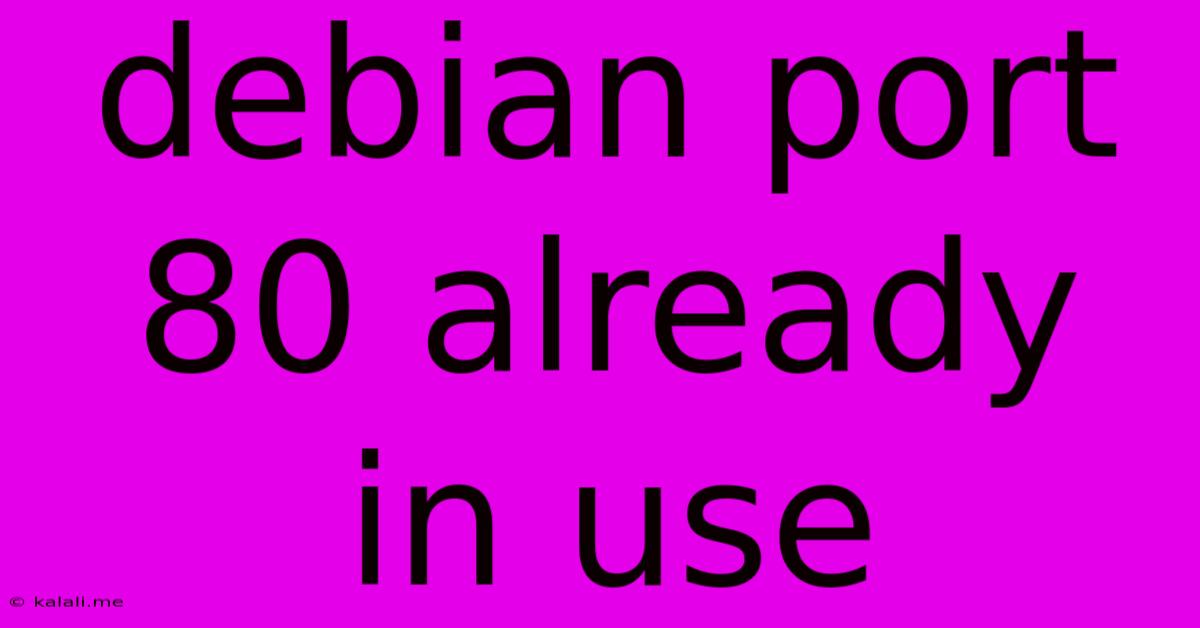
Table of Contents
Debian Port 80 Already in Use: Troubleshooting and Solutions
Meta Description: Encountering the "port 80 already in use" error on your Debian system? This guide provides comprehensive troubleshooting steps and solutions to resolve this common issue, helping you get your web server up and running smoothly.
The dreaded "port 80 already in use" error is a common headache for anyone running a web server on a Debian system. This message indicates that another process is already using port 80, the default port for HTTP traffic. This prevents your web server (like Apache or Nginx) from starting. Before we dive into solutions, let's understand why this happens.
Why is Port 80 Already in Use?
Several reasons can lead to this problem:
- Another web server is running: The most common cause is another web server application, like Apache or Nginx, already running on your system.
- A firewall is blocking the port: A misconfigured firewall might be preventing access to port 80.
- A different application using the port: Sometimes, a less obvious application might be utilizing port 80. This could range from outdated software to a specific service you've installed.
- A zombie process: A defunct process might still be holding onto the port, preventing new connections.
Troubleshooting Steps: Identifying the Culprit
Before attempting solutions, let's pinpoint the process hogging port 80. This crucial step prevents accidental termination of essential services.
-
Check running processes: Use the
netstatorsscommand to identify which process is using port 80.netstat -tulnp | grep :80orss -tulnp | grep :80will list listening processes on that port. Note the process ID (PID). -
Identify the process: Once you have the PID, use the
ps aux | grep <PID>command to determine the name of the application associated with that PID. This clarifies whether it's your web server or something else. -
Investigate the application: If the process isn't your intended web server, research the application to understand its function and whether it needs port 80. Many applications can be configured to use different ports.
Solutions to "Port 80 Already in Use"
Once you've identified the culprit, choose the appropriate solution:
1. Stop the conflicting process: If the process is another web server or an unnecessary application using port 80, you can stop it using the following:
- Using the PID:
sudo kill <PID>(replace<PID>with the actual process ID). Be cautious! Stopping essential system processes could cause instability. - Using the service manager: If the application is managed by systemd (most modern Debian systems), use
sudo systemctl stop <service_name>. Replace<service_name>with the name of the service (e.g.,apache2,nginx).
2. Change the port: If you need both applications running concurrently, configure your web server (Apache or Nginx) to use a different port, such as 8080 or another available port. This involves modifying the server's configuration file. Consult your web server's documentation for instructions. You might then need to configure your firewall to allow traffic on this new port.
3. Restart your web server: After stopping the conflicting process, restart your web server to ensure it can bind to port 80:
- Apache:
sudo systemctl restart apache2 - Nginx:
sudo systemctl restart nginx
4. Firewall Configuration: Check your firewall (usually ufw) to ensure it's not blocking port 80. Use sudo ufw status to view the current firewall status and sudo ufw allow 80/tcp to allow incoming traffic on port 80. Remember to replace 80 with your new port if you changed it.
5. Zombie Process Cleanup: If you suspect a zombie process, try restarting your system. This will clear any lingering processes that are preventing port 80 from being used.
Preventing Future Occurrences
To prevent this issue from recurring, follow these best practices:
- Properly manage services: Use your system's service manager (systemd) to start and stop applications.
- Monitor your system: Regularly check for running processes to detect any unexpected applications using port 80.
- Use a different port: Consider using a non-standard port for your web server, especially if you're running multiple web applications.
- Document your configurations: Keep detailed notes on your system configurations, especially those related to ports and services.
By following these steps, you can effectively troubleshoot and resolve the "port 80 already in use" error, ensuring your Debian web server functions correctly. Remember to always exercise caution when stopping system processes. If unsure, seek assistance from experienced system administrators.
Latest Posts
Latest Posts
-
How Many Bottles Of Water Is 1 Liter
Jul 14, 2025
-
How Many Days In A Million Minutes
Jul 14, 2025
-
How Many Days Is In 11 Weeks
Jul 14, 2025
-
How Many Grams Are In One Tola Gold
Jul 14, 2025
-
How Many Oz In A Pound Of Freon
Jul 14, 2025
Related Post
Thank you for visiting our website which covers about Debian Port 80 Already In Use . We hope the information provided has been useful to you. Feel free to contact us if you have any questions or need further assistance. See you next time and don't miss to bookmark.