Delete Files Older Than 30 Days Linux
Kalali
May 25, 2025 · 3 min read
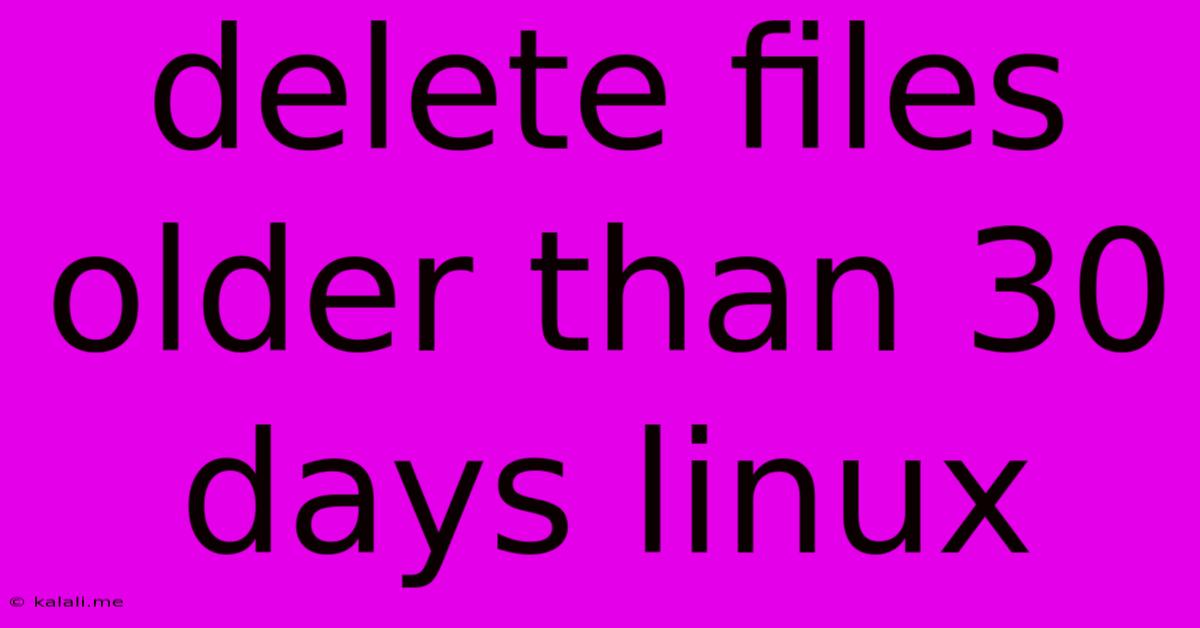
Table of Contents
Delete Files Older Than 30 Days in Linux: A Comprehensive Guide
This article provides a comprehensive guide on how to delete files older than 30 days in Linux. We'll cover various methods, from simple commands for beginners to more advanced techniques for experienced users. This guide is essential for maintaining disk space and managing your Linux system effectively. Knowing how to automate this task is crucial for server administration and general system hygiene.
Understanding the find command
The core of most file deletion strategies in Linux revolves around the find command. This powerful tool allows you to locate files based on various criteria, including their age. Combined with other commands, it provides a flexible solution for deleting old files. We'll leverage find's capabilities extensively throughout this guide.
Method 1: Basic Deletion with find and -delete
This method is the simplest and most straightforward approach for deleting files older than 30 days. It's ideal for users comfortable with the command line.
find /path/to/directory -type f -mtime +30 -delete
Let's break down this command:
/path/to/directory: Replace this with the actual path to the directory containing the files you want to delete. Be extremely cautious when using this command, especially with/(root directory), as it could accidentally delete critical system files.-type f: This option specifies that we're only targeting regular files. Omitting this might delete directories as well.-mtime +30: This is the crucial part.-mtimechecks the modification time.+30means files modified more than 30 days ago.-delete: This option executes the deletion directly.
Important Note: Always test this command on a sample directory first before applying it to critical data. There's no undo for -delete.
Method 2: Interactive Deletion with find and -exec
This method offers an extra layer of safety by allowing you to review the files before deleting them.
find /path/to/directory -type f -mtime +30 -exec ls -l {} \;
This command will list all files matching the criteria. Once you've verified the files, you can proceed with deletion:
find /path/to/directory -type f -mtime +30 -exec rm {} \;
This replaces -delete with -exec rm {} \;, which executes the rm (remove) command on each file.
Method 3: Deleting Files Based on Access Time (-atime)
While -mtime checks modification time, -atime checks access time. This might be relevant if you want to delete files that haven't been accessed in 30 days, regardless of their modification date. The syntax is similar:
find /path/to/directory -type f -atime +30 -delete
Method 4: Using xargs for Efficiency (Advanced)
For a large number of files, using xargs can significantly improve performance.
find /path/to/directory -type f -mtime +30 -print0 | xargs -0 rm -f
-print0 and -0 ensure proper handling of filenames containing spaces or special characters. -f forces the deletion without prompting.
Beyond 30 Days: Customizing the Timeframe
You can easily adjust the timeframe by changing the number after +. For example, -mtime +60 deletes files older than 60 days. You can also use -mtime -30 to delete files modified within the last 30 days.
Important Considerations and Best Practices
- Backups: Always back up your data before running any delete commands. Data loss can be catastrophic.
- Testing: Test your commands on a small sample directory first.
- Permissions: Ensure you have the necessary permissions to delete files in the target directory.
- Regular Maintenance: Schedule regular cleanup tasks using cron jobs to automate the process.
- Specific File Types: For more granular control, consider adding additional options to the
findcommand to target specific file types (e.g.,-name "*.log").
This comprehensive guide provides various methods to delete files older than 30 days in Linux, catering to different skill levels and scenarios. Remember to prioritize safety and always double-check your commands before execution. By understanding these techniques, you can effectively manage your disk space and maintain a healthy Linux system.
Latest Posts
Latest Posts
-
In What Episode Of Bleach Does Ichigo Ask Orihime Out
Jul 13, 2025
-
How Much Is 4 Oz Chocolate Chips
Jul 13, 2025
-
How Many Times Does 9 Go Into 70
Jul 13, 2025
-
4 Pics 1 Word Cheat 8 Letters
Jul 13, 2025
-
220 Kilometers Per Hour To Miles Per Hour
Jul 13, 2025
Related Post
Thank you for visiting our website which covers about Delete Files Older Than 30 Days Linux . We hope the information provided has been useful to you. Feel free to contact us if you have any questions or need further assistance. See you next time and don't miss to bookmark.