Delete To End Of Line Vim
Kalali
Jun 03, 2025 · 3 min read
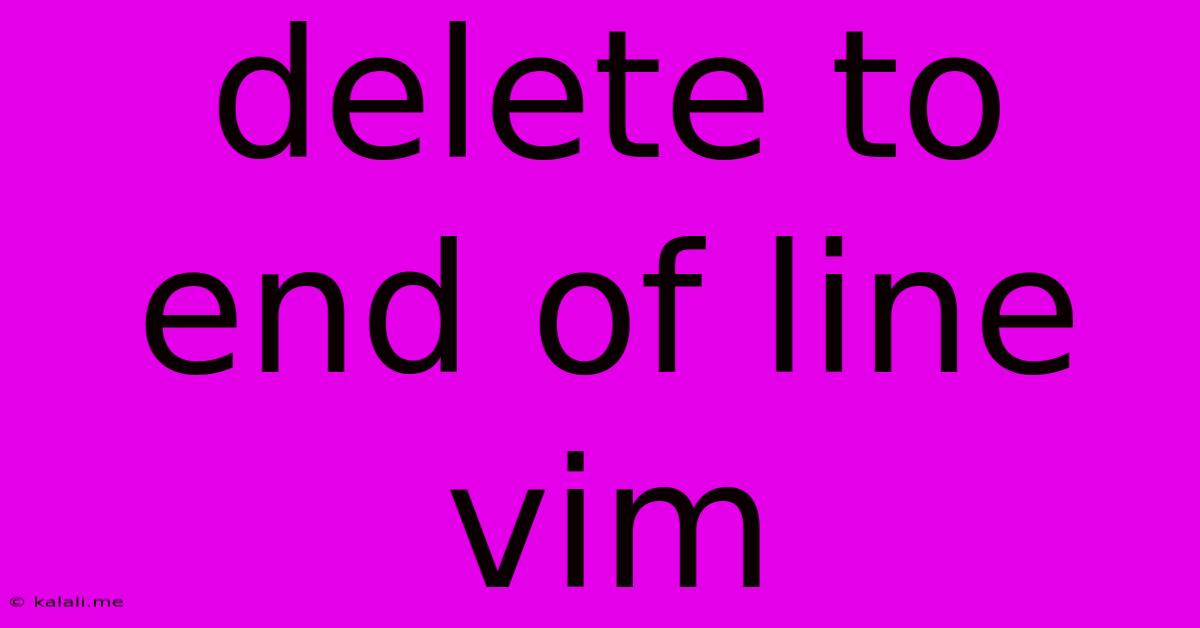
Table of Contents
Deleting to the End of the Line in Vim: A Comprehensive Guide
This guide provides a thorough explanation of how to delete text to the end of the current line in Vim, covering various methods and scenarios. Knowing how to efficiently delete to the end of a line is crucial for any Vim user, boosting productivity and streamlining your workflow. We'll explore commands for both normal and visual modes, ensuring you're equipped to handle any editing situation.
Understanding the Importance of Efficient Line Editing
Efficient line editing is paramount for any serious programmer or text editor user. Vim, known for its powerful command-line interface, provides several ways to delete text to the end of a line, each with its own advantages depending on the context. Mastering these commands significantly improves your coding speed and overall editing efficiency. This includes deleting lines containing errors, removing trailing whitespace, and more.
Methods for Deleting to the End of Line in Vim
Here are the most common and effective methods:
1. d$ (Most Common Method):
This is arguably the most frequently used and easiest method. d stands for delete, and $ represents the end of the line. Simply type d$ in normal mode to delete all text from the cursor position to the end of the line.
- Example: If your cursor is at the beginning of the line,
d$will delete the entire line. If your cursor is in the middle of the line,d$will delete from the cursor to the end.
2. D (Capital D):
This command is a shortcut for d$. It provides a quicker way to achieve the same result – deleting from the cursor position to the end of the line.
- Example: Similar to
d$,Dwill delete everything from the cursor's current position to the end of the current line. This is a concise and efficient alternative.
3. Using Visual Mode:
You can also leverage Vim's visual mode for more granular control.
- Shift +
v(orCtrl + vfor block visual mode): Enter visual mode. - Move to the end of the line using
$: This highlights the text from your cursor's position to the end of the line. - Press
d: This deletes the highlighted text.
This method is especially useful when you need a visual confirmation before deleting, offering more precision.
Handling Specific Scenarios
Deleting only trailing whitespace:
While d$ deletes everything to the end of the line, often you just want to remove trailing spaces or tabs. Vim provides a dedicated command for this:
:s/\s+$//: This command uses a regular expression to find and replace (s/), one or more whitespace characters (\s+) at the end of the line ($) with nothing (//). This is a powerful way to clean up your code.
Deleting multiple lines to the end:
If you need to delete multiple lines, you can combine the d command with line-wise motion commands:
dG: Deletes from the cursor to the end of the file.d{number}j: Deletes the current line and the specified number of lines below it. For example,d5jdeletes the current line and the following four lines.
Conclusion:
Mastering these methods for deleting to the end of a line in Vim empowers you to navigate and manipulate text with speed and efficiency. Remember to practice these commands frequently to improve your muscle memory and streamline your workflow. From the simple d$ to the more sophisticated visual mode selection and regular expression-based commands, Vim offers flexibility to suit any editing task. Choosing the right method depends on your specific needs and preferences. Experimentation is key to discovering the most efficient approach for your style of editing.
Latest Posts
Latest Posts
-
Went To 0 As A Battery
Jun 05, 2025
-
What Is Image Transfer Msc And Mtp
Jun 05, 2025
-
Light Switch Wiring Diagram Multiple Lights
Jun 05, 2025
-
My Hp Monitor Wont Adjust Resolution Mac
Jun 05, 2025
-
Vscode Terminal Sendsequence Zsh Delete Cursor Left
Jun 05, 2025
Related Post
Thank you for visiting our website which covers about Delete To End Of Line Vim . We hope the information provided has been useful to you. Feel free to contact us if you have any questions or need further assistance. See you next time and don't miss to bookmark.