Do Ping Scan And Store Result In A Text
Kalali
Jun 11, 2025 · 3 min read
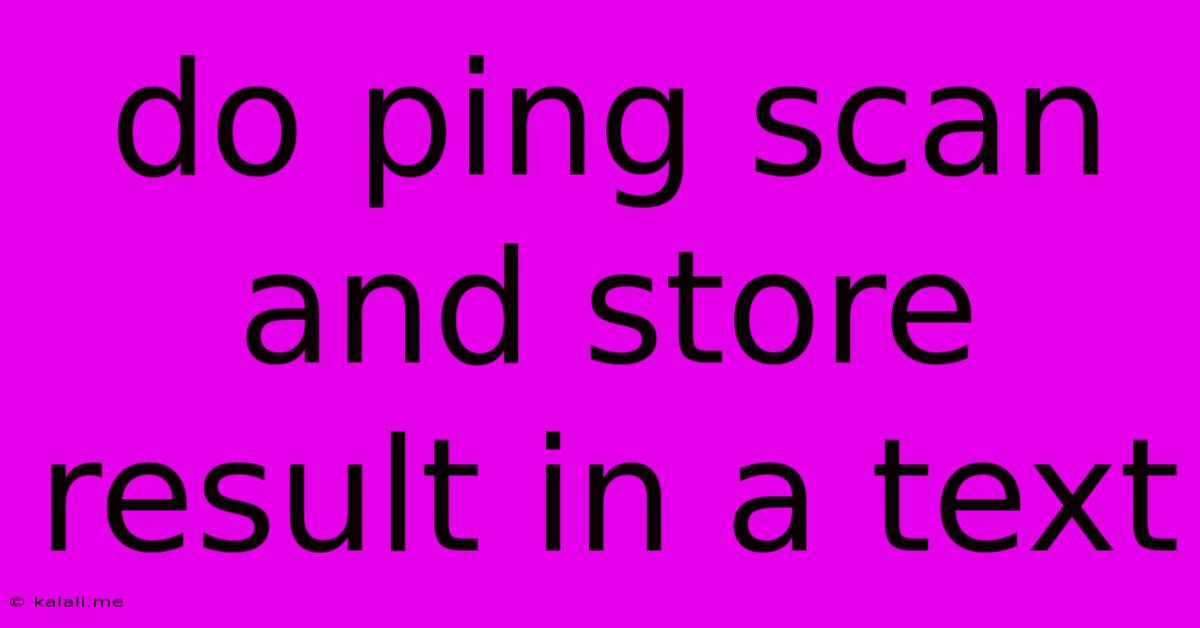
Table of Contents
Do a Ping Scan and Store Results in a Text File: A Comprehensive Guide
This guide will walk you through performing a ping scan on a range of IP addresses and saving the results to a text file. This is a useful technique for network administrators and security professionals to quickly assess the reachability of devices on a network. We'll cover the process using the ping command, which is readily available on most Unix-like systems (Linux, macOS) and can be adapted for Windows. This method is invaluable for network troubleshooting, inventory management, and security auditing.
Understanding Ping Scans:
A ping scan uses the ICMP (Internet Control Message Protocol) echo request to determine if a host is reachable on a network. The target host responds with an ICMP echo reply if it's online and responding. A successful ping indicates connectivity, while a failure often indicates the host is offline, unreachable, or has its firewall blocking ICMP requests.
Method 1: Using a Loop and Redirection (Unix-like Systems)
This method uses a shell loop to iterate through a range of IP addresses, pinging each one and redirecting the output to a file. This is efficient for larger IP ranges.
for ip in $(seq 192.168.1.1 192.168.1.254); do ping -c 1 "$ip" >> ping_results.txt; done
for ip in $(seq 192.168.1.1 192.168.1.254): This loop iterates through IP addresses from 192.168.1.1 to 192.168.1.254. Replace this range with your target IP range.ping -c 1 "$ip": This pings each IP address once (-c 1). Adjust the count if needed for more robust results.>> ping_results.txt: This appends the output of each ping command to theping_results.txtfile. If the file doesn't exist, it will be created.
Method 2: Using a Script for Enhanced Functionality (Unix-like Systems)
For more control and sophisticated analysis, you can create a shell script:
#!/bin/bash
# Set the IP range
start_ip="192.168.1.1"
end_ip="192.168.1.254"
output_file="ping_results.txt"
# Loop through IP addresses
for ip in $(seq $(echo "$start_ip" | cut -d. -f4) $(echo "$end_ip" | cut -d. -f4)); do
full_ip="${start_ip%.*}.$ip"
ping -c 1 "$full_ip" 2>&1 | tee -a "$output_file"
echo "Pinged $full_ip" #optional progress indicator
done
echo "Ping scan complete. Results saved to $output_file"
This script offers greater flexibility by allowing you to define the IP range as variables and provides a progress indicator. Remember to make it executable using chmod +x your_script_name.sh.
Method 3: Using PowerShell (Windows)
Windows users can leverage PowerShell for a similar approach:
# Set the IP range
$startIP = "192.168.1.1"
$endIP = "192.168.1.254"
$outputFile = "ping_results.txt"
# Loop through IP addresses
for ($i = ; $i -le ; $i++) {
$ip = $startIP -replace '\.\d+Latest Posts
Latest Posts
-
What Letter Is In The Middle Of The Alphabet
Jun 12, 2025
-
Composite Numbers From 1 To 1000
Jun 12, 2025
-
Which Planets Do Not Have Moons
Jun 12, 2025
-
Is A Venus Flytrap More Efective Than Pitcher Plant
Jun 12, 2025
-
Latent Learning Is An Example Of
Jun 12, 2025
Related Post
Thank you for visiting our website which covers about Do Ping Scan And Store Result In A Text . We hope the information provided has been useful to you. Feel free to contact us if you have any questions or need further assistance. See you next time and don't miss to bookmark.