Double Spacing When Adding Html Signature To Gmail
Kalali
May 23, 2025 · 3 min read
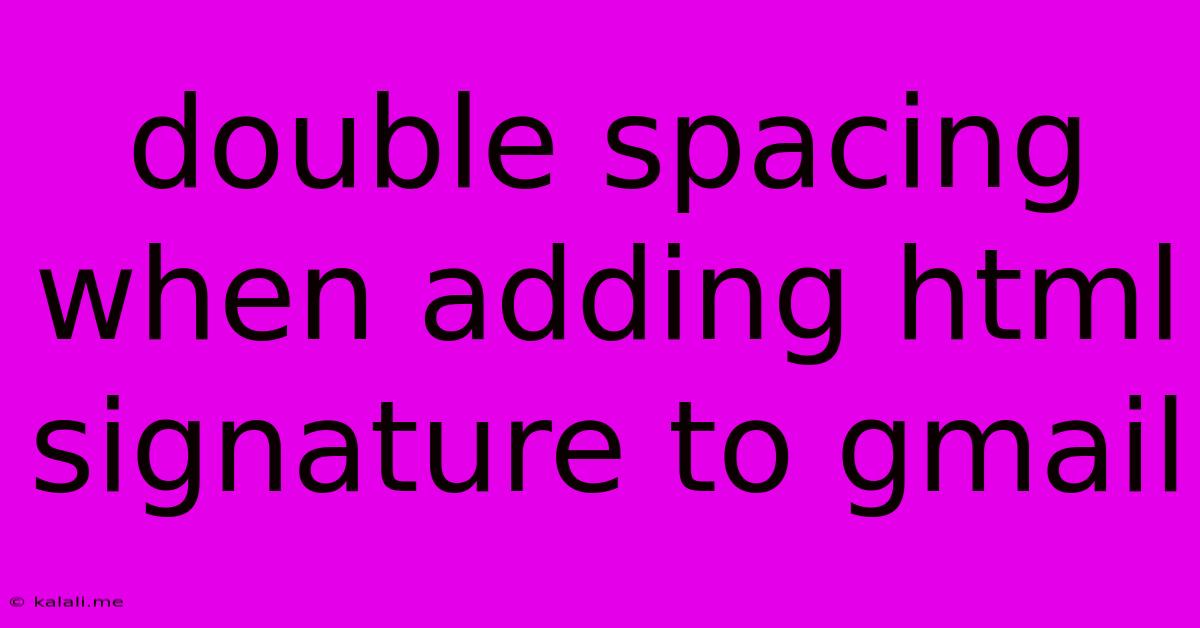
Table of Contents
Double Spacing When Adding HTML Signature to Gmail: A Troubleshooting Guide
Are you frustrated with your HTML email signature appearing double-spaced in Gmail? This common issue can be a real headache, but thankfully, there are several solutions. This guide will walk you through troubleshooting and fixing this problem, ensuring your signature looks professional and polished in every email. We'll cover common causes and provide practical, step-by-step solutions.
Understanding the Problem: Double-spacing in your Gmail signature often stems from conflicting styles within the HTML code itself, interactions with Gmail's default settings, or even errors in how your signature is implemented. The extra space can make your signature appear clunky and unprofessional, detracting from your overall email presentation.
Common Causes of Double Spacing:
-
Conflicting CSS: Your signature's CSS (Cascading Style Sheets) might contain styles that conflict with Gmail's default styles. This is often the most prevalent culprit. Look for redundant
margin,padding, orline-heightproperties. -
Inconsistent HTML structure: Improper HTML structure, such as nested
<div>elements with unnecessary padding, can lead to extra spacing. A clean, well-structured HTML signature is crucial. -
Extra
<br>tags: Overuse of line break (<br>) tags can add unwanted vertical space. Try to use CSS for spacing whenever possible. -
Gmail's Default Styles: Gmail sometimes applies its own default styles that inadvertently conflict with your signature's styling, resulting in double spacing.
Troubleshooting Steps and Solutions:
-
Simplify your HTML: Begin by stripping your signature down to the bare essentials. Remove any unnecessary styling or complex HTML elements. A simple text-based signature can help pinpoint if the issue lies within your HTML code. If the problem disappears with a simplified version, gradually reintroduce elements to identify the problematic code.
-
Examine your CSS: Carefully review your CSS for conflicting styles. Look for duplicate
margin,padding, andline-heightproperties. A common problem is setting bothmarginandpaddingon the same element. Try settingmargin: 0; padding: 0;as a starting point for your main container. -
Inline Styles vs. External Stylesheet: Using inline styles (styles directly within the HTML tag) can sometimes override external stylesheets and cause unexpected formatting. Try moving your styles into an external stylesheet or use internal styles (<style> tag in the
<head>section). -
Check for Extra
<br>tags: Count the number of line breaks in your HTML code. If you find excessive<br>tags, try replacing them with CSS to control spacing (e.g., usingline-heightormargin-bottom). -
Inspect with Browser Developer Tools: Utilize your browser's developer tools (usually accessed by pressing F12) to inspect the HTML and CSS of your signature. This allows you to see the rendered styles and identify conflicting styles or unexpected spacing. Pay close attention to the computed styles.
-
Use a Signature Generator (with Caution): While signature generators can be helpful, make sure to carefully review the generated HTML and CSS before implementing it to avoid conflicting styles.
-
Test in Different Email Clients: Test your signature in various email clients (like Outlook or Thunderbird) to see if the double-spacing issue is specific to Gmail or a broader problem with your signature's code.
Best Practices for HTML Signatures:
- Keep it concise: Avoid overly long signatures that can clutter the email.
- Use a consistent font: Maintain brand consistency.
- Test thoroughly: Always test your signature across different email clients and devices.
- Use semantic HTML: Employ appropriate HTML elements for structure and meaning.
By systematically following these troubleshooting steps and adhering to best practices, you can effectively resolve the double-spacing issue and ensure your HTML email signature looks professional and well-formatted in Gmail. Remember, a clean and well-structured HTML signature is key to a polished online presence.
Latest Posts
Latest Posts
-
When Performing A Self Rescue When Should You Swim To Shore
Jul 15, 2025
-
How Many Decaliters Are In A Liter
Jul 15, 2025
-
What Note Sits In The Middle Of The Grand Staff
Jul 15, 2025
-
Did Lynette Shave Her Head In Real Life
Jul 15, 2025
-
How Many Yards Are In 45 Feet
Jul 15, 2025
Related Post
Thank you for visiting our website which covers about Double Spacing When Adding Html Signature To Gmail . We hope the information provided has been useful to you. Feel free to contact us if you have any questions or need further assistance. See you next time and don't miss to bookmark.