Download Icloud Photos To External Storage
Kalali
Jun 05, 2025 · 3 min read
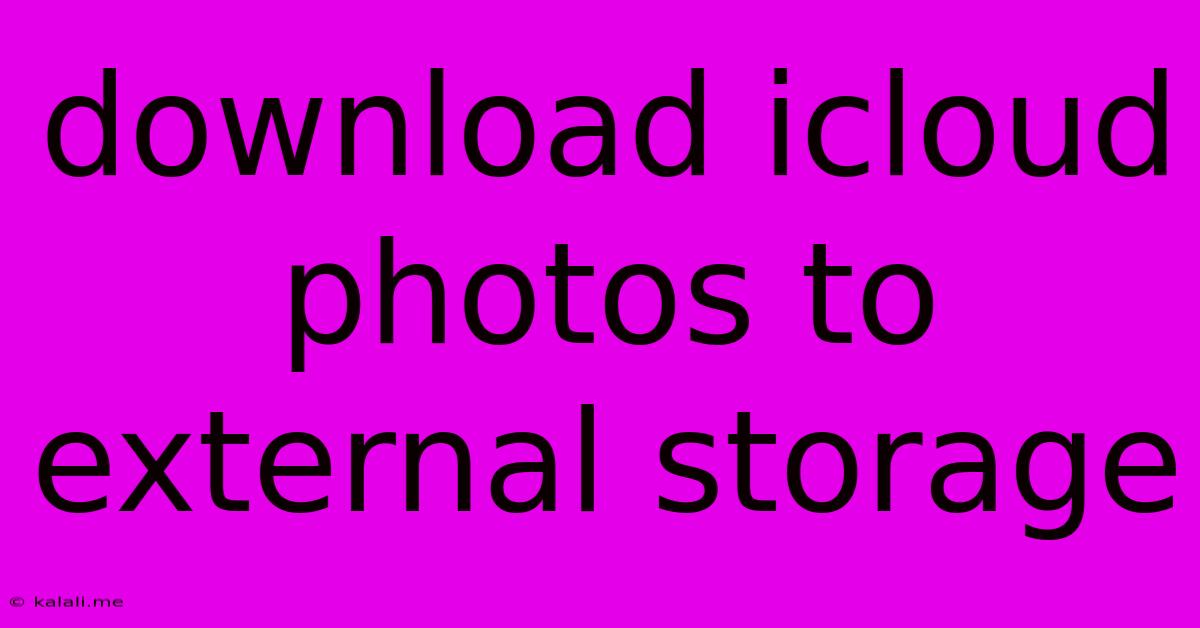
Table of Contents
Downloading iCloud Photos to External Storage: A Comprehensive Guide
Want to free up space on your iPhone or iPad without deleting precious memories? Downloading your iCloud Photos to external storage is the perfect solution. This guide will walk you through the process, covering various methods and considerations to ensure a smooth and efficient transfer of your photo library. This will also help improve your device's performance and maintain the longevity of its storage.
Why Download iCloud Photos to External Storage?
iCloud Photo Library is fantastic for accessing your photos from any Apple device, but its storage limitations and monthly subscription costs can be a concern for many users. Downloading your photos to an external hard drive offers several key advantages:
- Increased Storage Space: Free up valuable space on your iPhone, iPad, or Mac.
- Offline Access: Access your photos even without an internet connection.
- Backup Security: Create a separate backup of your priceless photo collection.
- Cost Savings: Reduce or eliminate iCloud storage subscription fees, particularly beneficial if you have a large library.
- Improved Device Performance: A cluttered device can impact performance. Moving your photos improves speed and responsiveness.
Methods for Downloading iCloud Photos
There are several ways to download your iCloud Photos to external storage, depending on your device and preferred method:
1. Downloading Directly from iCloud.com
This is a straightforward method, ideal for downloading specific photos or albums:
- Log in: Access iCloud.com and log in with your Apple ID.
- Open Photos: Select the "Photos" app.
- Select Photos/Albums: Choose the photos or albums you want to download.
- Download: Click the download icon (usually a downward-pointing arrow). You can download individual images or entire albums.
- Save to External Storage: Once downloaded, save the files to your desired external storage location (hard drive, USB drive, etc.).
This method is best for smaller selections or specific albums. For a complete library download, it's time-consuming.
2. Downloading using your Mac
For a complete iCloud Photo Library download, your Mac is the most efficient tool:
- Ensure iCloud Photo Library is enabled: Check your Mac's System Preferences > Apple ID > iCloud > Photos.
- Connect External Storage: Connect your external hard drive or other storage device to your Mac.
- Access Photos App: Open the Photos app on your Mac.
- Export Photos: You can export individual photos, albums, or your entire library. The export option will usually prompt you to choose a save location. Select your external drive.
- Wait: The time this process takes will depend on the size of your photo library and your internet speed and drive speed.
This method provides a complete backup and is recommended for a comprehensive download.
3. Downloading using Third-Party Software
Several third-party applications claim to streamline the iCloud photo download process. It is crucial to thoroughly research and select reputable software to avoid potential data loss or security risks. Always check reviews and ensure the app has a strong reputation before usage.
Important Considerations:
- Storage Space: Ensure your external storage device has enough space to accommodate your entire photo library.
- File Formats: Consider the file format during the download process. Maintain the original quality (usually lossless formats like HEIC or RAW) for the best image quality.
- Backup Strategy: Regularly back up your external storage device to a separate location to prevent data loss.
- Data Security: Secure your external storage device with a password or encryption for added protection.
By following these steps and considerations, you can successfully download your iCloud Photos to external storage, freeing up space on your devices and creating a valuable backup of your precious memories. Remember to always prioritize data security and choose the method most suitable for your needs and technical proficiency.
Latest Posts
Latest Posts
-
How Do You Test A Fuel Pressure Regulator
Jun 06, 2025
-
Rsync Delete Files Not In Source
Jun 06, 2025
-
How Long Does Pvc Pipe Last
Jun 06, 2025
-
Can You Put Water In Your Coolant Tank
Jun 06, 2025
-
How Many Valence Electrons Does He Have
Jun 06, 2025
Related Post
Thank you for visiting our website which covers about Download Icloud Photos To External Storage . We hope the information provided has been useful to you. Feel free to contact us if you have any questions or need further assistance. See you next time and don't miss to bookmark.