Dpkg: Warning: 'ldconfig' Not Found In Path Or Not Executable
Kalali
May 31, 2025 · 3 min read
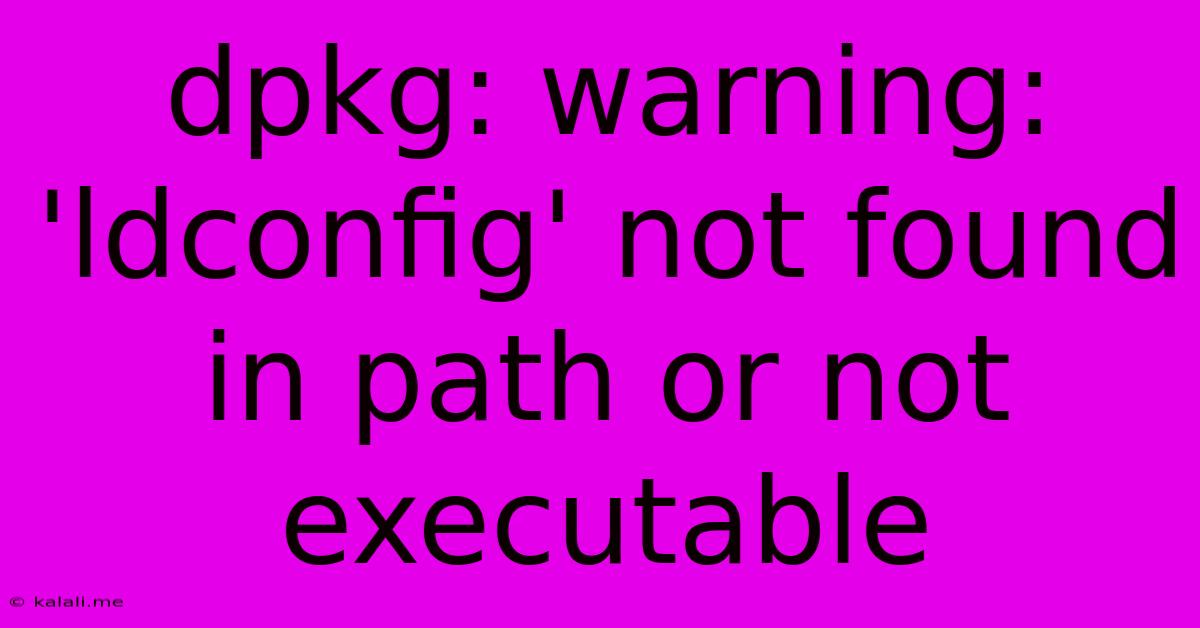
Table of Contents
dpkg: warning: 'ldconfig' not found in path or not executable: Troubleshooting and Solutions
This error message, "dpkg: warning: 'ldconfig' not found in path or not executable," often pops up during package management in Debian-based systems like Ubuntu, Linux Mint, and others. It indicates that the ldconfig command, crucial for updating shared library cache, is either missing from your system's PATH environment variable or isn't executable. This can prevent successful installation or update of software packages. This article will guide you through understanding the root cause and implementing effective solutions.
Understanding the ldconfig Command
ldconfig is a crucial system utility that maintains the dynamic linker cache. This cache, typically located in /etc/ld.so.cache, contains information about shared libraries (.so files) on your system. When you install or update a program, ldconfig updates this cache, ensuring that the system knows where to find the necessary libraries at runtime. Without a functional ldconfig, programs may fail to launch or function correctly due to missing library references.
Causes of the "ldconfig" Error
Several factors can contribute to this error:
- Missing
ldconfig: In extremely rare cases, theldconfigcommand itself might be missing from your system. This is usually a result of severe system corruption. - Incorrect PATH: The
ldconfigbinary might exist, but the system can't find it because it's not included in thePATHenvironment variable. This dictates where the system searches for executables. - Permissions Issues: The
ldconfigexecutable may lack the necessary execute permissions, preventing it from running. - Broken Package Installation: A faulty or incomplete installation of a package related to
ldconfig(oftenglibc) could be the culprit. - System Corruption: In more serious situations, system corruption or a failed update could have damaged or removed critical system files, including
ldconfig.
Troubleshooting and Solutions
Let's explore the most common solutions:
1. Verify ldconfig Installation:
First, check if ldconfig is even installed. Open your terminal and run:
dpkg -l | grep ldconfig
If it's not listed, you'll need to reinstall the relevant package. The package containing ldconfig typically depends on your distribution. On most Debian-based systems, this would involve reinstalling glibc (GNU C Library):
sudo apt-get update && sudo apt-get install --reinstall libc6
2. Check the PATH Variable:
The PATH environment variable tells your system where to look for executables. If ldconfig isn't in the path, it won't be found. You can check your PATH:
echo $PATH
The output will show a list of directories. If the directory containing ldconfig (usually /sbin or /usr/sbin) isn't listed, you'll need to add it. This is usually handled automatically, however. Restarting your terminal after reinstalling packages often resolves this.
3. Check File Permissions:
Verify that ldconfig has execute permissions:
sudo chmod +x /sbin/ldconfig # Or /usr/sbin/ldconfig depending on your system
4. Reinstall glibc (GNU C Library):
As ldconfig is closely tied to the GNU C Library, reinstalling libc6 is a common and effective solution:
sudo apt-get update && sudo apt-get install --reinstall libc6
This step often resolves most ldconfig-related issues.
5. Run ldconfig Manually:
After performing the above steps, manually run ldconfig to rebuild the cache:
sudo ldconfig
6. System Repair:
If none of the above steps work, your system might have deeper issues. Consider running system repair tools provided by your distribution. This is a last resort and should be approached cautiously, following the official instructions for your specific Linux distribution.
7. Reboot Your System:
After implementing any of these solutions, a system reboot is often beneficial to ensure all changes are properly applied.
By following these steps, you should be able to resolve the "dpkg: warning: 'ldconfig' not found in path or not executable" error and continue managing your packages without further issues. Remember to always back up important data before performing any significant system repairs.
Latest Posts
Latest Posts
-
What Does The Bagel Button Do On A Toaster
Jun 01, 2025
-
Lightgbm Warning No Further Splits With Positive Gain Best Gain
Jun 01, 2025
-
Why Didnt Moses Enter The Promised Land
Jun 01, 2025
-
How Heavy Is A Barbell Without Weights
Jun 01, 2025
-
Add Subject Alternative Name To Ssl Certificate
Jun 01, 2025
Related Post
Thank you for visiting our website which covers about Dpkg: Warning: 'ldconfig' Not Found In Path Or Not Executable . We hope the information provided has been useful to you. Feel free to contact us if you have any questions or need further assistance. See you next time and don't miss to bookmark.