Dualshock 4 Bluetooth Pc Disconnects After Awhile
Kalali
Jun 04, 2025 · 3 min read
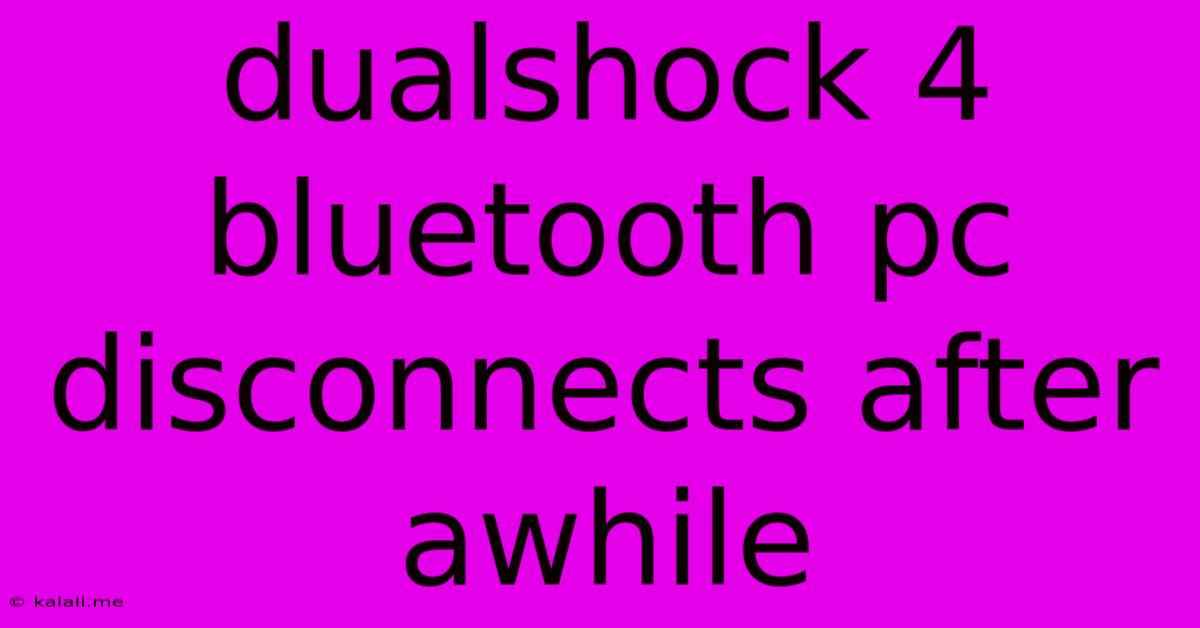
Table of Contents
DualShock 4 Bluetooth PC Disconnects After Awhile: Troubleshooting and Solutions
Are you tired of your DualShock 4 controller constantly disconnecting from your PC mid-game? This frustrating issue, where your PS4 controller loses its Bluetooth connection after a period of use, is a common problem. This article explores the various reasons why this happens and provides practical solutions to help you regain seamless gameplay. We'll cover everything from driver updates to power management settings, ensuring you get back to enjoying your favorite games without interruption.
Why Does My DualShock 4 Disconnect?
Several factors can contribute to a DualShock 4 disconnecting from your PC via Bluetooth. These range from simple driver issues to more complex power saving configurations. Here are some of the most frequent culprits:
- Outdated or Corrupted Bluetooth Drivers: Outdated drivers are a common source of connectivity problems. Outdated drivers lack the necessary updates to properly communicate with your controller. Corrupted drivers can also lead to instability and disconnections.
- Power Saving Settings: Windows power management features, designed to conserve energy, can sometimes interfere with the Bluetooth connection, causing it to drop unexpectedly.
- Bluetooth Interference: Other Bluetooth devices or Wi-Fi signals operating on the same frequency can interfere with the signal strength between your controller and PC.
- Low Battery: A low battery in your DualShock 4 can also trigger disconnections. Always ensure your controller is adequately charged.
- Faulty Bluetooth Adapter: In rare cases, a malfunctioning Bluetooth adapter on your PC may be the underlying issue.
Troubleshooting and Solutions
Let's delve into practical solutions to resolve the DualShock 4 disconnection problem:
1. Update Your Bluetooth Drivers
This is often the first and most effective step. Go to your Device Manager, locate your Bluetooth adapter and controller, and update their drivers to the latest versions. Consider checking the manufacturer's website for the most up-to-date drivers specifically designed for your hardware.
2. Adjust Power Saving Settings
Windows power options can sometimes prioritize power saving over continuous connection. Modifying these settings can help maintain a stable Bluetooth connection.
- High-Performance Power Plan: Switch to the "High-Performance" power plan. This minimizes power-saving measures that might affect your Bluetooth connection.
- Device Power Management: For both your Bluetooth adapter and the DualShock 4, disable any power-saving options within their device properties in Device Manager. Look for options like "Allow the computer to turn off this device to save power" and uncheck them.
3. Manage Bluetooth Interference
Minimize interference by:
- Restarting your PC and Bluetooth devices: This can help clear any temporary glitches in the Bluetooth connection.
- Moving your controller closer to your PC: A closer proximity improves signal strength.
- Identifying and removing interfering devices: Consider turning off other Bluetooth devices or temporarily disconnecting from your Wi-Fi network to isolate interference.
4. Check Battery Level
Always ensure your DualShock 4 is adequately charged. A low battery can lead to instability and disconnections. Use a reliable charging cable to avoid any charging issues.
5. Re-Pair Your Controller
Sometimes, a simple re-pairing can resolve connectivity problems. Unpair your DualShock 4 from your PC and then pair it again, following the usual pairing instructions for your specific Bluetooth adapter.
6. Consider a Wired Connection
If all else fails, consider using a wired USB connection to your PC. While this isn't wireless, it provides a stable and reliable connection without the Bluetooth connection issues.
Advanced Troubleshooting (If the problem persists):
- Try a different USB port: Try different USB ports on your PC to rule out any issues with specific ports.
- Try a different Bluetooth adapter: If you suspect your Bluetooth adapter is faulty, consider testing with a different adapter.
- Check for BIOS updates: Sometimes, outdated BIOS settings can interfere with Bluetooth functionality.
By systematically working through these troubleshooting steps, you should be able to identify and resolve the issue causing your DualShock 4 to disconnect from your PC. Remember to check for updated drivers regularly and manage your power settings appropriately to maintain a stable and enjoyable gaming experience.
Latest Posts
Latest Posts
-
What Does U Stand For On Pcb
Jun 06, 2025
-
How To Address Your Teachers In College
Jun 06, 2025
-
The Number Of Electrons Moving Is Known As
Jun 06, 2025
-
Explaining Thunder To A 3 Year Old
Jun 06, 2025
-
Only Move To Option Is Internal Storage Android
Jun 06, 2025
Related Post
Thank you for visiting our website which covers about Dualshock 4 Bluetooth Pc Disconnects After Awhile . We hope the information provided has been useful to you. Feel free to contact us if you have any questions or need further assistance. See you next time and don't miss to bookmark.