E: You Don't Have Enough Free Space In /var/cache/apt/archives/.
Kalali
May 27, 2025 · 4 min read
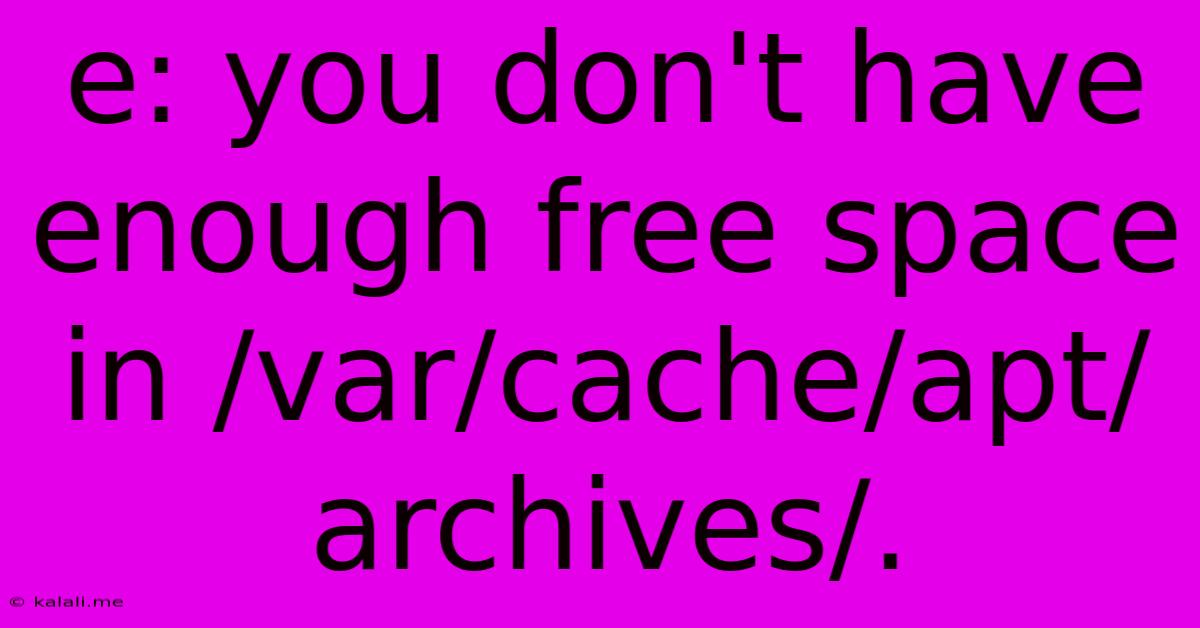
Table of Contents
E: You Don't Have Enough Free Space in /var/cache/apt/archives/ - A Troubleshooting Guide
The dreaded "E: You don't have enough free space in /var/cache/apt/archives/" error message is a common headache for Linux users. This error prevents the apt package manager from downloading and installing updates or new software packages, effectively halting your system's ability to update and maintain itself. This guide will walk you through understanding the cause of this error and provide several solutions to reclaim disk space and resolve the issue.
Understanding the Error
The /var/cache/apt/archives/ directory stores downloaded package files. When this directory fills up, apt can no longer download new packages, leading to the error. This can happen due to several reasons, including:
- Incomplete Downloads: Interrupted downloads or failed package installations can leave partially downloaded files occupying valuable space.
- Old Packages:
aptoften keeps old package files in the archive for a while, which can accumulate over time, especially if you frequently upgrade your system. - Low Disk Space: Simply not having enough free space on your system's partition (likely the root partition,
/) is the most obvious culprit.
Solutions to Reclaim Disk Space
Here are several steps to address the lack of free space and resolve the "E: You don't have enough free space" error:
1. Remove Old Packages from the Cache
The simplest solution is to remove old, unnecessary packages from the /var/cache/apt/archives/ directory. You can do this using the following command in your terminal:
sudo apt autoremove
sudo apt clean
sudo apt autoclean
sudo apt autoremove: This command removes packages that are no longer needed after other packages have been removed.sudo apt clean: This command removes all downloaded package files from the cache.sudo apt autoclean: This command removes only old downloaded package files from the cache, preserving newer ones that might be needed for future installations.
2. Identify and Remove Large Files
After cleaning the APT cache, it's a good idea to check for other large files consuming disk space. You can use the du command (disk usage) to identify large files and directories:
sudo du -sh * /
This command will show the size of each directory and file in the root directory. You can replace / with a specific directory if you suspect a particular area is consuming excessive space. Then, selectively delete files you no longer need. Be extremely cautious when deleting files, as removing the wrong files could damage your system.
3. Uninstall Unused Packages
If you have a lot of software installed that you no longer use, uninstalling them can free up significant space. Use the apt list --installed command to list all installed packages, and then use sudo apt remove <package_name> to uninstall specific packages. Remember to replace <package_name> with the actual name of the package.
4. Increase Disk Space (Last Resort)
If the above steps don't free up enough space, you'll need to increase the available disk space on your system. This might involve:
- Deleting Unnecessary Files: Thoroughly review your home directory and other data directories for files you can safely delete.
- Moving Files to External Storage: Move large files, such as videos, images, or documents, to an external hard drive or cloud storage to free up space on your system drive.
- Partition Resizing (Advanced): If you are comfortable with partitioning tools (like GParted), you could potentially resize your partitions to increase the size of the root partition. This is an advanced step and requires caution to avoid data loss.
Preventing Future Issues
To prevent this error from recurring, consider these proactive measures:
- Regularly Clean Your Cache: Make cleaning your APT cache (
sudo apt clean) a part of your regular system maintenance routine. - Monitor Disk Space: Regularly check your disk space usage to prevent it from becoming full. Most desktop environments provide tools to monitor disk space.
- Use a Larger Partition: If you anticipate needing more space in the future, consider using a larger partition during installation.
By following these steps, you should be able to resolve the "E: You don't have enough free space in /var/cache/apt/archives/" error and get your Linux system back up and running smoothly. Remember to always back up important data before performing any significant system changes.
Latest Posts
Latest Posts
-
How Much Protein In 8 Oz Of Chicken
Jul 04, 2025
-
R C Cola And A Moon Pie
Jul 04, 2025
-
If I Was 18 What Year Would I Be Born
Jul 04, 2025
-
One And Three Hundred Twenty Four Thousandths
Jul 04, 2025
-
How Much Is 2 Pounds Of Cream Cheese
Jul 04, 2025
Related Post
Thank you for visiting our website which covers about E: You Don't Have Enough Free Space In /var/cache/apt/archives/. . We hope the information provided has been useful to you. Feel free to contact us if you have any questions or need further assistance. See you next time and don't miss to bookmark.