Embed Google Drive Folder Without Plugin
Kalali
Jun 05, 2025 · 3 min read
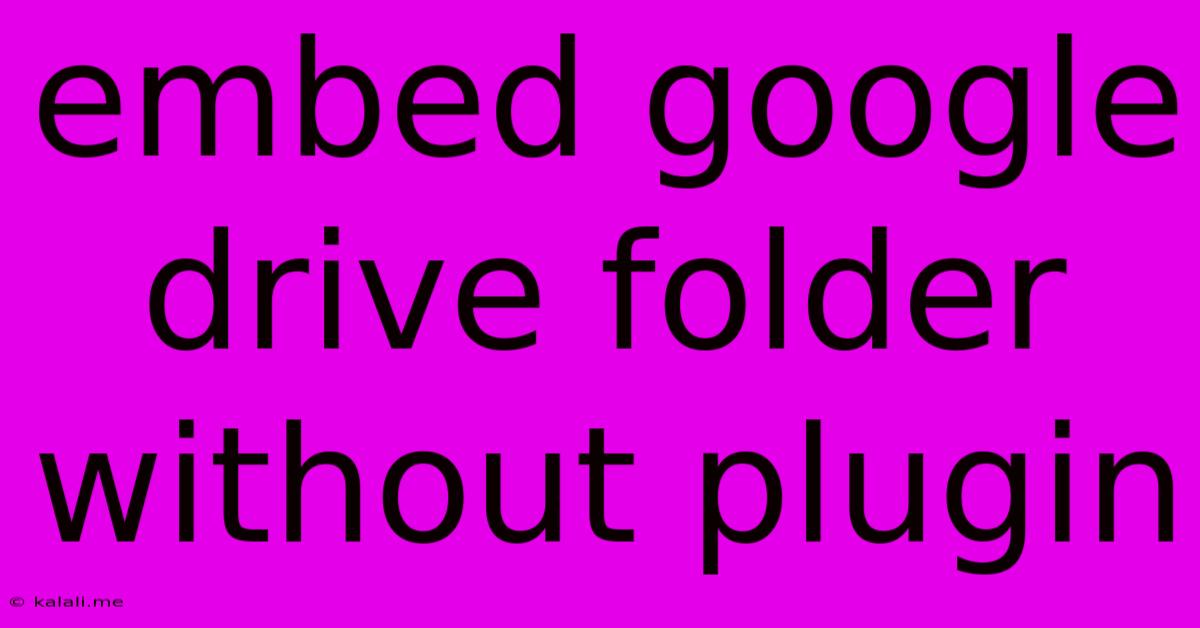
Table of Contents
Embed Google Drive Folder Without Plugins: A Comprehensive Guide
Want to showcase your Google Drive files directly on your website without relying on clunky plugins? This guide reveals how to seamlessly embed a Google Drive folder, enhancing user experience and improving your website's SEO. No coding expertise is required! We'll cover the steps, troubleshooting tips, and best practices for a smooth embedding process.
Why Embed a Google Drive Folder?
Embedding your Google Drive folder offers several advantages:
- Enhanced User Experience: Provides easy access to your files directly on your website, eliminating the need for users to navigate to Google Drive.
- Improved Organization: Keeps all your relevant files neatly organized and easily accessible in one place.
- SEO Benefits: Makes your content readily discoverable by search engines, potentially boosting your website's ranking. Search engines can easily crawl and index the files within the embedded folder.
- No Plugin Dependency: Avoids the potential conflicts and security risks associated with using third-party plugins.
The Method: Using Google Drive's Public Link and an iFrame
Unfortunately, there's no direct "embed folder" option within Google Drive's interface. However, we can achieve this functionality using a simple workaround involving a public link and an iframe.
Step-by-Step Guide:
-
Share Your Folder Publicly: Open your Google Drive folder and click the "Share" button. Change the access setting to "Anyone with the link can view." Important: Carefully consider the sensitivity of the files you're sharing.
-
Obtain the Folder Link: Copy the link that appears after changing the sharing settings.
-
Generate the iFrame Code: You'll need to create an iFrame code snippet using the public link you just copied. The basic structure looks like this:
Replace
"YOUR_GOOGLE_DRIVE_FOLDER_LINK"with the actual link from step 2. Adjust thewidthandheightattributes as needed to fit your website's layout. -
Embed the iFrame on Your Website: Paste this iFrame code into the HTML code of your website where you want the folder to appear. This usually involves accessing your website's code through your website's content management system (CMS) or a code editor if you have direct access to your website files.
Troubleshooting:
- The folder doesn't appear: Double-check the folder's sharing settings and ensure the link is correct. The link needs to be a public link for this method to work.
- The iframe is too small or too large: Adjust the
widthandheightattributes in the iFrame code. - The iframe doesn't load: Check your website's internet connection and ensure that there are no issues blocking the iframe from loading.
Best Practices:
- Use descriptive file names: This helps search engines understand the content of your files.
- Optimize images within the folder: Use appropriate alt text to improve SEO and accessibility.
- Consider user experience: Ensure the embedded folder doesn't disrupt the website's overall design and functionality.
- Regularly review folder contents: Keep files updated and remove outdated or irrelevant material.
Alternative Methods (With Limitations):
While this iFrame method is the most straightforward, consider these options if you need more advanced features:
- Google Sites: You could upload your files to a Google Site and embed that page instead. This provides more control over the presentation, but it's a separate platform.
- Third-party services: While we avoid recommending plugins, some services might offer this functionality with more robust features, but be aware of potential security and privacy implications.
By following these steps, you can easily embed your Google Drive folders without relying on plugins, creating a more streamlined and user-friendly experience for your website visitors, while also gaining some valuable SEO advantages. Remember to prioritize security and user experience when choosing the best approach for your specific needs.
Latest Posts
Latest Posts
-
How To Fix A Scratched Car Rim
Jun 06, 2025
-
Car Idles Fine But Sputters When Accelerating
Jun 06, 2025
-
Can Polyurethane Be Applied Over Paint
Jun 06, 2025
-
How To Loosen A Screw That Wont Budge
Jun 06, 2025
-
How To Clean Oil Based Paint
Jun 06, 2025
Related Post
Thank you for visiting our website which covers about Embed Google Drive Folder Without Plugin . We hope the information provided has been useful to you. Feel free to contact us if you have any questions or need further assistance. See you next time and don't miss to bookmark.