Ender 3 Pro Media Init Fail
Kalali
May 23, 2025 · 3 min read
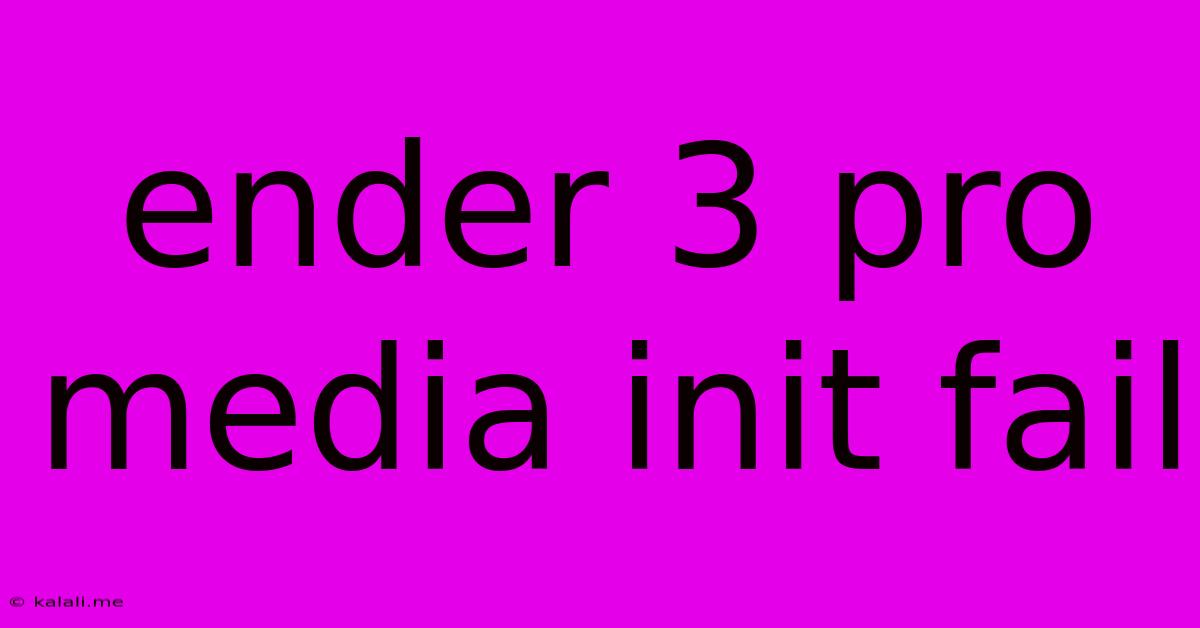
Table of Contents
Ender 3 Pro Media Initialization Fail: Troubleshooting and Solutions
The dreaded "media initialization fail" error on your Ender 3 Pro can be incredibly frustrating. This error, typically appearing on the display screen, prevents your printer from accessing the SD card, stopping your print before it even begins. This comprehensive guide will walk you through troubleshooting this common issue and provide solutions to get your 3D printing back on track. We'll cover everything from simple fixes like checking card formatting to more advanced solutions involving firmware updates.
Understanding the Error: The "media initialization fail" message usually signifies a problem with the SD card itself, its formatting, or the connection between the card and the printer. It could also stem from issues with the printer's firmware or even a faulty SD card reader.
Common Causes of the Ender 3 Pro Media Initialization Fail
-
Incorrect SD Card Formatting: Your SD card must be formatted correctly (usually FAT32) for the Ender 3 Pro to recognize it. Using a different file system will lead to this error.
-
Corrupted SD Card: Data corruption on the SD card can prevent the printer from reading its contents. This can happen due to power loss during writing or physical damage.
-
Faulty SD Card Reader: The SD card reader within the Ender 3 Pro might be malfunctioning, preventing proper communication with the SD card.
-
Firmware Issues: Outdated or corrupted firmware can sometimes interfere with the SD card reading process.
-
Loose SD Card: A poorly inserted SD card can lead to intermittent connection issues and result in the error.
Troubleshooting Steps: Solving the "Media Initialization Fail"
Here's a step-by-step guide to resolving this frustrating error:
1. Check the SD Card:
- Visual Inspection: Carefully examine the SD card for any physical damage.
- Reseat the Card: Remove the SD card and reinsert it firmly into the slot. Make sure it clicks into place.
- Try a Different SD Card: Use a different SD card with known good functionality to eliminate the possibility of a faulty SD card. Use a high-quality, name brand SD card for optimal performance.
2. Check SD Card Formatting:
- FAT32 Format: Ensure the SD card is formatted as FAT32. Many computers default to exFAT, which is incompatible with the Ender 3 Pro. Avoid using NTFS. Windows users can use Disk Management to reformat, while Mac users can use Disk Utility.
3. Inspect the SD Card Reader:
- Visual Inspection: Check the SD card reader slot for any debris or obstructions.
- Connection: If possible (depending on your Ender 3 Pro model and comfort level), carefully inspect the connection between the SD card reader and the mainboard. This is a more advanced step and should only be attempted if you are familiar with electronics repair.
4. Update Your Firmware:
- Creality Website: Check the Creality website for the latest firmware updates for your specific Ender 3 Pro model. Updating the firmware can resolve compatibility issues and fix bugs that might be causing the error. Proceed cautiously and follow the instructions precisely.
5. Consider the Power Supply:
- Stable Power: Ensure your printer is connected to a stable power source. Power fluctuations can corrupt the SD card or interfere with the reading process.
6. Seek Further Assistance:
- Online Forums: If you've tried all the above steps and still encounter the "media initialization fail" error, consider seeking help from online 3D printing communities or forums. Detailed descriptions of your setup and troubleshooting efforts will help others provide tailored assistance.
By systematically working through these troubleshooting steps, you significantly increase your chances of resolving the "media initialization fail" error on your Ender 3 Pro and getting back to enjoying your 3D printing projects. Remember to always back up your important files and be cautious when handling electronic components.
Latest Posts
Latest Posts
-
Why Does Svm Take So Long
May 23, 2025
-
How Do You Cut Flexible Conduit
May 23, 2025
-
Caught 10 Mice How Many More
May 23, 2025
-
How Many Times Is Jesus Mentioned In Quran
May 23, 2025
-
What Happens If You Drive With Parking Brake On
May 23, 2025
Related Post
Thank you for visiting our website which covers about Ender 3 Pro Media Init Fail . We hope the information provided has been useful to you. Feel free to contact us if you have any questions or need further assistance. See you next time and don't miss to bookmark.