Ender 3 Sd Card Format Type
Kalali
May 27, 2025 · 3 min read
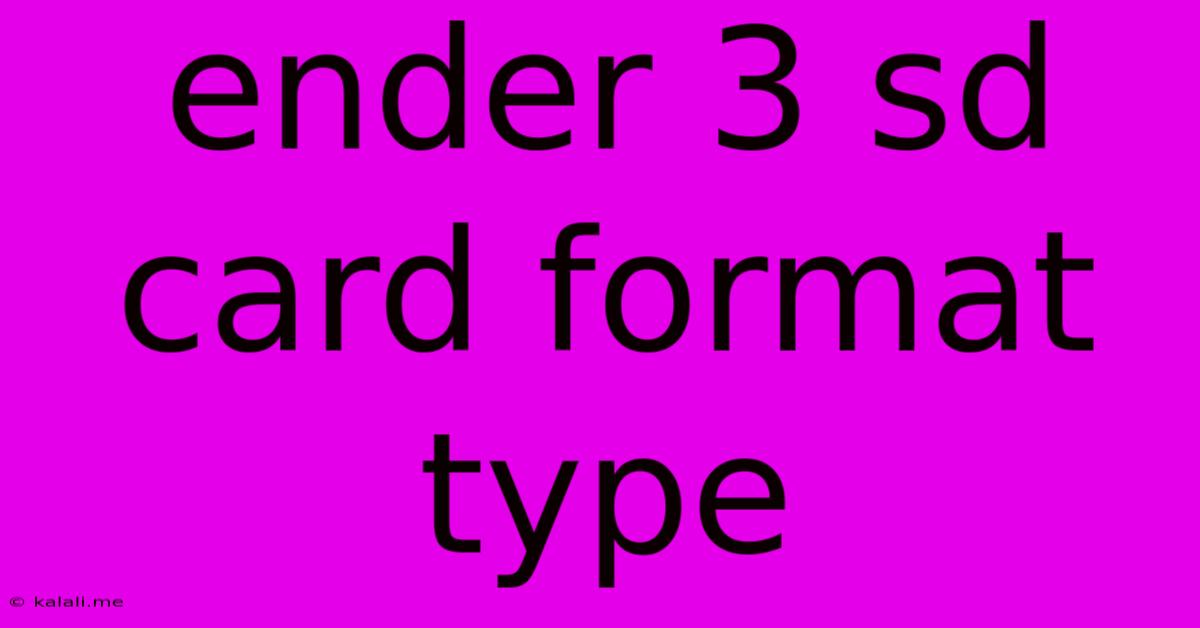
Table of Contents
Ender 3 SD Card Format Type: Ensuring Smooth 3D Printing
Choosing the right SD card for your Ender 3 (and other 3D printers) is crucial for a seamless printing experience. This article will delve into the optimal SD card format type for your Ender 3, troubleshooting common issues, and offering tips for maintaining your card for longevity and reliable performance. Understanding these factors will prevent frustrating print failures and help you maximize your 3D printing success.
Understanding File Systems: FAT32 vs. exFAT
The key to successful 3D printing on your Ender 3 lies in the file system your SD card uses. While your computer might use NTFS or APFS, your Ender 3's firmware is primarily designed to work with FAT32 and, to a lesser extent, exFAT. Let's break down the differences:
-
FAT32: This is the most widely compatible file system for the Ender 3. It's a relatively old but reliable system that offers excellent compatibility across various devices, including the printer's microcontroller. The main limitation is a maximum file size of 4GB, which is generally sufficient for most 3D print files, especially GCODE files.
-
exFAT: exFAT offers larger file size support than FAT32, but compatibility with the Ender 3's firmware can be inconsistent. While some newer firmware versions might support exFAT, it's best to stick with FAT32 to avoid potential compatibility issues. Using exFAT could lead to the printer failing to read the SD card or your print files.
Choosing the Right SD Card:
When selecting an SD card for your Ender 3, consider these factors:
-
Capacity: A larger capacity SD card (8GB to 32GB) will give you more room to store your GCODE files and other printer-related documents. However, a smaller card (4GB) works fine if your projects aren't excessively large.
-
Speed: While read speed is important, the Ender 3 doesn't require blazing-fast speeds. A Class 10 SD card is generally recommended, offering a good balance between speed and affordability. Faster speeds won't significantly improve print times on the Ender 3.
-
File System: Always format your SD card to FAT32. This ensures compatibility. Most operating systems allow you to format SD cards to various file systems, including FAT32, within their disk management or storage utilities.
Troubleshooting SD Card Issues:
If you're experiencing issues with your SD card, here are some troubleshooting steps:
- Check the Card Reader: Try using a different SD card reader on your computer to rule out any issues with your current one.
- Reformat the Card: Reformatting the SD card to FAT32 is a crucial step if you're having problems.
- Firmware Update: An outdated firmware might not support newer SD card formats or have issues reading certain cards. Check for updates on Creality's official website (though we're not providing direct links as per your instructions).
- Card Integrity: The SD card itself could be failing. Try using a different, known-good SD card.
Conclusion:
Using the correct SD card format—FAT32—is paramount for a smooth 3D printing experience with your Ender 3. By selecting an appropriately sized and formatted SD card, you can prevent frustrating print failures and ensure your 3D printer operates reliably. Remember to regularly check your SD card for errors and consider reformatting it periodically to maintain optimal performance. Addressing these steps proactively will keep your printing process running smoothly and efficiently.
Latest Posts
Latest Posts
-
How Do You Remove Wax From A Wall
May 28, 2025
-
Do Black Holes Have Infinite Mass
May 28, 2025
-
How Do You Recover Deleted Contacts On Android
May 28, 2025
-
How To Test Fuel Pressure Regulator
May 28, 2025
-
Does Mapp Gas Burn Hotter Than Propane
May 28, 2025
Related Post
Thank you for visiting our website which covers about Ender 3 Sd Card Format Type . We hope the information provided has been useful to you. Feel free to contact us if you have any questions or need further assistance. See you next time and don't miss to bookmark.