Error: Cannot Open .git/fetch_head: Permission Denied
Kalali
May 31, 2025 · 4 min read
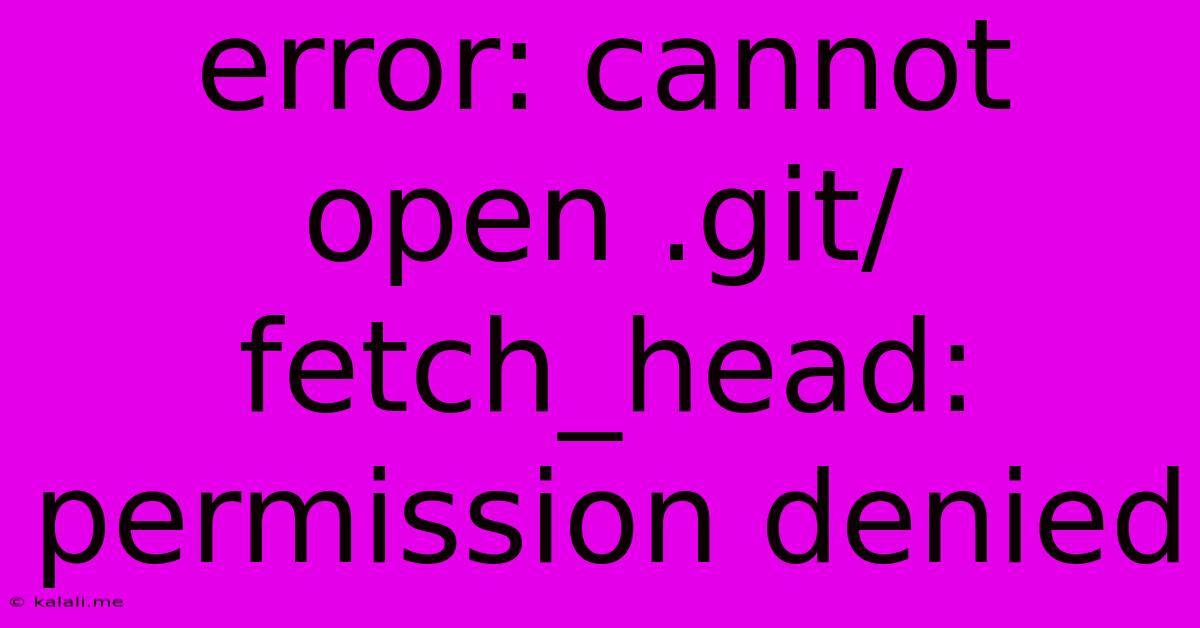
Table of Contents
Error: Cannot Open .git/fetch_head: Permission Denied: Troubleshooting Git Permission Issues
This frustrating error, "error: cannot open .git/fetch_head: permission denied," often pops up when working with Git, particularly on shared servers or systems with restrictive permissions. It signifies that Git doesn't have the necessary read permissions to access the fetch_head file within your .git directory. This article will guide you through several troubleshooting steps to resolve this common Git permission problem. Understanding the root cause and applying the appropriate solution will allow you to resume your Git workflow smoothly.
Understanding the fetch_head File
Before diving into solutions, let's briefly understand the role of fetch_head. This file is a crucial component of the Git repository. It stores information about the branches and commits fetched from a remote repository. When you run commands like git fetch, Git updates this file to reflect the latest changes available on the remote. The "permission denied" error occurs when Git lacks the authority to read or write to this file, preventing it from completing the fetch operation.
Troubleshooting Steps: Resolving Permission Denied Errors in Git
Here's a breakdown of common causes and solutions for the ".git/fetch_head: permission denied" error:
1. Incorrect File Permissions: The Most Common Culprit
The most frequent reason for this error is incorrect file permissions on the .git directory or its contents. This often happens when:
- You're working on a shared server: Permissions might be restrictively set by the server administrator.
- You've recently changed ownership or permissions: Accidental modification of the directory permissions can lead to this issue.
- Incorrectly configured Git repository: The initial setup of the repository might have flawed permission settings.
Solution: The solution involves adjusting the file permissions. You'll likely need root or administrator privileges to do this. Use the following command (replace /path/to/your/repo with the actual path):
sudo chmod -R 755 /path/to/your/repo/.git
This command recursively sets read, write, and execute permissions for the owner, read and execute permissions for the group, and read permissions for others. Adjust these numbers if your specific environment requires different permissions. Always proceed with caution when using sudo.
2. Issues with Your User Account and Group
Sometimes, the problem might stem from your user account not having the necessary permissions to access the .git directory. This could involve incorrect group membership or missing permissions within the group.
Solution: Verify your user group's permissions and membership. Check if your user is part of the appropriate group that owns the .git directory. If necessary, consult your system administrator to adjust group memberships or permissions.
3. Antivirus or Security Software Interference
Less common, but possible, is interference from antivirus or security software. These programs might be blocking Git's access to the .git directory.
Solution: Temporarily disable your antivirus or security software and retry the Git operation. If this resolves the issue, add an exception for your Git repository to the software's settings.
4. Corrupted .git Directory
In rare cases, the .git directory might be corrupted. This can lead to various errors, including the "permission denied" error.
Solution: Creating a new clone of the repository from the remote is often the best approach. This ensures a clean and correctly configured repository. Remember to back up your local changes before cloning the new repository to avoid data loss. Then you can manually merge any changes from your previous local copy into the new repository.
5. Insufficient Disk Space
While less likely directly related to permission issues, insufficient disk space can sometimes manifest as permission-related errors.
Solution: Check your disk space. If it's low, free up some space and try again.
Prevention is Key
To prevent future occurrences of this error:
- Correct initial setup: Ensure proper file permissions are set during the initial repository creation.
- Regularly check permissions: Periodically review the permissions of your
.gitdirectory. - Use version control for permissions: Consider using a version control system to manage and track permission changes.
By carefully following these troubleshooting steps and understanding the potential causes, you should be able to successfully resolve the "error: cannot open .git/fetch_head: permission denied" error and resume your Git workflow efficiently. Remember to always back up your work before making significant changes to file permissions.
Latest Posts
Latest Posts
-
How To Identify River Rocks With Fossilas
Jun 01, 2025
-
What You Got On My 40
Jun 01, 2025
-
How Do You Get Diesel Fuel Out Of Clothes
Jun 01, 2025
-
How To Wire A 3 Prong Dryer Outlet
Jun 01, 2025
-
When Is The Cutoff For Transistors Genova
Jun 01, 2025
Related Post
Thank you for visiting our website which covers about Error: Cannot Open .git/fetch_head: Permission Denied . We hope the information provided has been useful to you. Feel free to contact us if you have any questions or need further assistance. See you next time and don't miss to bookmark.