Error: Failed To Create Client: Daemon Not Running
Kalali
Jun 07, 2025 · 4 min read
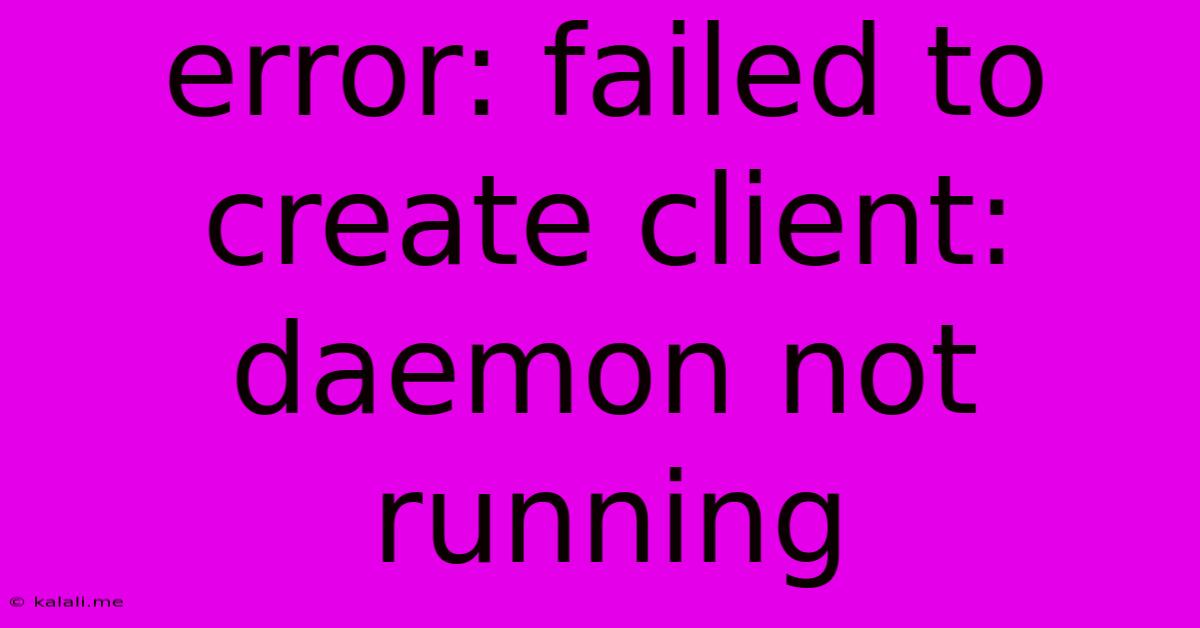
Table of Contents
Error: Failed to Create Client: Daemon Not Running – Troubleshooting Guide
This frustrating error, "Error: failed to create client: daemon not running," often pops up when working with Docker, Kubernetes, or other systems relying on background processes or daemons. It essentially means the service you're trying to interact with isn't running. This guide will walk you through troubleshooting this issue for various common scenarios. Understanding the root cause is key to resolving it effectively.
Understanding the "Daemon Not Running" Error
Before diving into solutions, let's clarify what the error means. A daemon is a background process that runs persistently, providing services to other applications. When you encounter this error, it signifies that the essential daemon responsible for managing containers (like the Docker daemon) or other crucial services isn't active. This prevents your application from connecting and performing its intended tasks.
Common Causes and Solutions
The error's appearance can stem from several sources. Let's explore the most frequent culprits and their fixes:
1. Docker Daemon Not Running:
This is the most common cause when dealing with Docker-related applications. The Docker daemon is crucial for managing Docker containers.
-
Check Docker Status: Begin by verifying the daemon's status. Use the command
sudo systemctl status docker(on Linux systems) or the Docker Desktop application (on Windows or macOS) to see if it's running. -
Start the Docker Daemon: If the daemon isn't running, start it using
sudo systemctl start docker(Linux) or restarting the Docker Desktop application (Windows/macOS). -
Verify Docker Installation: If starting the daemon fails, check your Docker installation. Ensure it's correctly installed and configured. Reinstalling Docker might be necessary if issues persist.
-
Firewall Issues: A firewall might be blocking Docker's communication. Temporarily disable your firewall to rule this out. If this resolves the issue, configure your firewall to allow Docker through.
2. Kubernetes API Server Not Running:
Kubernetes, a container orchestration system, relies on an API server. If this server is down, you'll encounter similar errors when trying to interact with the cluster.
-
Check Kubernetes API Server Status: Use
kubectl get nodesto check the status of your Kubernetes cluster. Errors or unavailable nodes indicate problems with the API server. -
Restart Kubernetes Components: Restarting relevant Kubernetes components, such as the kubelet and kube-apiserver, may resolve the problem. The specific commands vary depending on your Kubernetes setup. Consult your Kubernetes documentation for guidance.
-
Check Kubernetes Logs: Examining the Kubernetes logs can provide valuable insights into the root cause of the API server failure.
3. Incorrect User Permissions:
Insufficient permissions can prevent access to the daemon.
-
Run as Root (Caution!): While generally discouraged for security reasons, running the command as root (using
sudo) might be necessary to gain access. However, this is a temporary fix. Address underlying permission issues for a more secure solution. -
User Group Membership: Ensure the user belongs to the correct Docker group (e.g.,
docker). This grants the necessary permissions. Usesudo usermod -aG docker $USERfollowed by logging out and back in to apply the changes.
4. System Resource Exhaustion:
Lack of sufficient system resources (memory, disk space) can prevent the daemon from starting or functioning correctly.
-
Check System Resources: Monitor system resource usage (RAM, CPU, disk space). If resources are low, free up space or upgrade your system's resources.
-
Restart Your System: A simple system reboot can sometimes clear up resource-related issues.
5. Software Conflicts:
Conflicting software or outdated drivers might interfere with the daemon's operation.
-
Check for Conflicts: Review your system's software installations for potential conflicts. Update drivers and software to the latest versions.
-
Clean Up Unnecessary Software: Remove any unnecessary software that could be causing conflicts.
Preventing Future Occurrences
-
Regular System Maintenance: Performing regular system maintenance (updates, cleanup) minimizes the likelihood of encountering this error.
-
Monitor System Logs: Regularly review system logs for warnings or errors that might indicate problems before they escalate.
-
Properly Manage System Resources: Ensure your system has adequate resources to support the daemons and applications you are using.
By systematically investigating these potential causes and implementing the corresponding solutions, you should be able to resolve the "Error: failed to create client: daemon not running" error and get your applications back up and running smoothly. Remember to always consult the documentation for your specific system (Docker, Kubernetes, etc.) for more detailed troubleshooting guidance.
Latest Posts
Latest Posts
-
Error Could Not Find Or Load Main Class User Jvm Args Txt
Jun 07, 2025
-
Walking Dead What Does Jss Mean
Jun 07, 2025
-
Light Fixtures Before And After Dim And Light
Jun 07, 2025
-
Can You Brine With Iodized Salt
Jun 07, 2025
-
How To Deposit A Business Check Into A Personal Account
Jun 07, 2025
Related Post
Thank you for visiting our website which covers about Error: Failed To Create Client: Daemon Not Running . We hope the information provided has been useful to you. Feel free to contact us if you have any questions or need further assistance. See you next time and don't miss to bookmark.