Error Failed To Get Cargo Metadata: Program Not Found
Kalali
Jun 06, 2025 · 4 min read
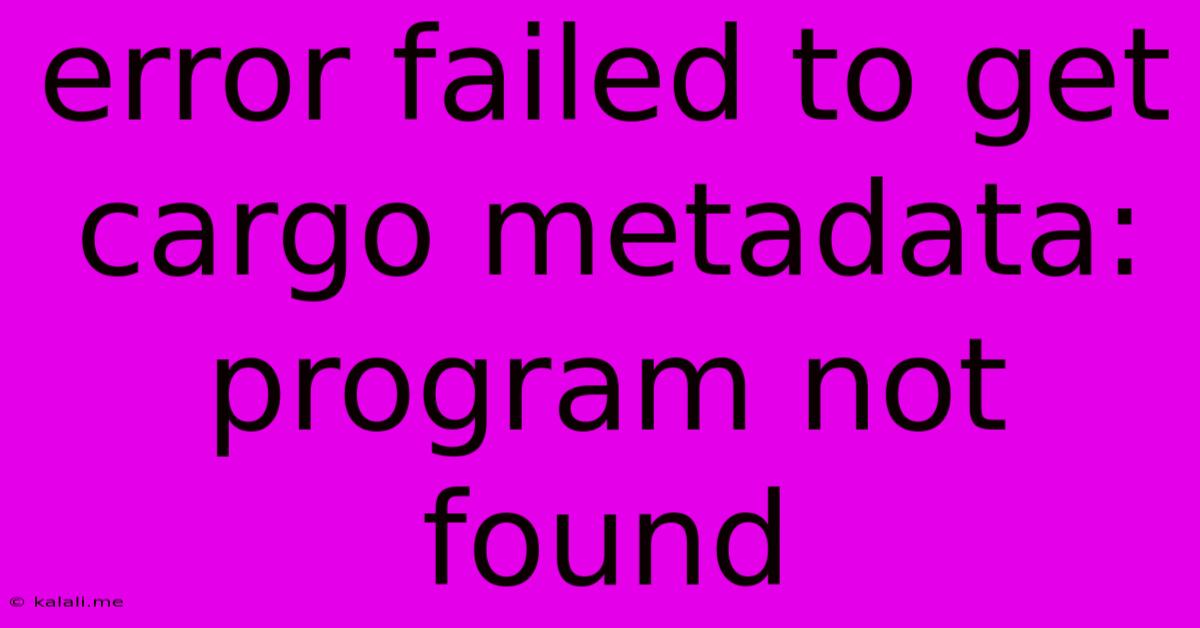
Table of Contents
Error: Failed to Get Cargo Metadata: Program Not Found – Troubleshooting Guide
This frustrating error, "failed to get Cargo metadata: program not found," often pops up when working with Rust and Cargo, the Rust package manager. It indicates that Cargo can't locate a necessary program or executable needed to build your project. This comprehensive guide will walk you through common causes and effective solutions. Understanding the root cause is crucial for a quick fix, preventing hours of debugging.
What Causes "Failed to Get Cargo Metadata: Program Not Found"?
This error typically stems from issues related to your system's environment, specifically the PATH variable and the installation or configuration of essential tools. Here's a breakdown of the most frequent culprits:
-
Missing or Incorrectly Configured Rust Toolchain: The most common cause is a problem with your Rust installation. Cargo relies on various compiler components and supporting tools. An incomplete or incorrectly configured Rust toolchain is a leading suspect.
-
Incorrect PATH Environment Variable: Your system's PATH environment variable tells the operating system where to look for executables. If the directories containing essential Rust tools (like
rustcandcargo) aren't included in your PATH, Cargo won't be able to find them. -
Corrupted Rust Installation: A corrupted installation can lead to missing or damaged files, preventing Cargo from functioning correctly.
-
Conflicting Versions or Installations: Having multiple versions of Rust or conflicting installations can cause unexpected errors.
-
Permission Issues: In some cases, permission problems can prevent Cargo from accessing necessary files or directories.
Troubleshooting Steps: A Systematic Approach
Let's tackle this error systematically, starting with the most likely causes:
1. Verify Rust Installation:
-
Check Installation: Ensure Rust is correctly installed on your system. You can check this by running
rustc --versionin your terminal. If this command doesn't return a version number, Rust isn't installed or isn't accessible to your terminal. -
Reinstall Rust: If the version check fails, reinstall Rust using
rustup-init. This ensures a clean and complete installation, resolving potential issues from a previous, corrupted installation. Remember to restart your terminal after the installation.
2. Inspect Your PATH Environment Variable:
-
Locate Your PATH: The method for accessing and modifying your PATH variable varies depending on your operating system (Windows, macOS, Linux). Search online for "how to modify PATH environment variable [your OS]" for specific instructions.
-
Verify Rust Directories: Your PATH should include the directories where
rustcandcargoare located. These are usually within your Rust installation directory (e.g.,$HOME/.cargo/binon Linux/macOS or%LOCALAPPDATA%\Programs\rust\binon Windows). -
Add or Update PATH: If the Rust directories aren't present, add them to your PATH. Remember to restart your terminal or computer after making changes to the PATH variable.
3. Examine Cargo Configuration:
-
cargo clean: Runcargo cleanin your project directory. This removes any potentially corrupted build artifacts that might be interfering with Cargo's operation. -
cargo build: After cleaning, attempt to rebuild your project usingcargo build.
4. Check for Conflicting Installations:
-
Rustup: If you're using rustup, it's recommended to use
rustup updateto ensure all components are up-to-date and consistent. This can resolve conflicts between different toolchain versions. -
Multiple Installations: If you suspect multiple Rust installations, try uninstalling any unnecessary or conflicting versions.
5. Address Permission Issues:
-
Run as Administrator (Windows): On Windows, try running your terminal or command prompt as an administrator. This may resolve permission-related problems.
-
Check File Permissions (Linux/macOS): On Linux or macOS, verify that you have the necessary read and write permissions for your project directory and related files.
6. System-Specific Troubleshooting:
-
Antivirus/Firewall: Ensure that your antivirus or firewall isn't interfering with Cargo's operation. Temporarily disable them to see if this resolves the issue.
-
Proxy Settings: If you're behind a proxy, ensure that your proxy settings are correctly configured. Cargo might need access to the internet to download necessary dependencies.
By systematically working through these steps, you should be able to pinpoint and resolve the "failed to get Cargo metadata: program not found" error. Remember to carefully check your operating system's documentation for specific instructions related to environment variables and permission settings. If the problem persists after attempting these solutions, consider seeking help on Rust community forums or providing detailed information about your setup for further assistance.
Latest Posts
Latest Posts
-
How To Steam Tamales Without Steamer
Jun 07, 2025
-
Twitter Website Page Keep Resfreshing Cannot Sign In
Jun 07, 2025
-
Is It Hard To Knock Down Stone Walls Interior
Jun 07, 2025
-
Someone Called Me And Told Me My Check Routing Number
Jun 07, 2025
-
Bathroom Exhaust Fan Not Strong Enough
Jun 07, 2025
Related Post
Thank you for visiting our website which covers about Error Failed To Get Cargo Metadata: Program Not Found . We hope the information provided has been useful to you. Feel free to contact us if you have any questions or need further assistance. See you next time and don't miss to bookmark.