Error Mounting /dev/sdb1 At /media/ Wrong Fs Type
Kalali
May 23, 2025 · 3 min read
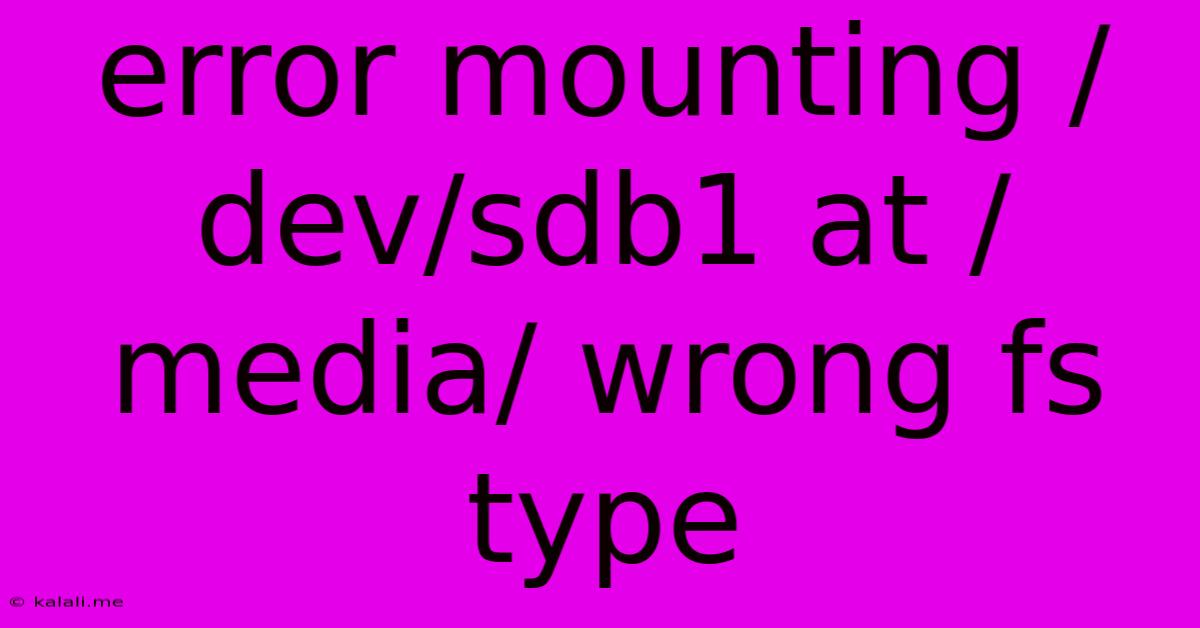
Table of Contents
Error Mounting /dev/sdb1 at /media/: Wrong FS Type – Troubleshooting Guide
This article tackles the common error message, "Error mounting /dev/sdb1 at /media/: wrong fs type," providing a comprehensive guide to diagnose and resolve this issue. This frustrating error usually occurs when your system attempts to mount a storage device (like an external hard drive or USB drive) with a filesystem it doesn't recognize. Understanding the filesystem and employing the correct troubleshooting steps are key to regaining access to your data.
Understanding the Error
The error "wrong fs type" indicates a mismatch between the filesystem of the drive (/dev/sdb1) and the filesystem expected by your Linux system. Your system might expect ext4, NTFS, FAT32, or another filesystem, but the drive is formatted with a different one. This often happens when you connect a drive formatted on a different operating system (like Windows) or if the filesystem has become corrupted.
Common Causes and Troubleshooting Steps
Here's a breakdown of the most frequent causes and how to address them:
1. Incorrect Filesystem Detection:
- Problem: Your system might incorrectly identify the filesystem. This can be due to a variety of reasons, including outdated kernel modules or drive corruption.
- Solution:
- Update your system: Ensure your system's kernel and associated packages are up-to-date. Run an update command appropriate for your distribution (e.g.,
sudo apt update && sudo apt upgradefor Debian/Ubuntu). This often resolves issues with filesystem recognition. - Check with
lsblk: Use thelsblkcommand in your terminal to list block devices. This command shows you the device name, size, and filesystem type. It can help identify the actual filesystem type of /dev/sdb1. - Check with
fdisk -l: This command provides detailed information about your partitions, including the partition table type. This is useful if you suspect a problem with the partition table itself.
- Update your system: Ensure your system's kernel and associated packages are up-to-date. Run an update command appropriate for your distribution (e.g.,
2. Unsupported Filesystem:
- Problem: Your system might lack the necessary drivers or modules to support the filesystem used by the drive.
- Solution:
- Identify the filesystem: Use
lsblkor a graphical file manager to determine the filesystem (e.g., exFAT, APFS, Btrfs). - Install required packages: If the filesystem is supported but you lack the necessary modules, install them using your distribution's package manager. For example, for NTFS support on Debian/Ubuntu, you'd typically install the
ntfs-3gpackage.
- Identify the filesystem: Use
3. Filesystem Corruption:
- Problem: The filesystem on the drive might be corrupted, preventing mounting.
- Solution:
- Try a filesystem check: Before attempting any repairs, try a filesystem check using the appropriate tool. For ext4, use
sudo fsck.ext4 /dev/sdb1. For NTFS, usesudo ntfsfix /dev/sdb1. Caution: Always back up your data before running filesystem check tools as they can potentially lead to data loss in extreme cases. - Data Recovery Tools: If the filesystem check doesn't work, you might need specialized data recovery software. These tools attempt to recover data from corrupted drives.
- Try a filesystem check: Before attempting any repairs, try a filesystem check using the appropriate tool. For ext4, use
4. Hardware Issues:
- Problem: The drive itself might have a hardware failure. This is less likely, but possible.
- Solution:
- Check the drive in another system: Attempt to connect the drive to another computer to see if it mounts correctly. If it works, the issue is likely with your system's configuration. If it fails, the drive itself might be faulty.
Best Practices to Avoid this Error
- Properly Eject Drives: Always safely eject external drives before disconnecting them.
- Use a Reliable Filesystem: Consider using robust and widely supported filesystems like ext4 (Linux) or NTFS (Windows) for your main drives.
- Regular Backups: Create regular backups of your important data to mitigate the risks of data loss due to filesystem corruption or hardware failure.
By following these troubleshooting steps and best practices, you can effectively resolve the "Error mounting /dev/sdb1 at /media/: wrong fs type" error and regain access to your data. Remember to always exercise caution and back up your data before attempting any advanced troubleshooting steps.
Latest Posts
Latest Posts
-
How Much Is 25 20 Dollar Bills
Jul 05, 2025
-
How Many Apples In 3 Lb Bag
Jul 05, 2025
-
What Is Half A Quarter Of 400
Jul 05, 2025
-
How Do You Make A Vegetable Necklace
Jul 05, 2025
-
How Many 750ml Are In 1 75 Liters
Jul 05, 2025
Related Post
Thank you for visiting our website which covers about Error Mounting /dev/sdb1 At /media/ Wrong Fs Type . We hope the information provided has been useful to you. Feel free to contact us if you have any questions or need further assistance. See you next time and don't miss to bookmark.