Error: Stat Of Oracle Sqlnet.log Failed: Permission Denied
Kalali
May 24, 2025 · 4 min read
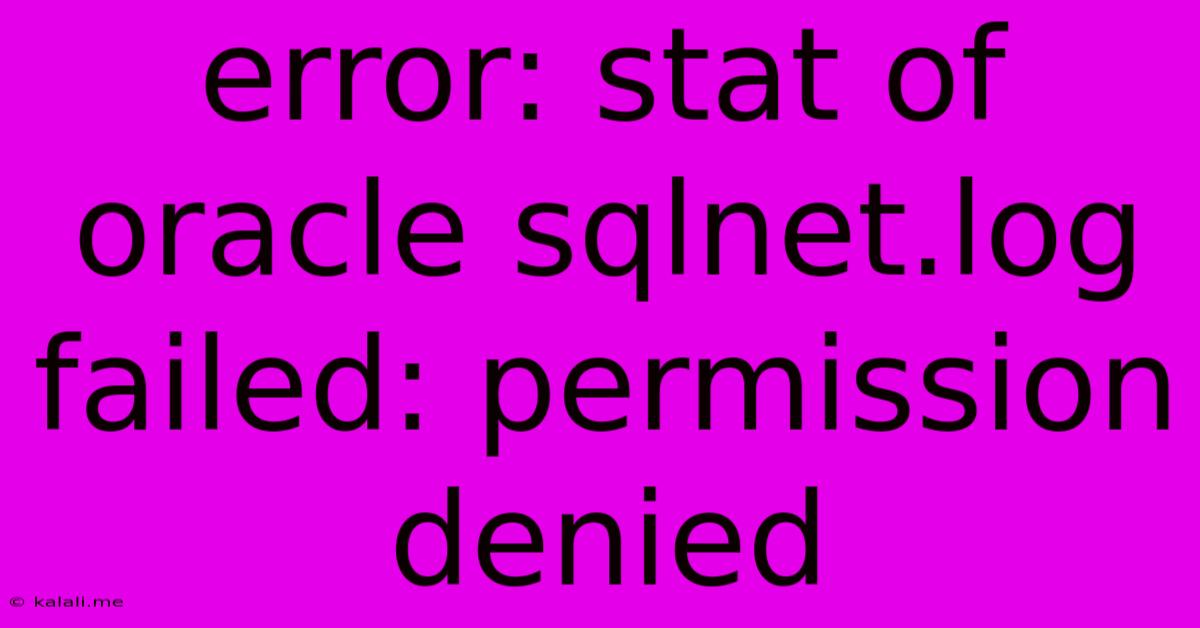
Table of Contents
Troubleshooting "Error: stat of oracle sqlnet.log failed: Permission Denied"
This error, "Error: stat of oracle sqlnet.log failed: Permission Denied," indicates that the Oracle process attempting to access the sqlnet.log file lacks the necessary file system permissions. This log file is crucial for debugging Oracle network connectivity issues, so resolving this permission problem is essential. This article will guide you through several troubleshooting steps to regain access and resolve the underlying issue.
This problem typically arises on Linux or Unix-like systems where file permissions are strictly enforced. Understanding file ownership and permissions is key to solving this. We'll explore various solutions ranging from simple permission changes to more involved configuration adjustments.
Understanding the Problem
The error message clearly states that the Oracle process doesn't have permission to read the sqlnet.log file. This can stem from several causes:
- Incorrect File Ownership: The
sqlnet.logfile might be owned by a user or group that the Oracle process doesn't belong to. - Insufficient File Permissions: Even if the Oracle process belongs to the correct group, the file permissions might not grant it read access.
- Incorrect umask Setting: The
umasksetting, which controls default file permissions when creating files, could be too restrictive. - Oracle Installation Issues: Problems during the Oracle installation might have resulted in incorrect file permissions from the start.
Troubleshooting Steps
Let's walk through the most common solutions:
1. Identify the Oracle User and Group:
First, you need to determine which user and group the Oracle processes are running under. This typically involves checking the Oracle installation documentation or using system commands like ps aux | grep oracle. Note the username and group name.
2. Check File Ownership and Permissions:
Use the ls -l /path/to/sqlnet.log command (replace /path/to/ with the actual path to your sqlnet.log file, often located in the Oracle home directory's network/admin subdirectory) to see the current ownership and permissions. The output will show something like this:
-rw-r--r-- 1 oracle oinstall 12345 Jan 1 10:00 sqlnet.log
This example shows the file is owned by user oracle and group oinstall. The permissions are read/write for the owner, read-only for the group, and read-only for others.
3. Change File Permissions (The Quickest Fix):
If the Oracle process user isn't the owner, changing the ownership is generally discouraged due to security implications. The safest approach is to modify the permissions. Use the chmod command to grant read access to the appropriate user or group. For example, if the Oracle user is oracle:
sudo chmod g+r /path/to/sqlnet.log # Grants read access to the group
Or, to grant read access to everyone:
sudo chmod a+r /path/to/sqlnet.log #Grants read access to all users (Generally less secure)
Remember to replace /path/to/sqlnet.log with the correct file path. After changing permissions, restart the Oracle service to see if the error is resolved.
4. Change File Ownership (Use with Caution):
Changing file ownership should only be considered if the previous steps fail and you fully understand the security implications. Use the chown command with extreme caution:
sudo chown oracle:oinstall /path/to/sqlnet.log
This changes the owner to oracle and the group to oinstall. Again, replace with your actual Oracle user and group names.
5. Review Oracle Configuration Files:
Incorrectly configured Oracle network files can also contribute to this issue. Check your listener.ora and sqlnet.ora files to ensure they are correctly configured and pointing to the correct log file location.
6. Check the umask Setting:
The umask setting controls default file permissions. An overly restrictive umask can prevent the Oracle process from writing to the log file. You can check your current umask using the umask command and adjust it if necessary (consult your system's documentation for appropriate umask values).
7. Restart the Oracle Services:
After making any changes to permissions or configuration files, restart the relevant Oracle services to apply the changes.
8. Consider System-Wide Permissions:
In some cases, the problem may stem from broader system-wide permission issues unrelated to Oracle. Examine the system's overall file permissions and user groups if other applications or processes also encounter permission-related problems.
By systematically following these steps, you should be able to resolve the "Error: stat of oracle sqlnet.log failed: Permission Denied" and successfully access the crucial network log file for Oracle troubleshooting. Remember to always prioritize security best practices when modifying file permissions.
Latest Posts
Latest Posts
-
Mother And I Or Mother And Me
Jul 18, 2025
-
How Many Oz In One Water Bottle
Jul 18, 2025
-
How Many Dimes In A 5 Roll
Jul 18, 2025
-
How Do You Say Basil In Spanish
Jul 18, 2025
-
How Many Cookies Are In A Dozen
Jul 18, 2025
Related Post
Thank you for visiting our website which covers about Error: Stat Of Oracle Sqlnet.log Failed: Permission Denied . We hope the information provided has been useful to you. Feel free to contact us if you have any questions or need further assistance. See you next time and don't miss to bookmark.