Etc/nginx/html/favicon.ico No Such File Or Directory
Kalali
Jun 05, 2025 · 4 min read
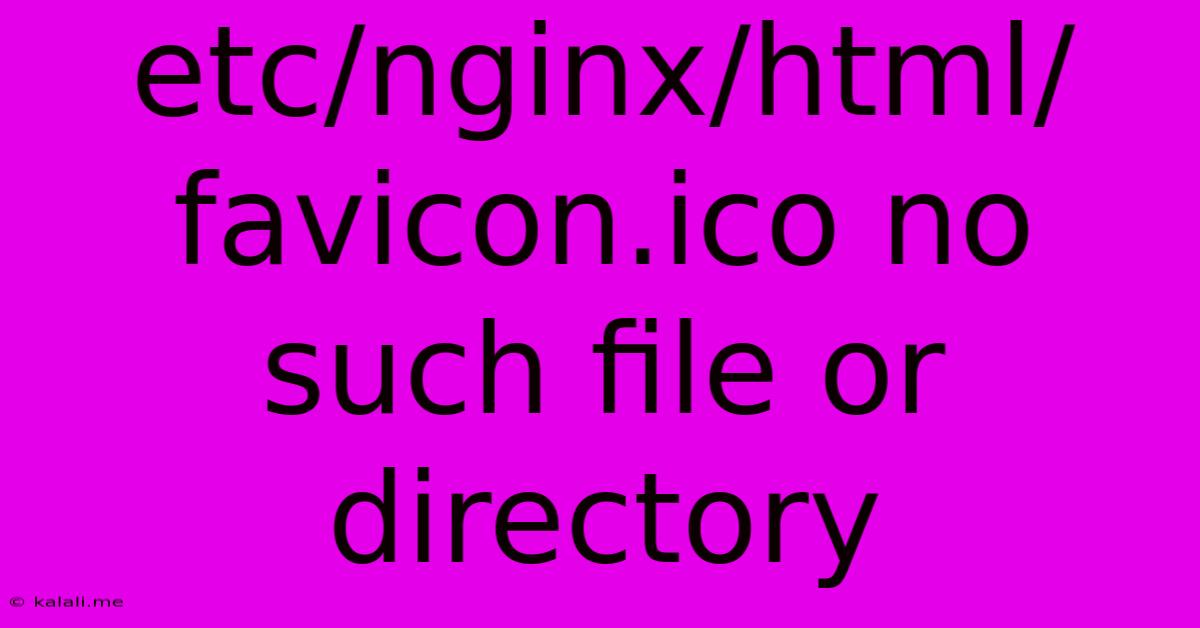
Table of Contents
Fixing the "etc/nginx/html/favicon.ico No Such File or Directory" Error
The dreaded "etc/nginx/html/favicon.ico No Such File or Directory" error is a common headache for web developers, particularly those working with Nginx. This error, displayed in your Nginx error logs, indicates that your Nginx web server can't find the favicon.ico file in the expected location: /etc/nginx/html/. This usually leads to a broken favicon image (a small icon representing your website) in browser tabs and bookmarks. This guide will walk you through understanding the cause and several solutions to fix this issue.
Understanding the Problem
Nginx, like many web servers, looks for a favicon.ico file in the root directory of your website. This is generally where your HTML files are located. When the server tries to serve the favicon, and the file isn't found at the specified path, it throws this error. The root cause can vary, stemming from incorrect configuration, missing files, or improper file placement.
Common Causes and Solutions
Here are the most frequent reasons for this error and how to resolve them:
1. Incorrect File Path or Missing favicon.ico
- Problem: The most straightforward cause is a missing
favicon.icofile in the expected directory (/etc/nginx/html/in this case). This directory might be different depending on your Nginx configuration. Alternatively, the file might exist, but the path specified in your Nginx configuration is incorrect. - Solution:
- Verify the location: Check if the
favicon.icofile actually exists at/etc/nginx/html/. If not, create the file (you can easily generate one using online tools or design software). - Check your Nginx configuration: Your Nginx configuration files (typically located in
/etc/nginx/sites-available/or a similar directory) specify the root directory for your website. Ensure the path to yourfavicon.icofile is correctly configured within theserverorlocationblocks. This often involves using therootdirective. If you are using a different web server directory, adjust the file path accordingly. - Correct the path: If the file exists but the path is wrong, adjust your Nginx configuration file to reflect the correct path. Remember to test your changes after making any modifications to your Nginx configuration files.
- Verify the location: Check if the
2. Incorrect Nginx Configuration (root directive)
- Problem: The
rootdirective in your Nginx configuration file points to the wrong directory. This directive specifies the base directory from which Nginx serves files. If this is incorrect, Nginx won't find yourfavicon.ico. - Solution: Open your relevant Nginx configuration file (e.g.,
/etc/nginx/sites-available/your_website) and locate therootdirective within theserverblock. Make sure it points to the correct directory containing yourfavicon.ico. The directory structure might need adjusting depending on the project setup and web server. Common examples of the root directive could include/var/www/html,/usr/share/nginx/html, or a custom directory.
3. Caching Issues
- Problem: Your browser or Nginx might be caching an old, incorrect version of the favicon.
- Solution:
- Clear your browser cache: Clear your browser's cache and cookies. This forces your browser to download a fresh version of the favicon.
- Restart Nginx: Restart your Nginx server to ensure the new configuration is loaded. You can typically do this using the command
sudo systemctl restart nginx. - Check your CDN: If you're using a Content Delivery Network (CDN), ensure that your CDN's cache is also cleared or updated.
4. Permissions Issues
- Problem: The
favicon.icofile might have incorrect file permissions, preventing Nginx from accessing it. - Solution: Check the file permissions of your
favicon.icofile. Ensure that Nginx's user (oftenwww-dataornginx) has read permissions. You can adjust the permissions using thechmodcommand in your terminal. For example,sudo chmod 644 /path/to/your/favicon.icogrants read access to the owner and group, and read-only access to others.
Troubleshooting Tips:
- Check Nginx Error Logs: Examine your Nginx error logs for more detailed information. The location of these logs depends on your Nginx installation but is often found in
/var/log/nginx/error.log. - Test your configuration: After making changes to your Nginx configuration, always test the configuration using
sudo nginx -tbefore restarting the service. This command checks for syntax errors and other potential issues. - Simple favicon: Consider using a simple, single-color favicon initially to rule out file corruption as a potential source of the problem.
By carefully reviewing these points and checking your Nginx configuration and file system, you can effectively resolve the "etc/nginx/html/favicon.ico No Such File or Directory" error and restore your website's favicon. Remember to restart Nginx after making any configuration changes.
Latest Posts
Latest Posts
-
Wire Size For A 60 Amp Breaker
Jun 07, 2025
-
Fridge Is Working But Freezer Is Not
Jun 07, 2025
-
Why Does The Bird Die In The Vanishing Cabinet
Jun 07, 2025
-
Can I Delete Alias On Mac
Jun 07, 2025
-
How To Remove A Bolt With A Stripped Head
Jun 07, 2025
Related Post
Thank you for visiting our website which covers about Etc/nginx/html/favicon.ico No Such File Or Directory . We hope the information provided has been useful to you. Feel free to contact us if you have any questions or need further assistance. See you next time and don't miss to bookmark.