Excel Is Showing Formula Not Result
Kalali
Jun 15, 2025 · 3 min read
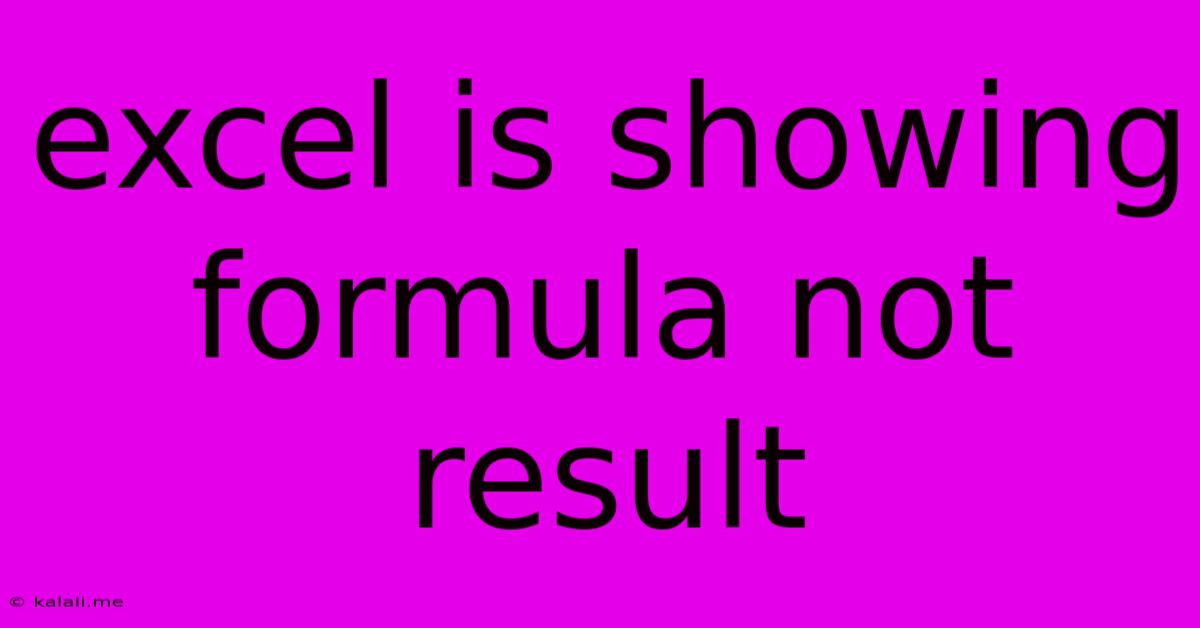
Table of Contents
Excel is Showing Formulas Instead of Results: Troubleshooting Guide
Are you staring at a spreadsheet filled with formulas instead of the calculated results you expect? This frustrating issue is more common than you might think, and usually stems from a simple fix. This guide will walk you through the most common causes of Excel displaying formulas rather than values, and provide straightforward solutions to get your spreadsheet back on track. Understanding this will improve your Excel efficiency and save you valuable time.
Why is Excel Showing Formulas Instead of Results?
The most frequent reason Excel shows formulas instead of results is that the calculation mode is set incorrectly or the cells are formatted as text. Let's explore these, along with some less common issues.
1. Show Formulas Mode is Enabled
This is the most common culprit. Excel has a handy feature that displays formulas in the cells instead of their results. This is useful for debugging or reviewing your formulas, but it's not what you want when you're working with your data.
- Solution: Check the "Formulas" tab on the Excel ribbon. Look for a button that says "Show Formulas" (or something similar, depending on your Excel version). If this button is toggled on (usually highlighted), simply click it to turn it off. Your formulas should now display their calculated results.
2. Incorrect Cell Formatting
Cells formatted as text will always display the contents as text, regardless of whether the contents are a number, date, or formula.
- Solution: Select the cells displaying formulas. Right-click and choose "Format Cells." In the "Number" tab, select a suitable format (e.g., "General," "Number," "Date," etc.) depending on the type of data your formula is producing. Click "OK," and Excel should calculate the results.
3. Calculation Mode is Set to Manual
Excel offers the option to set calculation mode to "Manual," which means it won't automatically recalculate formulas when data changes. This can save processing time for large spreadsheets, but it also means formulas will only update when you manually trigger a recalculation.
- Solution: Go to the "Formulas" tab and check the "Calculation Options" group. Ensure that "Automatic" is selected. If it's set to "Manual," click "Automatic" to switch back. This will make Excel recalculate all formulas automatically. You might need to press F9 (or the equivalent on a Mac) to force an immediate recalculation.
4. Circular References
A circular reference occurs when a formula refers to its own cell, either directly or indirectly through other formulas. This creates an endless loop, preventing Excel from calculating a result.
- Solution: Excel usually highlights cells involved in circular references. Carefully review your formulas to identify where the reference loop is occurring. Correct the formulas to break the circular dependency. The "Error Checking" feature under the "Formulas" tab can also help identify circular references.
5. Errors within Formulas
A simple typo or incorrect function usage within your formula can prevent it from calculating correctly, potentially resulting in the formula being displayed instead of a result.
- Solution: Double-check your formulas meticulously. Pay close attention to parentheses, cell references, and function syntax. The "Evaluate Formula" feature under the "Formulas" tab can help you step through a formula to identify the source of an error.
6. Spreadsheet Corruption
In rare cases, the Excel file itself might be corrupted.
- Solution: Try opening the file in a different Excel version or creating a copy of the spreadsheet and working with the copy. If the problem persists, consider saving the file in a different format (.csv, .txt) and re-importing it into Excel.
By systematically checking these points, you should be able to quickly resolve the issue of Excel showing formulas instead of results and get back to efficient spreadsheet analysis. Remember to save your work frequently to avoid data loss.
Latest Posts
Latest Posts
-
Difference Between Percent Abundance And Relative Abundance
Jun 15, 2025
-
Which Of The Following Is An Example Of An Angiosperm
Jun 15, 2025
-
Is Milk Of Magnesia A Base Or An Acid
Jun 15, 2025
-
Which Two Of The Following Statements Are True Regarding Firewalls
Jun 15, 2025
-
Does Santa Clara University Require Sat
Jun 15, 2025
Related Post
Thank you for visiting our website which covers about Excel Is Showing Formula Not Result . We hope the information provided has been useful to you. Feel free to contact us if you have any questions or need further assistance. See you next time and don't miss to bookmark.