Excel Showing Formula And Not Result
Kalali
Jun 15, 2025 · 3 min read
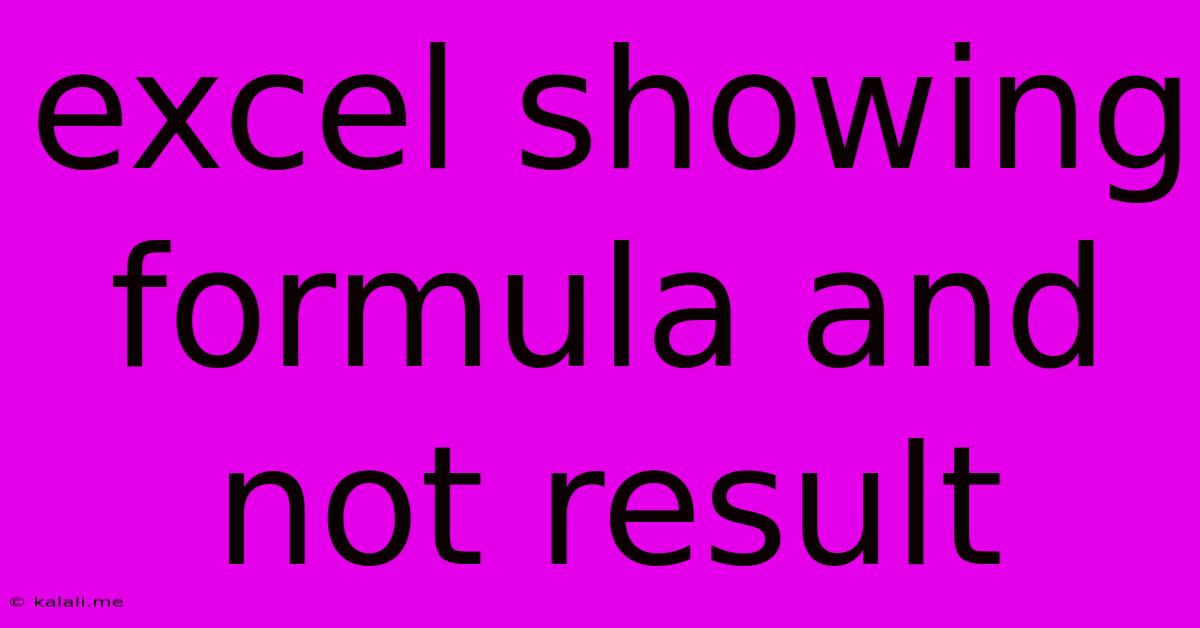
Table of Contents
Excel Showing Formula Instead of Result: Troubleshooting and Solutions
Are you frustrated because your Excel spreadsheet is displaying formulas instead of the calculated results? This common issue can be easily resolved with a few simple troubleshooting steps. This article will guide you through the potential causes and offer effective solutions to get your Excel sheet back on track. We'll cover everything from simple accidental clicks to more complex configuration problems.
Why is Excel Showing Formulas Instead of Results?
The most frequent reason Excel displays formulas instead of their calculated values is that the calculation mode is set to "Show Formulas." This setting is typically accidental, but it can also be intentionally activated for debugging or reviewing purposes. Other potential reasons include:
- Incorrect Cell Formatting: The cell might be formatted as "Text," preventing Excel from recognizing and calculating the formula.
- Circular References: A formula might refer back to itself, either directly or indirectly, creating a loop that prevents calculation.
- Error in the Formula: A syntax error or a reference to a nonexistent cell can prevent calculation and lead to the formula being displayed.
- Calculation Options: Excel's calculation options might be set to manual, meaning you need to explicitly tell Excel to calculate.
How to Fix the "Show Formulas" Problem
The simplest solution, and the most likely culprit, is the "Show Formulas" mode. Here's how to resolve it:
- Check the "Formulas" Tab: Locate the "Formulas" tab in the Excel ribbon.
- Look for "Show Formulas": In the "Formula Auditing" group, you should see a button that says "Show Formulas." If it's highlighted or selected, click it to toggle it off. This should instantly display the calculated results instead of the formulas.
Troubleshooting Additional Issues
If toggling "Show Formulas" doesn't solve the problem, let's investigate other potential causes:
1. Cell Formatting Issues
- Check Cell Formatting: Select the cell(s) displaying the formula. Right-click and choose "Format Cells."
- Verify Number Format: Ensure the "Number" tab is selected and choose a suitable format (e.g., "General," "Number," "Currency"). Avoid "Text" format.
- Apply the Changes: Click "OK" to apply the new formatting.
2. Circular References
- Identify Circular References: Excel has a built-in tool to help find circular references. Go to the "Formulas" tab and click "Error Checking." Look for the warning about circular references.
- Resolve Circular References: Carefully review the formulas involved in the circular reference and adjust them to break the loop. This often requires rethinking the logic of your spreadsheet.
3. Formula Errors
- Review Formula Syntax: Double-check your formulas for typos, incorrect cell references, or invalid functions. Excel might display a #NAME?, #REF!, #VALUE!, or other error codes to indicate problems.
- Use the Formula Bar: The formula bar displays the actual formula entered in the active cell. This can be helpful for spotting errors.
4. Manual Calculation Mode
- Check Calculation Options: Go to the "Formulas" tab and click "Calculation Options."
- Select "Automatic": Ensure that "Automatic" is selected. This will automatically recalculate your spreadsheet whenever changes are made. If it's set to "Manual," you'll need to press F9 to recalculate.
Prevention Tips
To avoid encountering this problem in the future, consider these preventative measures:
- Regularly Save Your Work: This prevents losing progress if something goes wrong.
- Use Comments and Clear Formatting: This makes your spreadsheet easier to understand and maintain.
- Practice Good Spreadsheet Design: A well-structured spreadsheet is less prone to errors and easier to troubleshoot.
By following these troubleshooting steps and implementing preventative measures, you can effectively resolve the issue of Excel showing formulas instead of results and maintain a smoothly functioning spreadsheet. Remember to always check the simplest solutions first—often, the solution is just a simple click away!
Latest Posts
Latest Posts
-
1 Electron Volt Is Equivalent To
Jun 15, 2025
-
Which Graph Represents A Nonlinear Relationship
Jun 15, 2025
-
Abnormal Hardening Of Bone Is Known As
Jun 15, 2025
-
What Are The Factors For 74
Jun 15, 2025
-
What Is The Lcm Of 3 6 And 9
Jun 15, 2025
Related Post
Thank you for visiting our website which covers about Excel Showing Formula And Not Result . We hope the information provided has been useful to you. Feel free to contact us if you have any questions or need further assistance. See you next time and don't miss to bookmark.