Excel Test Questions And Answers Pdf
Kalali
Jun 12, 2025 · 4 min read
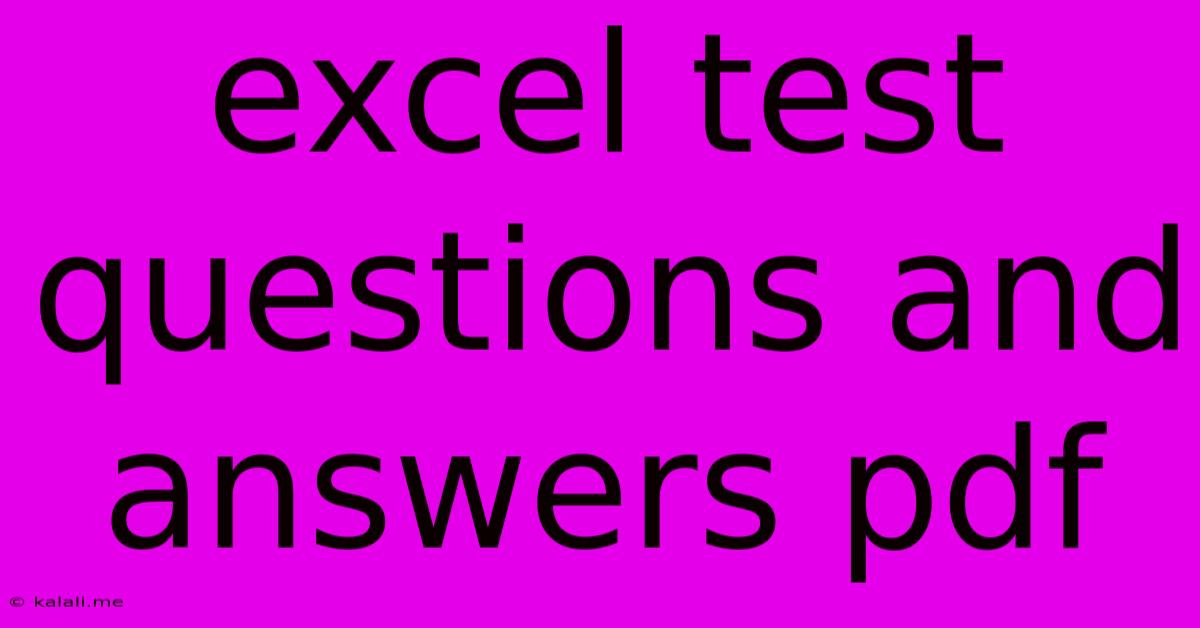
Table of Contents
Excel Test Questions and Answers: A Comprehensive Guide
Are you preparing for an Excel proficiency test? Whether it's for a job application, a certification exam, or simply to assess your skills, this guide provides a comprehensive overview of common Excel test questions and answers. This article covers various aspects of Excel, from basic functionalities to more advanced features, helping you brush up on your knowledge and ace your exam. Downloadable PDF resources are not provided, but this guide provides the equivalent information in a readily accessible format.
What this article covers: This guide will explore a range of Excel questions and answers, categorized for clarity and ease of understanding. We'll cover fundamental concepts such as formulas, functions, data manipulation, and charting. We will focus on practical application and problem-solving skills, making this resource ideal for both beginners and experienced users aiming to improve their Excel expertise.
Section 1: Basic Excel Functionality
This section focuses on the foundational aspects of Microsoft Excel, crucial for building a strong understanding of the program.
1. What is a cell in Excel?
A cell is the intersection of a row and a column in an Excel worksheet. It's the basic unit where you enter data, formulas, or functions.
2. What is the difference between a formula and a function in Excel?
A formula is an expression that performs calculations on values in a worksheet. A function is a pre-built formula that performs specific tasks, such as summing numbers (SUM), averaging numbers (AVERAGE), or finding the maximum value (MAX). Formulas can include functions.
3. How do you create a simple sum formula in Excel?
You can create a sum formula by using the SUM function. For instance, to sum the values in cells A1 through A5, you would type =SUM(A1:A5) in a cell and press Enter.
4. Explain the use of relative and absolute cell references.
- Relative cell references: Change when a formula is copied to a different cell.
- Absolute cell references: Remain constant when a formula is copied. You create an absolute reference by adding a dollar sign ($) before the column letter and/or row number (e.g.,
$A$1).
Section 2: Intermediate Excel Skills
This section delves into more complex functionalities, essential for demonstrating a higher level of Excel proficiency.
1. How do you use the VLOOKUP function?
VLOOKUP searches for a specific value in the first column of a range of cells, and then returns a value in the same row from a specified column. Its syntax is VLOOKUP(lookup_value, table_array, col_index_num, [range_lookup]).
2. What is data filtering and how is it used?
Data filtering allows you to display only the rows that meet certain criteria. This is achieved by using the filter feature in the data tab, allowing you to easily analyze subsets of your data.
3. Explain the concept of conditional formatting.
Conditional formatting applies formatting (like color, font, etc.) to cells based on their values or other criteria. This helps in highlighting important data or visualizing trends.
4. How do you create a simple chart in Excel?
Select the data you want to chart, then go to the "Insert" tab and choose the desired chart type (e.g., column chart, line chart, pie chart).
Section 3: Advanced Excel Techniques
This section covers more advanced features that demonstrate expertise in Excel.
1. What are Pivot Tables and how are they useful?
PivotTables are powerful tools for summarizing and analyzing large datasets. They allow you to quickly create summaries, group data, and identify trends.
2. Explain the use of macros in Excel.
Macros automate repetitive tasks. They are sequences of actions recorded and then played back to perform tasks without manual intervention. This greatly enhances efficiency.
3. What are some common data validation techniques in Excel?
Data validation ensures that users enter data according to specific rules (e.g., only numbers, dates within a certain range). This helps prevent errors and maintain data integrity.
4. How can you use Excel for data analysis and interpretation?
Excel can be used for various analytical tasks, including calculating statistical measures (mean, median, standard deviation), creating charts and graphs to visualize data, and identifying trends and patterns.
This comprehensive guide provides a solid foundation for excelling in your Excel test. Remember that practice is key! Work through examples and try different functions to reinforce your understanding. Good luck!
Latest Posts
Latest Posts
-
What Is The Largest Ecosystem On Earth
Jun 13, 2025
-
Fire Safety Test Questions And Answers Pdf
Jun 13, 2025
-
Which Of The Following Has The Greatest Momentum
Jun 13, 2025
-
Are Metals On The Right Side Of The Periodic Table
Jun 13, 2025
-
What Is A Literal In Boolean Algebra
Jun 13, 2025
Related Post
Thank you for visiting our website which covers about Excel Test Questions And Answers Pdf . We hope the information provided has been useful to you. Feel free to contact us if you have any questions or need further assistance. See you next time and don't miss to bookmark.