Export Glb From Blender With Texture
Kalali
Jun 07, 2025 · 3 min read
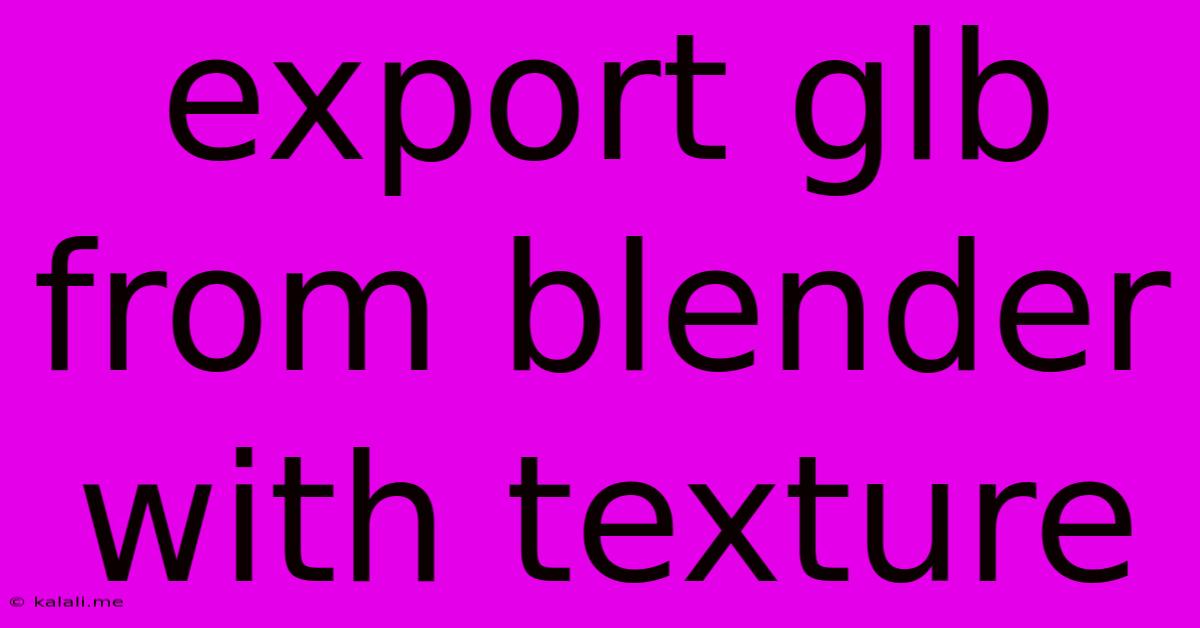
Table of Contents
Exporting GLB from Blender with Textures: A Complete Guide
This guide will walk you through the process of exporting a GLB file from Blender, ensuring your 3D model retains its textures and materials. GLB (glTF – GL Transmission Format) is a popular, efficient format for 3D models used in web applications, AR/VR experiences, and game engines. This tutorial covers essential steps for a successful export, focusing on texture preservation and troubleshooting common issues. Understanding these steps will ensure your exported GLB file looks exactly as intended.
Preparing Your Blender Model for Export
Before exporting your model, ensure it's optimized for GLB. This significantly improves performance and file size:
-
Clean Up Your Mesh: Remove any unnecessary geometry, such as duplicate vertices or faces. This reduces file size and improves rendering speed. Use Blender's built-in tools for mesh cleanup, such as "Merge by Distance" or "Remove Doubles."
-
Optimize Materials: Simplify materials where possible. Avoid overly complex shaders or textures that could inflate the file size without adding visual value. Consider using smaller texture resolutions if it doesn't significantly impact visual quality.
-
Organize Your Scene: A well-organized scene makes the export process smoother. Rename objects and materials logically. This aids in troubleshooting and future modifications.
-
UV Unwrapping: Ensure your model has proper UV unwrapping. Correct UVs are crucial for texture mapping. If you're encountering issues with textures not showing up correctly, re-examine your UV layout.
Exporting Your GLB File: A Step-by-Step Guide
Now, let's export the GLB file. These steps are applicable to most Blender versions:
-
Select Your Model: In the Blender viewport, select all the objects you want to include in your GLB export.
-
Navigate to Export Menu: Go to File > Export > glTF 2.0 (.glb).
-
Choose Export Location: Select the directory where you want to save the GLB file. Give it a descriptive name.
-
Export Settings: The default settings are often sufficient, but let's look at some important options:
-
Include Textures: Ensure that this option is checked. This is crucial for including your textures in the exported GLB file.
-
Export Format: Choose ".glb" for a single-file export. This is generally preferred for ease of use and compatibility.
-
Embed Images: Consider this option. Embedding images will combine textures into the GLB, making it a single, self-contained file. This simplifies deployment, but results in a larger file size.
-
Apply Modifiers: It's generally recommended to apply modifiers before exporting. This ensures the exported model accurately reflects the final appearance in Blender.
-
-
Export: Click "Export GLB" to begin the export process. Once complete, you'll have a single
.glbfile containing your 3D model and textures.
Troubleshooting Common Issues
-
Missing Textures: Double-check the "Include Textures" option in the export settings. Make sure your textures are correctly assigned in your Blender materials. Also verify your texture paths are correct.
-
Incorrect Materials: If your materials aren't rendering as expected, inspect your material settings and make sure they are appropriately assigned to your model's surfaces.
-
Large File Size: Try optimizing your mesh and textures before exporting. Reducing polygon count and texture resolution can significantly decrease the GLB file size without substantial visual loss.
-
Compatibility Issues: GLB is generally well-supported, but occasional compatibility issues might arise. Testing your exported GLB in the target application is always recommended.
By following these steps, you can successfully export a GLB file from Blender while preserving textures and materials. Remember that optimization and preparation are key to creating high-quality, efficiently sized GLB files for various applications.
Latest Posts
Latest Posts
-
Robots Txt In Wordpress Stuck On Disallow
Jun 08, 2025
-
Are You Still Up For Meaning
Jun 08, 2025
-
Who Killed Stephen In The Bible
Jun 08, 2025
-
How Do You Say Silly In Spanish
Jun 08, 2025
-
How To Fix Ripped Drywall Paper
Jun 08, 2025
Related Post
Thank you for visiting our website which covers about Export Glb From Blender With Texture . We hope the information provided has been useful to you. Feel free to contact us if you have any questions or need further assistance. See you next time and don't miss to bookmark.