Failed To Restart Sshd.service: Unit Sshd.service Not Found.
Kalali
May 29, 2025 · 3 min read
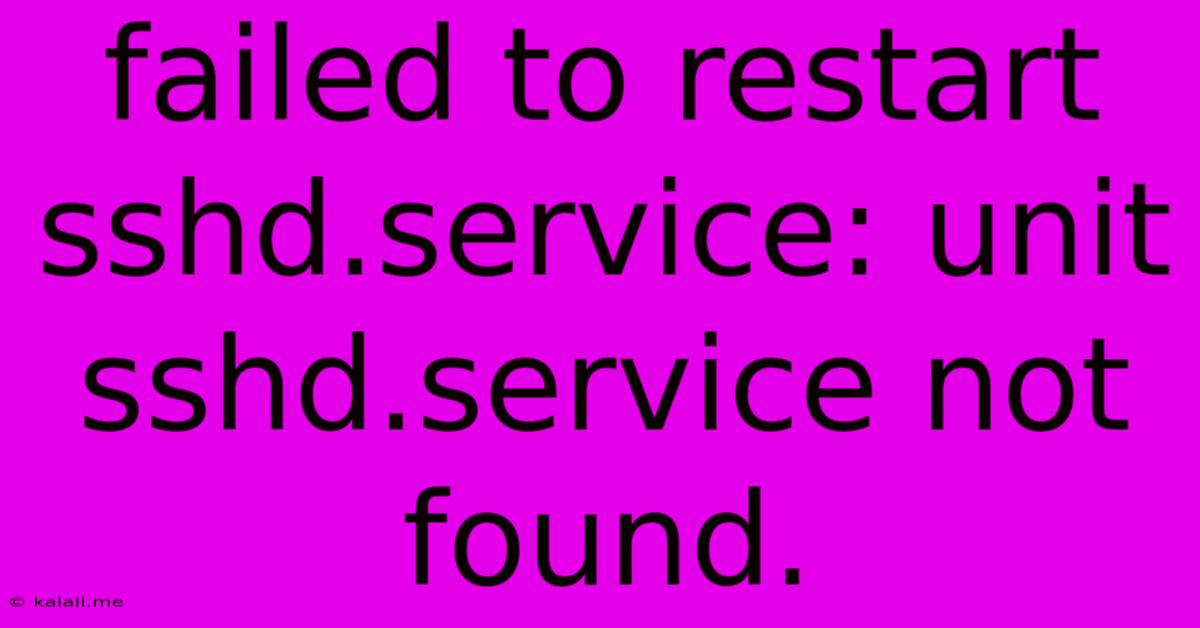
Table of Contents
Failed to restart sshd.service: Unit sshd.service not found. Troubleshooting Guide
This error message, "Failed to restart sshd.service: Unit sshd.service not found," indicates a critical problem: your system can't locate the SSH daemon service, preventing remote logins. This guide provides troubleshooting steps to resolve this issue, covering common causes and solutions. Understanding the underlying causes is key to fixing this frustrating problem and regaining remote access to your server.
Understanding the Error
The error message clearly states that the system cannot find the sshd.service unit. This unit file is responsible for managing the OpenSSH daemon, which allows Secure Shell (SSH) connections. Its absence prevents the SSH server from starting, rendering your server inaccessible via SSH.
Common Causes and Solutions
Several factors can lead to this error. Let's explore the most common ones and their respective solutions:
1. Incorrect Service Name or Path
- Problem: The service name might be slightly different depending on your Linux distribution. The path to the service file might also be incorrect.
- Solution: Verify the correct service name using the following commands. Replace
sshdwith the correct name if necessary. Common alternatives includeopenssh-serveror similar variations.
sudo systemctl list-units --type=service | grep ssh
sudo systemctl status sshd
sudo systemctl status openssh-server
These commands will display a list of services and their status. If you find a service related to SSH but with a different name, use that name in subsequent commands.
2. Missing or Corrupted SSH Package
-
Problem: The OpenSSH package responsible for the
sshd.servicemight be missing or corrupted due to incomplete installation, system errors, or package conflicts. -
Solution: Reinstall the OpenSSH package using your distribution's package manager. The commands vary depending on your system:
- Debian/Ubuntu:
sudo apt-get update && sudo apt-get install --reinstall openssh-server - CentOS/RHEL/Fedora:
sudo yum update && sudo yum reinstall openssh-server - Arch Linux:
sudo pacman -S openssh
- Debian/Ubuntu:
After reinstalling, restart the SSH service using: sudo systemctl restart sshd (or the correct service name identified earlier).
3. Incorrectly Configured Systemd
- Problem: The systemd init system, responsible for managing services, might have an issue loading or configuring the SSH service correctly. This can be caused by incorrect configuration files or system errors.
- Solution: Attempt to reload systemd to refresh its configuration:
sudo systemctl daemon-reload. Then, try starting the service again:sudo systemctl start sshd. If the problem persists, check the systemd journal logs for further clues:sudo journalctl -xe. Look for error messages related to SSH or systemd loading errors.
4. Permission Issues
- Problem: Incorrect file permissions on the SSH configuration files or the SSH daemon itself can prevent it from starting.
- Solution: Verify the ownership and permissions of the SSH configuration files (typically located in
/etc/ssh/). Use thels -l /etc/ssh/command to check. The correct ownership is usuallyroot:rootand permissions should allow root access. If permissions are incorrect, usechownandchmodcommands to correct them cautiously. Be extremely careful when modifying system files; incorrect permissions can compromise system security.
5. Firewall Issues
- Problem: Your firewall might be blocking SSH connections, even if the service is running.
- Solution: Temporarily disable your firewall to see if this solves the problem. If it does, configure your firewall to allow incoming SSH connections (usually on port 22). The specific commands depend on your firewall (e.g.,
iptables,firewalld). Remember to re-enable your firewall after verification.
Important Note: Always ensure you have a backup of your system before making significant changes. These solutions involve altering system configurations, and incorrect execution could lead to further issues. If you are unsure about any of these steps, it's best to seek assistance from experienced system administrators. Remember to replace sshd with the correct service name if necessary.
Latest Posts
Latest Posts
-
We Are Defently Are Going To Get Along
May 30, 2025
-
3 Way Motion Sensor Switch Wiring Diagram
May 30, 2025
-
How Many Watts Does A Sander Use
May 30, 2025
-
What Does Nano Mean In Spanish
May 30, 2025
-
How Do I Fix A Leaky Roof
May 30, 2025
Related Post
Thank you for visiting our website which covers about Failed To Restart Sshd.service: Unit Sshd.service Not Found. . We hope the information provided has been useful to you. Feel free to contact us if you have any questions or need further assistance. See you next time and don't miss to bookmark.