Failed To Start Docker.service: Unit Docker.service Not Found.
Kalali
Jun 08, 2025 · 3 min read
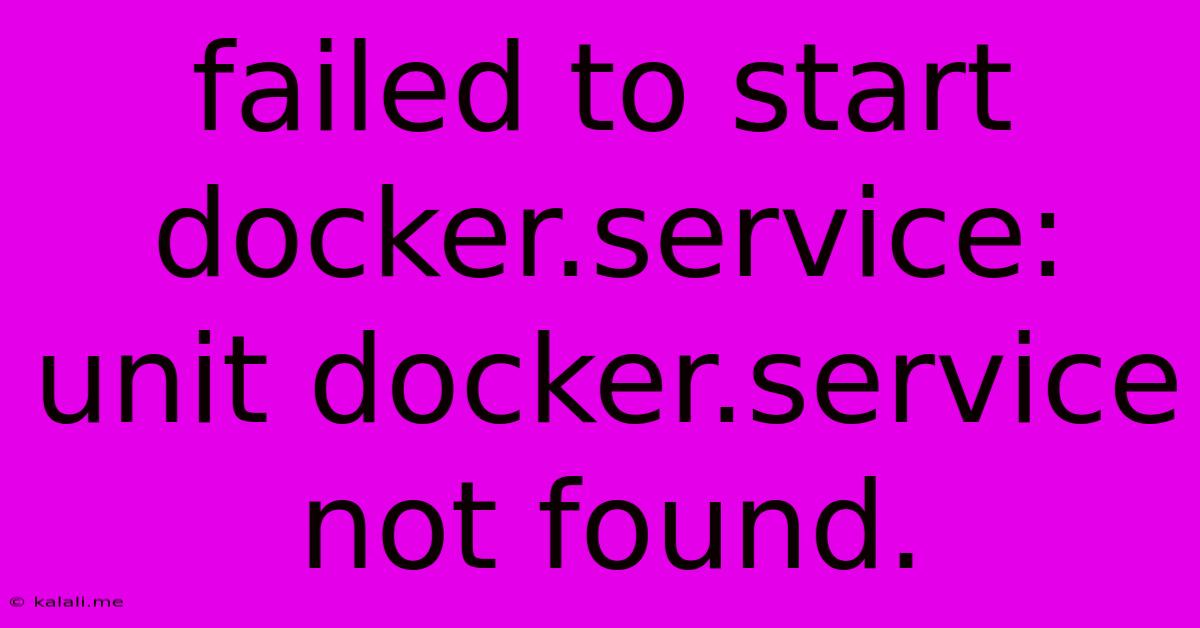
Table of Contents
Failed to start docker.service: Unit docker.service not found. A Troubleshooting Guide
This error, "Failed to start docker.service: Unit docker.service not found," is a common headache for users trying to run Docker. It essentially means your system can't find the Docker service, preventing you from using Docker containers. This comprehensive guide will walk you through troubleshooting and resolving this issue on various Linux distributions. We'll cover common causes and provide step-by-step solutions.
Understanding the Error: The core problem is that your system's init system (systemd, in most modern Linux distributions) cannot locate the necessary files to start the Docker service. This often stems from incomplete installation, configuration errors, or permission problems.
Common Causes & Solutions:
1. Docker Isn't Installed: The most obvious reason is that Docker isn't installed at all, or the installation process failed.
- Solution: Reinstall Docker. Ensure you follow the official installation instructions for your Linux distribution (Ubuntu, CentOS, Fedora, etc.). This often involves using your distribution's package manager (apt, yum, dnf). Pay close attention to any dependencies that might be required. After reinstalling, try restarting your system and checking if the service is running with
sudo systemctl status docker.
2. Incorrect Installation or Dependency Issues: Sometimes, the installation process might be incomplete, leaving crucial files missing or dependencies unmet.
- Solution: Check the logs for any error messages during the Docker installation. Your distribution might have log files detailing installation issues. Carefully review the logs for clues. Try reinstalling Docker, making sure to resolve any reported errors or unmet dependencies.
3. Service File Corruption or Missing: The docker.service file itself might be corrupted or missing from its expected location.
- Solution: Re-download the correct Docker installation package for your distribution and reinstall. This will overwrite any corrupted files.
4. Permissions Problems: Incorrect file permissions can prevent the system from accessing the necessary Docker files.
- Solution: Verify that you have the necessary permissions to access and manage the Docker service. You might need to use
sudobefore commands related to Docker, such assudo systemctl start docker. Ensure your user is in thedockergroup (usingsudo usermod -aG docker $USERfollowed by a logout and login).
5. Typographical Errors: A simple typo in the service name when trying to start the service can cause this error.
- Solution: Double-check your commands for any typos. Ensure you're using
docker.serviceand not something likedocker-serviceordockerservice.
6. Systemd Issues: Problems with systemd itself could prevent it from recognizing the Docker service.
- Solution: This is less common, but you can try restarting your systemd daemon:
sudo systemctl daemon-reload. This refreshes systemd's configuration. If the problem persists, consider checking for systemd-related logs for further clues.
7. Conflicting Software: Other software or services might be conflicting with Docker.
- Solution: This is a less common issue. If you recently installed or updated other software, consider uninstalling or reverting those changes to see if it resolves the conflict.
Troubleshooting Steps:
- Check for Installation: Use your distribution's package manager to see if Docker is actually installed.
- Review Logs: Examine system logs for error messages related to Docker during installation or runtime.
- Reinstall Docker: The most effective solution for many cases is to uninstall and reinstall Docker.
- Verify Permissions: Ensure your user is part of the
dockergroup. - Restart the System: A simple restart often resolves temporary glitches.
- Check for typos: Verify the command
systemctl status dockeris spelled correctly.
By carefully following these steps, you should be able to resolve the "Failed to start docker.service: Unit docker.service not found" error and get Docker running smoothly again. Remember to consult the official Docker documentation for your specific Linux distribution for detailed installation and troubleshooting instructions. Always prioritize official documentation over unofficial sources.
Latest Posts
Latest Posts
-
Meaning Of See You On The Flip Side
Jun 09, 2025
-
Find The Region Common To Both Circles Area
Jun 09, 2025
-
What Is Expression Of Interest Job Mean
Jun 09, 2025
-
How To Feed 2 Month Old Pigeons Food
Jun 09, 2025
-
Pros And Cons Of Whole House Humidifier
Jun 09, 2025
Related Post
Thank you for visiting our website which covers about Failed To Start Docker.service: Unit Docker.service Not Found. . We hope the information provided has been useful to you. Feel free to contact us if you have any questions or need further assistance. See you next time and don't miss to bookmark.