Failed To Start Gnome Display Manager
Kalali
May 30, 2025 · 4 min read
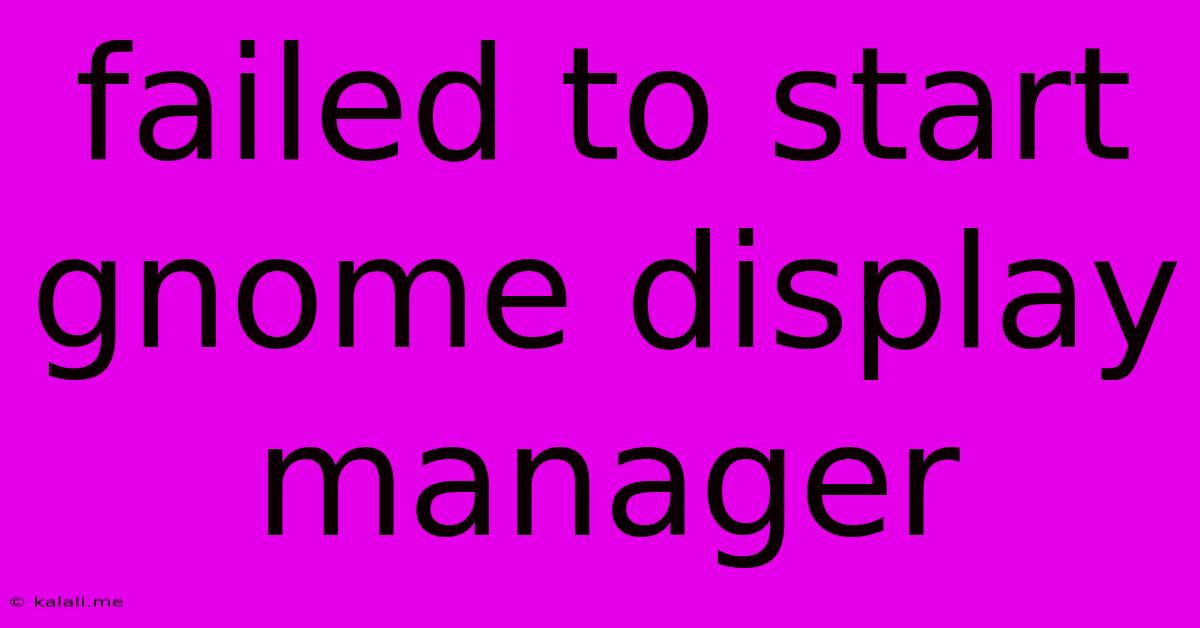
Table of Contents
Failed to Start GNOME Display Manager: Troubleshooting Guide
Encountering a "failed to start GNOME display manager" error can be frustrating, leaving you locked out of your Linux system. This comprehensive guide will walk you through troubleshooting this common issue, providing solutions for various underlying causes. This error often points to problems with your display manager configuration, system services, or even underlying hardware issues. We'll cover various fixes, from simple restarts to more advanced command-line solutions.
Understanding the Error: The "failed to start GNOME display manager" message usually appears during the boot process, preventing you from accessing your graphical user interface (GUI). This means you can't interact with your desktop environment normally. The exact wording might vary slightly depending on your Linux distribution, but the core problem remains the same: the system can't properly initialize the GNOME display manager (GDM).
Common Causes and Solutions:
1. Simple Restart and System Check:
Sometimes, the simplest solution is the most effective. Try rebooting your system. This can resolve temporary glitches or minor software issues that might be interfering with GDM. If the problem persists, proceed to the more advanced troubleshooting steps. After rebooting, check your system logs for any error messages that might offer clues about the root cause.
2. Check Display Manager Service Status:
The GNOME display manager is a system service. If it's not running correctly, it can lead to the error. You can check its status using the command line (access via Ctrl+Alt+F3, logging in with your user credentials):
sudo systemctl status gdm3
This command will show you the status of the gdm3 service. If it shows as "inactive" or reports errors, try restarting it:
sudo systemctl restart gdm3
If this doesn't work, try enabling it to automatically start on boot:
sudo systemctl enable gdm3
3. Investigate Log Files:
System logs often contain valuable information about errors. Check the system log files for clues. The exact location of log files varies by distribution, but common locations include /var/log/syslog and /var/log/Xorg.0.log. Look for error messages related to GNOME, Xorg (the X Window System), or your graphics card. These logs might pinpoint the specific problem.
4. Graphics Driver Issues:
Incompatible or faulty graphics drivers are a frequent culprit. Ensure you're using the correct drivers for your graphics card. Check your distribution's software manager or website for updates. Sometimes, reverting to a previous driver version can also help if a recent update caused the problem. Consider reinstalling your graphics drivers as a potential fix.
5. Conflicts with Other Display Managers:
If you have multiple display managers installed (e.g., GDM3 and LightDM), conflicts can occur. Try disabling other display managers to isolate the problem. Use your distribution's package manager to disable alternative display managers temporarily. For example, to disable LightDM (if installed), you would use a command like sudo systemctl disable lightdm
6. Permissions Problems:
Incorrect file permissions can prevent GDM from functioning correctly. In rare cases, issues with ownership or permissions of crucial system files might cause the error. Using commands like ls -l to inspect file permissions (and chown or chmod to adjust them, if you understand the implications) may be necessary, but this is a more advanced step that requires caution. Incorrect use can damage your system.
7. Hardware Problems:
While less common, faulty hardware (especially your graphics card or monitor) can cause this error. Try connecting to a different monitor or checking your hardware connections to rule out this possibility.
8. Reinstall GDM:
As a last resort, consider reinstalling the GNOME display manager. Use your distribution's package manager to remove and then reinstall gdm3. This can fix corrupted files or configurations. Be sure to back up your data before attempting this.
Prevention: Regularly updating your system, using a stable internet connection during updates, and ensuring your graphics drivers are up-to-date can help prevent this error from occurring in the first place.
By systematically working through these troubleshooting steps, you should be able to resolve the "failed to start GNOME display manager" error and regain access to your Linux desktop. Remember to always back up important data before attempting any significant system changes.
Latest Posts
Latest Posts
-
Refrigerator Not Cooling But Freezer Is
May 31, 2025
-
Can You Put Water In Coolant
May 31, 2025
-
Can You Sleep In Your Car In California
May 31, 2025
-
Can A Former President Become A Vice President
May 31, 2025
-
Difference Between Pokemon X And Y
May 31, 2025
Related Post
Thank you for visiting our website which covers about Failed To Start Gnome Display Manager . We hope the information provided has been useful to you. Feel free to contact us if you have any questions or need further assistance. See you next time and don't miss to bookmark.