Ffmpeg Mp4 Dimensions Different Than Specified
Kalali
May 29, 2025 · 3 min read
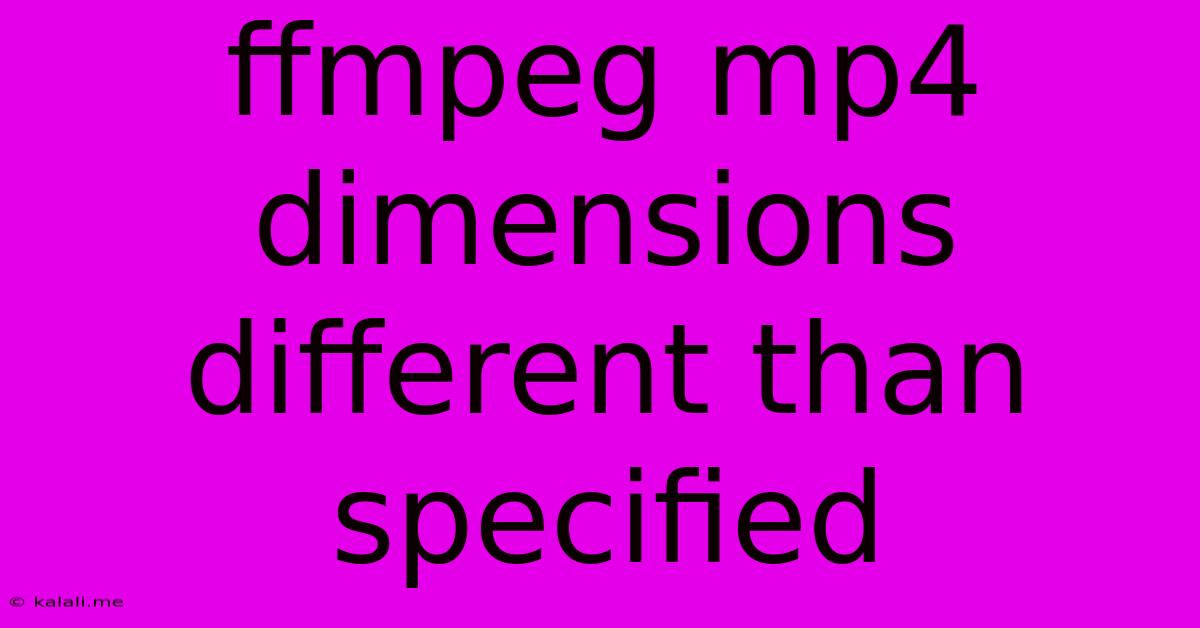
Table of Contents
FFmpeg MP4 Dimensions: Why Your Output Isn't Matching Specs
This article tackles a common frustration for users of FFmpeg: encoding a video that results in MP4 dimensions different from what was specified in the command. This discrepancy can be incredibly frustrating, leading to wasted time and suboptimal video quality. We'll explore the root causes of this issue and provide practical solutions to ensure your output matches your expectations. Understanding these solutions will improve your FFmpeg workflow significantly.
Many factors can contribute to MP4 files having unexpected dimensions after processing with FFmpeg. Let's delve into the most frequent culprits.
1. Source Video Issues: The Foundation of the Problem
Before even touching FFmpeg, the source video itself might be the problem. Inspect your input video carefully for these potential issues:
- Incorrect Metadata: The source video's metadata might incorrectly report its dimensions. This misreporting can mislead FFmpeg, leading to an inaccurate output.
- Interlaced Video: Interlaced video, commonly found in older recordings, consists of interleaved fields rather than complete frames. FFmpeg's handling of interlaced video can sometimes lead to unexpected scaling or aspect ratio issues. Deinterlacing the video before encoding with FFmpeg can often solve this problem.
- Variable Frame Size: Some videos have a variable frame size, meaning the dimensions fluctuate throughout the video. FFmpeg might default to a specific size, leading to cropping or letterboxing in the final output.
2. FFmpeg Command-Line Errors: Common Mistakes
Your FFmpeg command-line syntax plays a crucial role in determining the final video dimensions. Common errors include:
- Missing or Incorrect
-vf(Video Filter) Options: You might need to explicitly specify the desired dimensions using a scale filter within the video filter chain (-vf). Simple commands might not always produce the exact size you need, especially when dealing with aspect ratios. - Aspect Ratio Issues: Failing to consider the aspect ratio of your source and target videos can result in unexpected stretching or squeezing of the image. FFmpeg might adjust the dimensions to maintain the aspect ratio, even if you specify a different resolution. Force-scaling can override this behavior but may lead to quality loss.
- Incorrect Scaling Algorithm: FFmpeg offers various scaling algorithms (
-vf scale=...). Experimenting with different algorithms likelanczos,bicubic, orbilinearcan improve the scaling results and affect the final dimensions, although minimally.
3. Container Issues: More Than Just the Codec
While less frequent, container issues can also play a role:
- Container Limitations: Some MP4 containers might have limitations on the dimensions they can support. However, this is less common with modern codecs.
- Codec Interactions: The interaction between the video codec (like H.264 or H.265) and the container can sometimes affect the final output dimensions. Usually, this is a side effect of other issues mentioned above.
Troubleshooting and Solutions
Let's outline some steps to diagnose and fix this problem:
-
Inspect the Source Video: Use tools like
ffprobeto meticulously examine the source video's metadata, including dimensions, frame rate, and pixel aspect ratio. -
Use
ffprobeon the Output: After encoding, useffprobeto verify the actual dimensions of the output MP4 file. This comparison will pinpoint discrepancies. -
Explicitly Set Dimensions: Always use the
-vf scale=<width>:<height>filter in your FFmpeg command. Be sure to select appropriate dimensions that maintain the original aspect ratio for best results, unless you intentionally want to change it. -
Experiment with Scaling Algorithms: If the quality suffers after scaling, experiment with the different algorithms available.
-
Deinterlace if Necessary: If the source video is interlaced, consider deinterlacing it before encoding using a suitable filter like
yadif. -
Check for Other Filters: Ensure no other video filters are unintentionally altering the dimensions.
-
Simplify Your Command: Start with a basic encoding command and gradually add filters to isolate the source of the problem.
By understanding these potential problems and following these troubleshooting steps, you can reliably produce MP4 videos with the exact dimensions you require using FFmpeg. Remember, careful examination of your input video and precise control over your FFmpeg command line are paramount for success.
Latest Posts
Latest Posts
-
How To Clean Jets In Jetted Tub
May 31, 2025
-
Can I Use 3 Way Switch As Single Pole
May 31, 2025
-
How To Get Rid Of Mold In Concrete
May 31, 2025
-
Book Of The Acts Of Solomon
May 31, 2025
-
Can You Swim In The Dead Sea
May 31, 2025
Related Post
Thank you for visiting our website which covers about Ffmpeg Mp4 Dimensions Different Than Specified . We hope the information provided has been useful to you. Feel free to contact us if you have any questions or need further assistance. See you next time and don't miss to bookmark.