Find A File In Linux Recursively
Kalali
May 21, 2025 · 3 min read
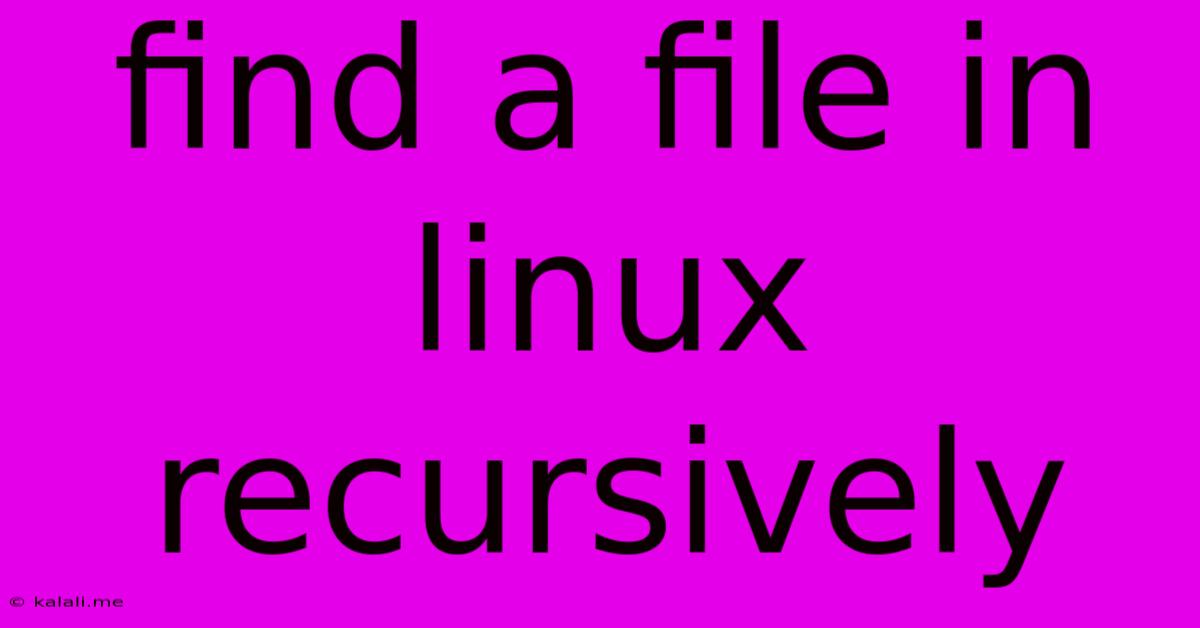
Table of Contents
Finding Files Recursively in Linux: A Comprehensive Guide
Finding a specific file within a vast Linux directory structure can be a daunting task. Manually searching through countless folders is time-consuming and inefficient. Thankfully, Linux provides powerful command-line tools to locate files recursively, meaning the search extends to all subdirectories within a given starting point. This guide explores the most effective methods, offering explanations and examples to help you master this essential Linux skill. We'll cover scenarios involving filename matching, specific file types, and handling potential complications.
Understanding the find Command
The cornerstone of recursive file searching in Linux is the find command. It's a flexible and powerful tool that allows for highly specific searches based on various criteria. The basic syntax is:
find [path] [expression]
Where:
[path]: The directory where the search begins. This can be a specific directory or/to search the entire filesystem (use with caution!).[expression]: The criteria for matching files. This can include filename patterns, file types, permissions, modification times, and more.
Basic Recursive File Search
The simplest recursive search involves specifying the path and the filename (or a pattern). Let's say you want to find all files named myfile.txt within the /home/user/documents directory and its subdirectories:
find /home/user/documents -name "myfile.txt"
This command will print the full path to each instance of myfile.txt found. The -name option specifies the filename to search for. Wildcards like * and ? can be used for pattern matching. For example, to find all .txt files:
find /home/user/documents -name "*.txt"
Refining Your Search with Additional Options
The find command offers a wide array of options to refine your search. Here are some useful examples:
1. Searching by File Type:
To locate all .pdf files:
find /home/user/documents -type f -name "*.pdf"
The -type f option ensures only regular files are matched (excluding directories, symbolic links, etc.).
2. Searching by Size:
Find all files larger than 10MB:
find /home/user/documents -type f -size +10M
3. Searching by Modification Time:
Find all files modified in the last 7 days:
find /home/user/documents -type f -mtime -7
4. Combining Search Criteria:
You can combine multiple criteria using logical operators like -and and -or. For example, to find all .txt or .log files modified in the last 24 hours:
find /home/user/documents \( -name "*.txt" -o -name "*.log" \) -mtime -1
Note the use of parentheses to group the -name options.
5. Executing Actions on Found Files:
Instead of just printing the filenames, you can execute commands on the found files. For example, to delete all .tmp files:
find /home/user/documents -name "*.tmp" -exec rm {} \;
The -exec option executes the specified command (rm in this case) on each found file. The {} placeholder represents the filename, and the \; signifies the end of the command. Use this with extreme caution, as deleting files is irreversible.
6. Using -print0 for safer filename handling:
For filenames containing spaces or special characters, use -print0 along with xargs -0:
find /home/user/documents -name "*.txt" -print0 | xargs -0 grep "keyword"
This approach avoids potential issues with parsing filenames containing unusual characters.
Alternative: locate Command
The locate command provides a faster alternative for finding files, particularly if your system has a regularly updated database. However, it doesn't search recursively in real-time; it searches a database. This means locate might miss very recently created files.
Conclusion:
Mastering recursive file searching in Linux is a crucial skill for any user. The find command, with its wealth of options, provides a flexible and powerful solution for locating files based on various criteria. Remember to always test your commands in a safe environment and exercise caution when using options like -exec that modify or delete files. By understanding and utilizing these techniques, you can significantly improve your efficiency when navigating and managing files within your Linux system.
Latest Posts
Latest Posts
-
R C Cola And A Moon Pie
Jul 04, 2025
-
If I Was 18 What Year Would I Be Born
Jul 04, 2025
-
One And Three Hundred Twenty Four Thousandths
Jul 04, 2025
-
How Much Is 2 Pounds Of Cream Cheese
Jul 04, 2025
-
How Do You Pronounce M I C H A L
Jul 04, 2025
Related Post
Thank you for visiting our website which covers about Find A File In Linux Recursively . We hope the information provided has been useful to you. Feel free to contact us if you have any questions or need further assistance. See you next time and don't miss to bookmark.