Find And Delete Files In Linux
Kalali
May 25, 2025 · 3 min read
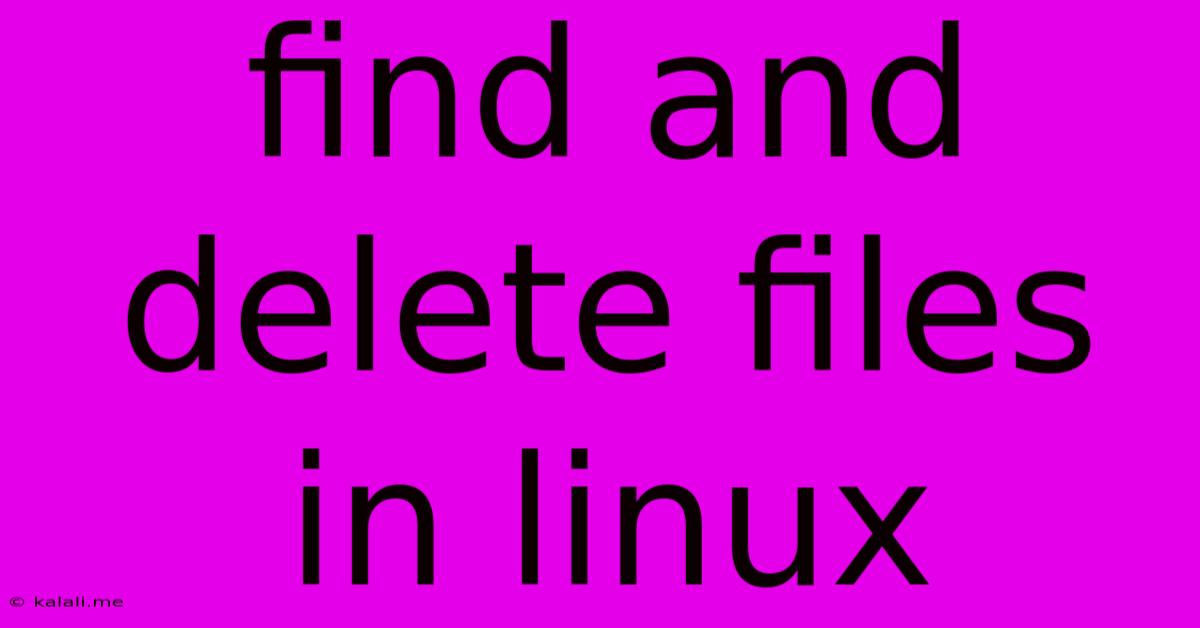
Table of Contents
Finding and Deleting Files in Linux: A Comprehensive Guide
Finding and deleting files in Linux can seem daunting at first, especially for newcomers. However, with the right commands, the process becomes straightforward and efficient. This guide covers various methods, from simple searches to complex deletions, ensuring you can manage your files effectively. This guide covers essential Linux commands like find, locate, xargs, and rm, equipping you with the skills to navigate your Linux file system with confidence.
Understanding the Linux File System Hierarchy
Before diving into commands, understanding the Linux file system's hierarchical structure is crucial. The root directory, /, is the top-level directory, and all other directories branch from it. Knowing this structure helps you specify file paths accurately when searching and deleting. For example, /home/user/documents specifies a file located in the documents directory within the user's home directory.
Methods to Find Files in Linux
Several commands allow you to locate files based on various criteria:
1. Using the find Command
The find command is a powerful tool for searching files. Its syntax is flexible, allowing for precise searches.
-
Basic Syntax:
find [path] [expression] -
Example: To find all files named
report.txtin the/home/user/documentsdirectory:find /home/user/documents -name "report.txt" -
Advanced Options:
-type f: Find only files (not directories).-iname "report.txt": Case-insensitive search for "report.txt".-size +10M: Find files larger than 10 megabytes.-mtime +7: Find files modified more than 7 days ago.-exec {} \;: Execute a command on each found file (replace{}with the file name).
2. Using the locate Command
The locate command is faster than find for broad searches. It uses a database that's updated periodically.
-
Basic Syntax:
locate [filename] -
Example: To locate all files containing "report" in their names:
locate report -
Note: The database might not be completely up-to-date, so
locatemight miss recently created files.
Deleting Files in Linux
The primary command for deleting files is rm. Exercise caution, as deleting files is permanent unless you have backups.
1. The rm Command
-
Basic Syntax:
rm [file] -
Example: To delete the file
report.txt:rm report.txt -
Options:
-ror-R: Recursively delete directories and their contents. Use with extreme caution!-f: Force deletion without prompting for confirmation. Use with extreme caution!-i: Interactive mode; prompts for confirmation before deleting each file.
2. Combining find and xargs for Safe Deletion
For more controlled deletions, especially when dealing with many files, combine find with xargs and rm. This approach helps prevent accidental mass deletions.
-
Example: To delete all files older than 30 days in the
/tmpdirectory:find /tmp -mtime +30 -print0 | xargs -0 rm -IThis command first finds the files, then uses
xargsto pass them tormsafely, with interactive confirmation (-I).
Best Practices for File Management in Linux
- Always back up important data. Data loss can be catastrophic; regular backups are essential.
- Use the
-ioption withrmfor interactive confirmation. This minimizes the risk of accidental deletions. - Understand the implications of
rm -rf. This command is extremely powerful and can lead to irreversible data loss if used incorrectly. - Regularly clean up temporary files. The
/tmpdirectory often accumulates unnecessary files; periodic cleanup improves system performance. - Learn to use wildcard characters (
*,?,[]) for more efficient file searching.
By mastering these commands and following best practices, you can confidently manage your files within the Linux environment. Remember to always double-check your commands before execution, especially when deleting files. A slight mistake can lead to significant data loss.
Latest Posts
Latest Posts
-
Mother And I Or Mother And Me
Jul 18, 2025
-
How Many Oz In One Water Bottle
Jul 18, 2025
-
How Many Dimes In A 5 Roll
Jul 18, 2025
-
How Do You Say Basil In Spanish
Jul 18, 2025
-
How Many Cookies Are In A Dozen
Jul 18, 2025
Related Post
Thank you for visiting our website which covers about Find And Delete Files In Linux . We hope the information provided has been useful to you. Feel free to contact us if you have any questions or need further assistance. See you next time and don't miss to bookmark.